Deleting the WordPress cache is one of the important things that you should do from time to time because it sometimes affects the loading speed of your site and thus enhances visitors’ experience with your site. Sometimes, you may not see or be able to see the changes on your site or you may experience some technical problems, and the first thing you need to do is delete the cache in WordPress.
In this article, we will explain more than one way to delete the cache of your WordPress site in simple steps.
What is cache?
The purpose of cache is to improve the user experience by improving and accelerating the loading of your site.
For example, when you visit a new website, your browser will load the site’s static content (HTML, Javascript, CSS, images) and this data is temporarily stored on your device. So when you visit this site again, it will load faster because you have previously stored some of the content.
This means that your browser will send fewer requests to the server, thus improving the performance and speed of your site and thus improving the user experience, which is the most important factor in improving the classification and ranking of your site in search results.
Therefore, you need to delete this memory that is stored every period, and you can also specify a specific period of time after which the data will be automatically deleted. Therefore, deleting the WordPress cache will help you as one of the factors to speed up your site .
What are the types of cache?
There are two types of cache, and they both do the same job (save and store data, to load the web page faster).
- Server cache.
- Browser cache.
The main difference between the two is the location. The server cache is kept in its own separate server, where it stores programs, queries, etc. While the browser cache is kept on your device’s hard drive.
What is WordPress cache?
It is a type of server cache, as WordPress features its own cache, which you can control through some plugins or the control panel.
Why should you delete your WordPress cache?
Sometimes when you make some changes (for example, modifying CSS files), or recently made some updates to plugins or other things, visitors do not see these changes immediately, because the older version (the stored version) of the site is displayed or the page.
So we need to delete this cache for these changes to appear.
Ways to delete WordPress cache
There are many ways in which you can delete the WordPress cache, whether through a specific plugin or without using plugins.
Delete cache through add-ons
-Add w3 total cache
w3 total cache , one of the best additions through which you can delete the cache and control and adjust the settings related to that. Through this add-on you can delete the cache.
You can go to the WordPress control panel, from the top bar you have to click on Performance and then on Caches Purge All
Or you can go to Performance from the sidebar, then choose empty all caches
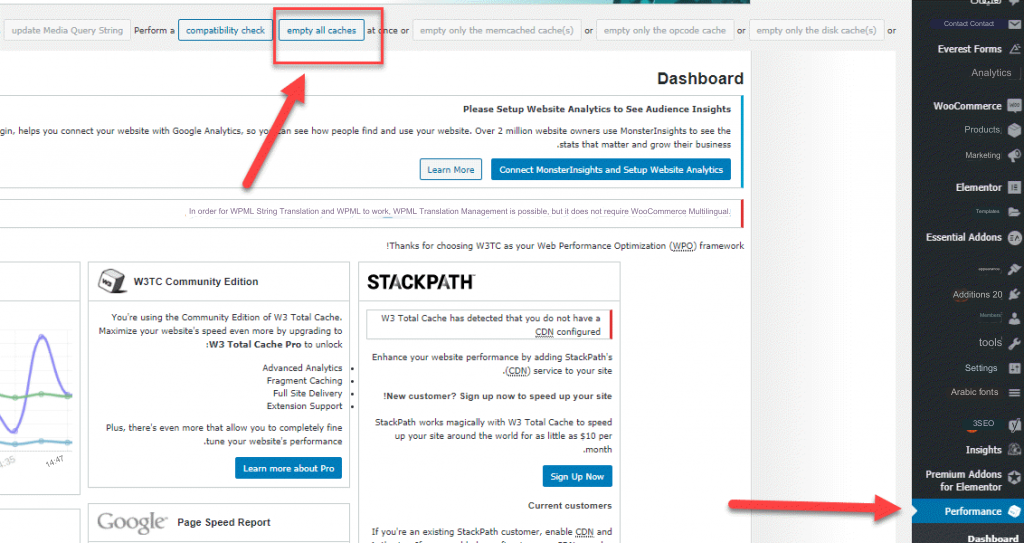
You can also turn off or disable caching by going to Performance, then General Settings, then enabling/disabling the cache
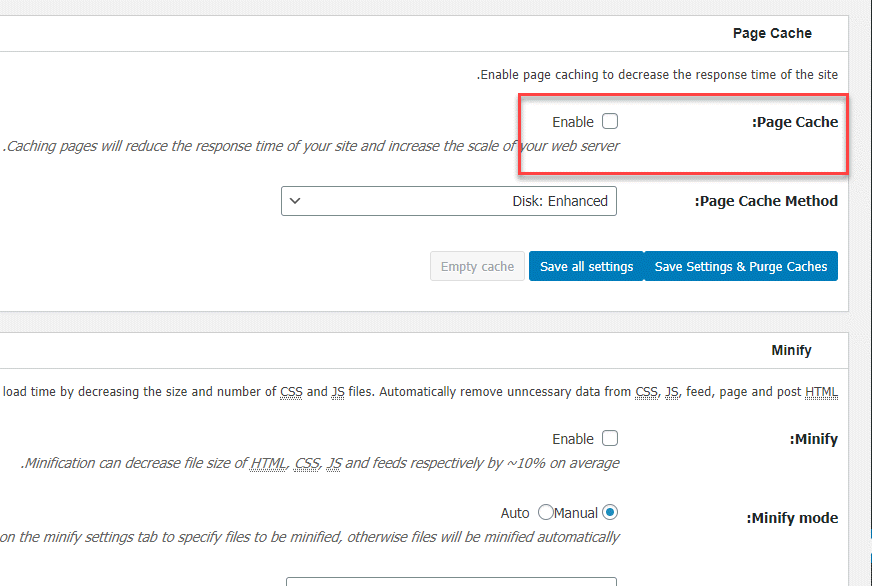
Read also : A comprehensive explanation of adding w3 total cache
Delete cache without using plugins
You can delete the cache without using any plugin by accessing the wp-config.php file and adding the following code:
You can access the wp-config.php file through the site’s control panel (CPanel), then go to FileManager and then Public_html
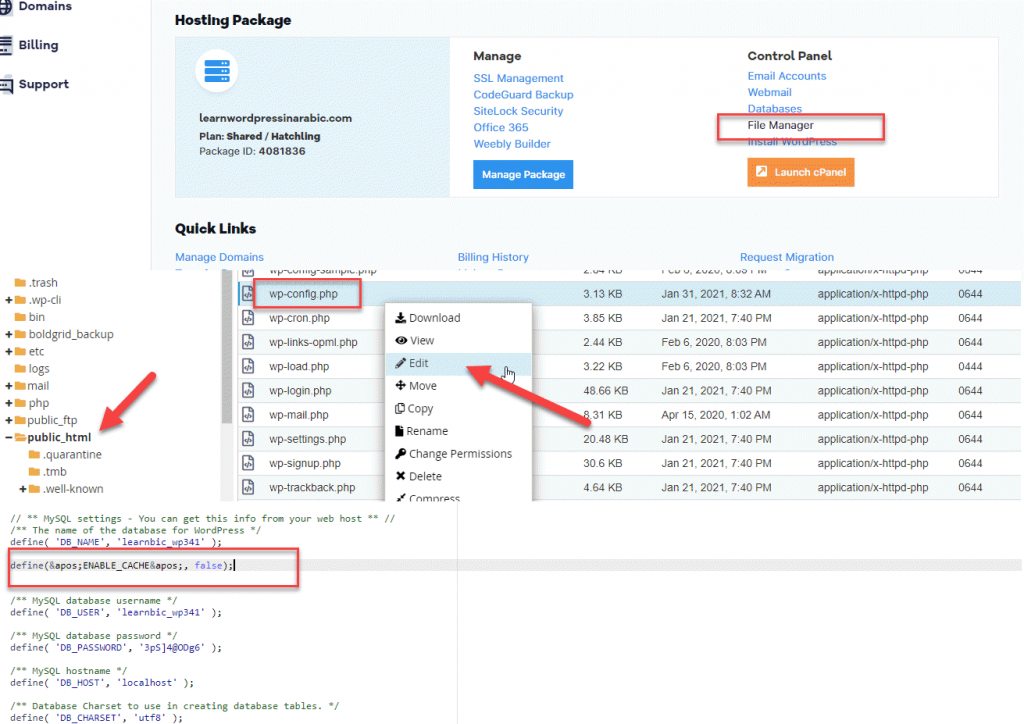
You can also access and modify the file through FTP
Read also: How to use cPanel? A comprehensive explanation for beginners
Clear the cache from the browser
You also need to delete the cache from the browser (or what is known as Cache).
If you are using the Google Chrome browser, you will go to More Tools > Clear browsing history.
In the end, caching information and data is a great way to improve and speed up the performance of your site, but this can lead to some errors or the inability to see new changes, so you must delete the cache from time to time.
We hope that in this article you have learned about the concept of temporary storage, its importance, its harms and the benefits of clearing it, and the steps to clear it easily


































Leave a Reply