When you want to manage hosting for your site, the cpanel control panel is the easiest and most popular tool for managing your hosting, and allowing you to make the most important modifications to your site’s files, such as domain and email settings, installing your site, and controlling database management.
In this article, we will learn how to fully manage the cPanel control panel, and help you manage the most important parts and functions.
Overview of the cpanel interface
The control panel consists of a number of sections, which are as follows
- Files is responsible for managing files
- Databases (to control databases)
- Domains (to work with domains)
- Email (domain name email)
- METRICS (analysis of everything that happens on your site such as visits)
- Security (aids in securing your site such as an SSL certificate)
- Software (auxiliary programs for some useful uses)
- Advanced (for advanced users)
- Preferences (to manage your personal account)
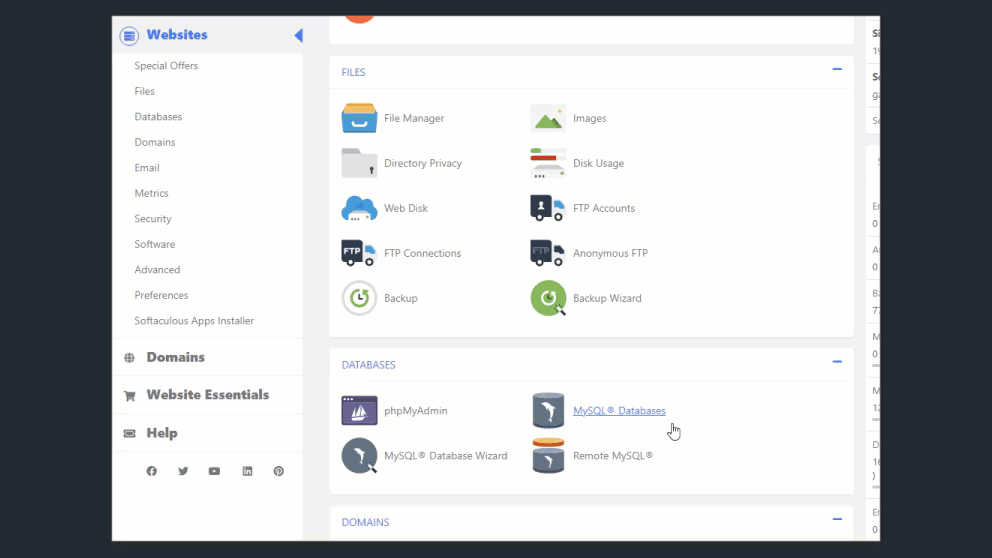
A detailed explanation of the section on file management
This section contains several very important elements, which are the File Manager, Image Editing, Directory Privacy, Disk Usage, Web Disk, FTP Accounts, FTP Connections, Backups, and the Backup Wizard.
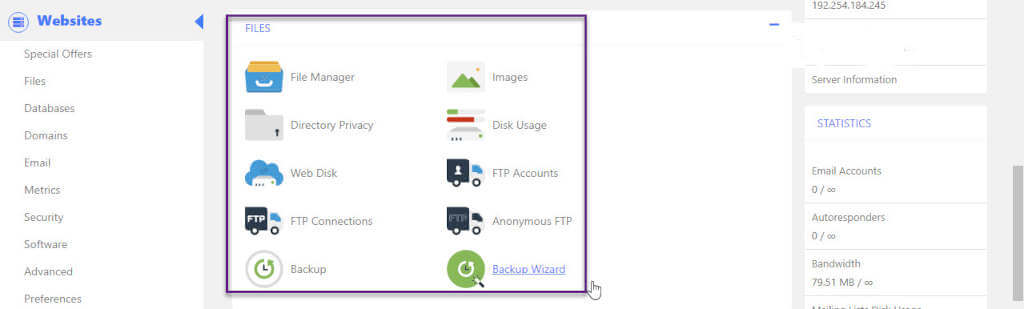
File Manager
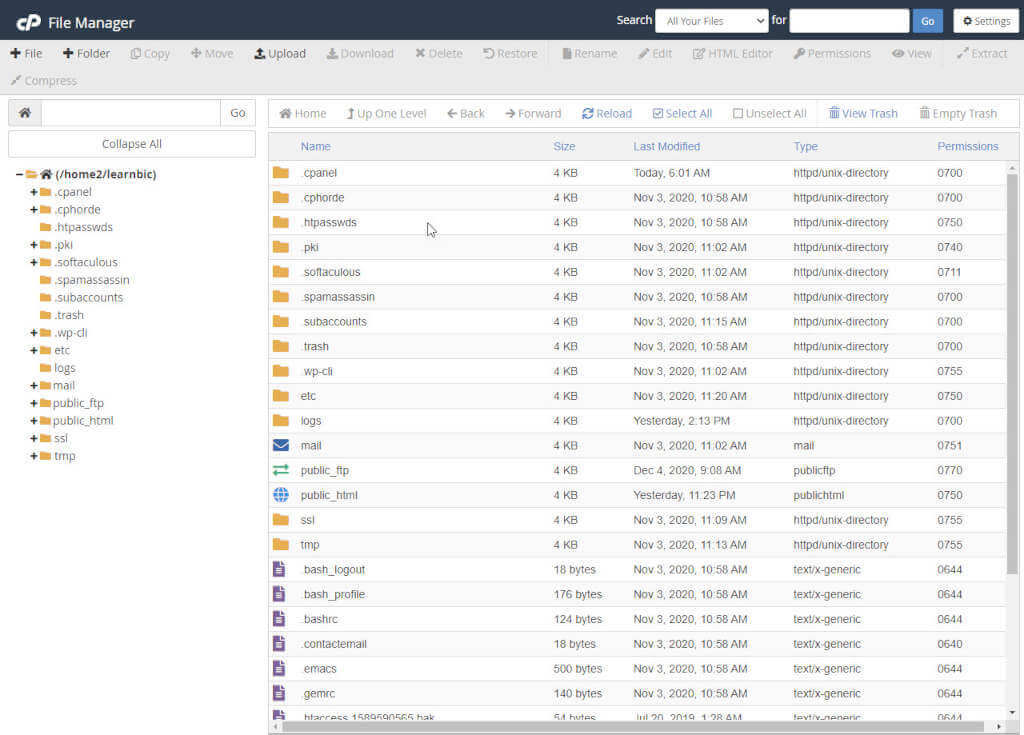
The file manager is one of the elements that you will use most, and through it you upload the site files, add new folders, and specify the permissions to use these files and folders. For example, if you want to upload the WordPress folder and all its contents to create a new site, this is done through the Public_html folder.
In the following picture, the main folder (root) for each site takes the name /home2/learnbic and contains all the hosting folders, as shown in the red shaded part.
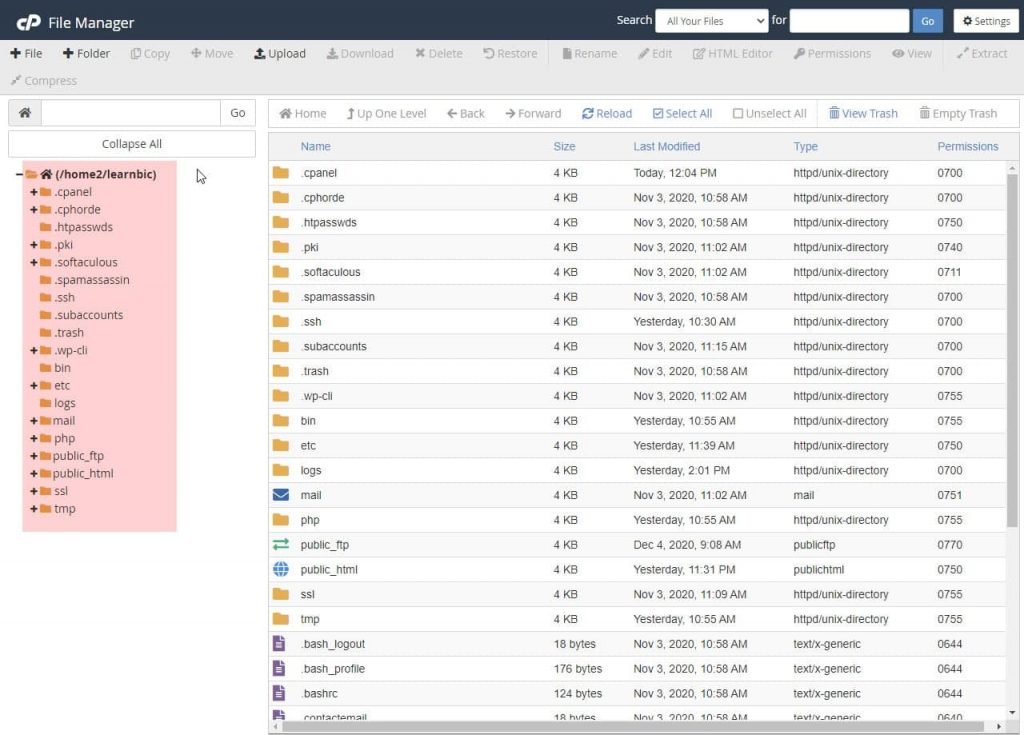
A general explanation of the contents of the root folder
- All folders that start with a dot (such as .cpanel, cphorde, .htpasswds…) are hidden folders used in the Unix and Linux operating systems to create a special format for files that you will not use often.
- Mail folder for the site’s email
- SSL folder for site security
- The logs folder contains reports about the site and any problem that occurred and how to solve it, and it is for technical support
- The tmp folder is the temporary files folder and is used to show some of what has been used recently. From its name, it is clear that the files and subfolders in it do not remain for a long time and are automatically deleted after a specific time.
- The most important folder of all is the public_html folder, and its contents determine what is shown to visitors to your site. It is the folder responsible for the site’s contents, including media, main files, templates, add-ons, etc.
If your site is in WordPress, the content of the WordPress folder is uploaded to the main public_html folder, which is one of the most important and inside it you will find the wp folder. -content, which contains very important subfolders, the benefits of which will be explained in the following figure
Note the tree arrangement of the contents within public_html to know how to deal with its contents, especially the wp-content folder, which is shown in the following figure.
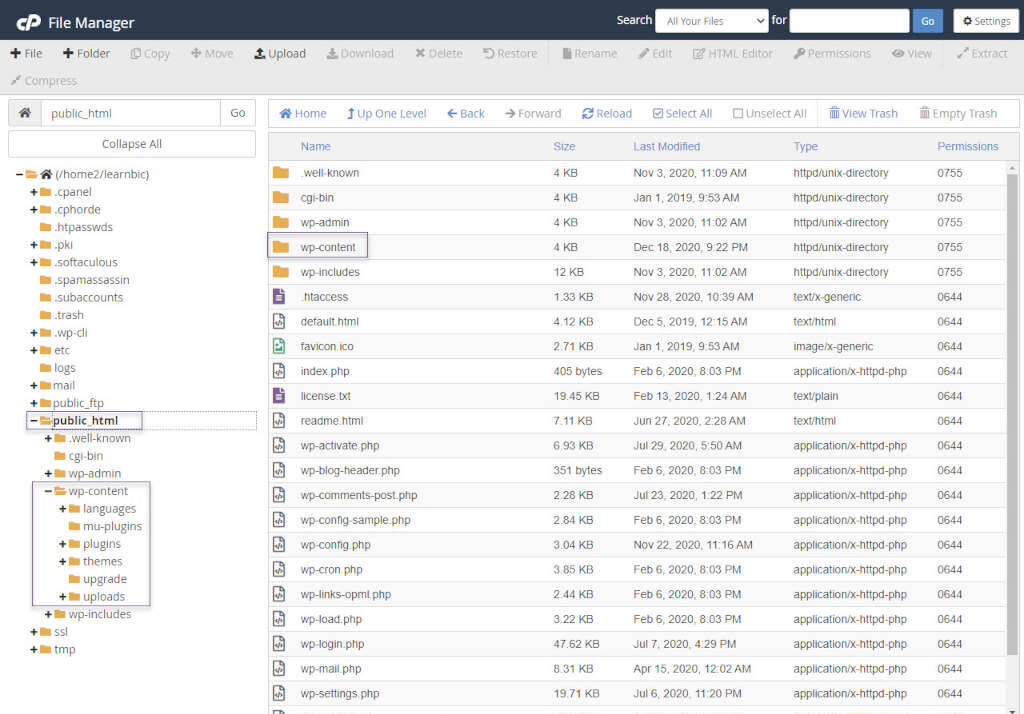
When creating a new WordPress site, the compressed folder is first downloaded from the WordPress.org website , and after decompressing, its contents are uploaded via Upload as follows:
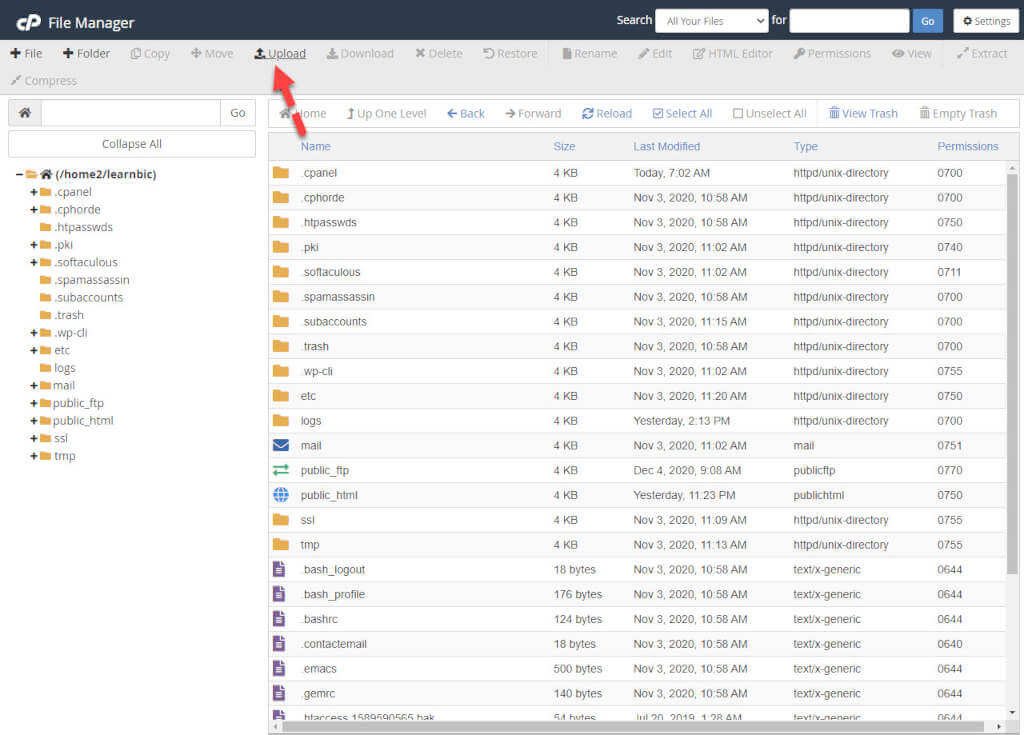
A new tab will appear for you to choose what you want to upload
Note that you can upload a compressed folder and then decompress it through the file manager as well, and this saves time and effort. In order to decompress, click Extract after selecting the compressed folder, as shown below.
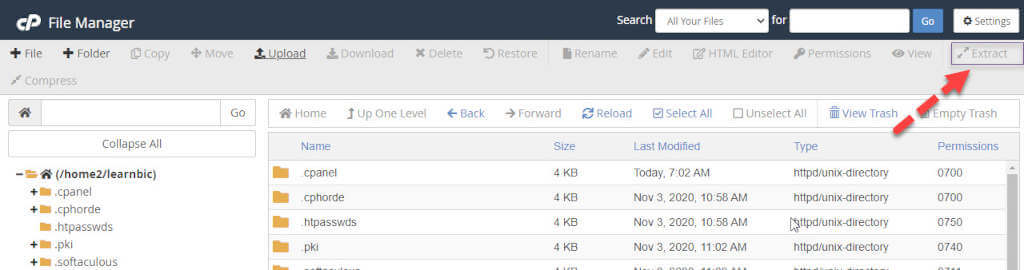
There are many other file manager services such as
- Add a new file or folder
- Change and move any file or folder to another location
- Download files and folders
- Erase what you want and rename
- Text and HTML editing (for developers)
- Permissions (which are numbers that have specific connotations in Unix and Linux, such as 0700, which means that only the owner can write, read, and execute the file or folder. It is recommended not to use privileges except by advanced users or those with Unix and Linux experience),
- Folder compression: It is used if you want to compress a folder and download it quickly
The following figure shows the services
Image editing
This service is used to create thumbnail images of images in your site folders, resize Scalar images, and convert and change extensions.
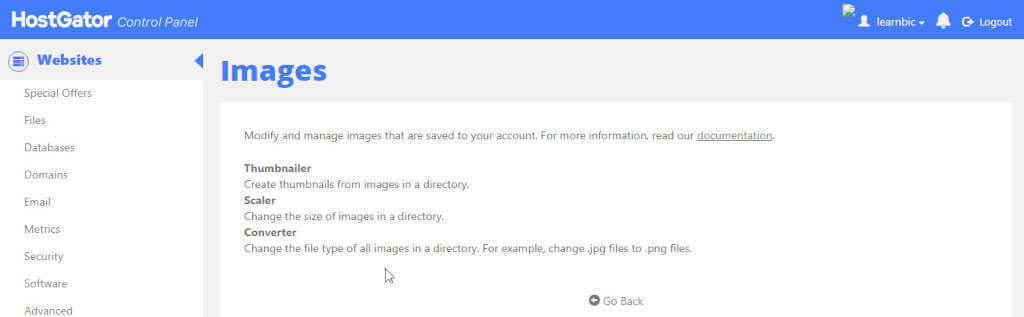
Directory Privacy
This service is used to set a password to protect certain directories from your account to secure important folders on the site. The folders that can be protected with a username and password are the ones that appear when you click on the service, as in the following figure.
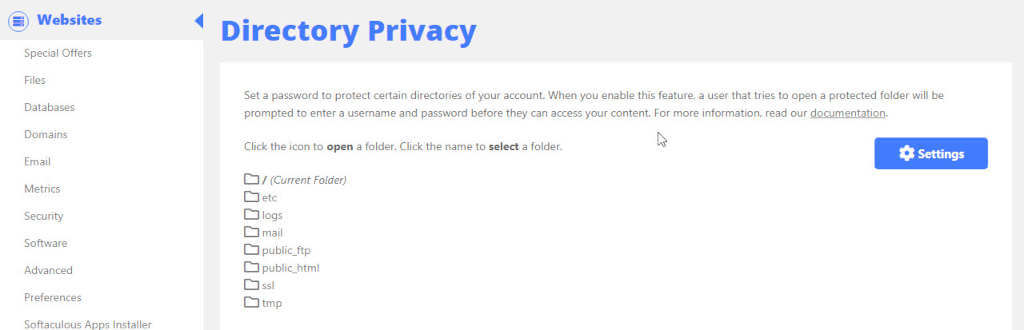
Disk Usage
This service is used to track the change in the size of the storage space on your site, and this makes you able to reduce or increase the space if necessary. Therefore, monitoring the disk helps you if the site needs to modify the purchasing plan to increase space if your site develops and increases its contents, or reduce space if there is an old backup that you do not need.
The following figure shows the space used for the most important folders, the MySQL database, and the space used for email.
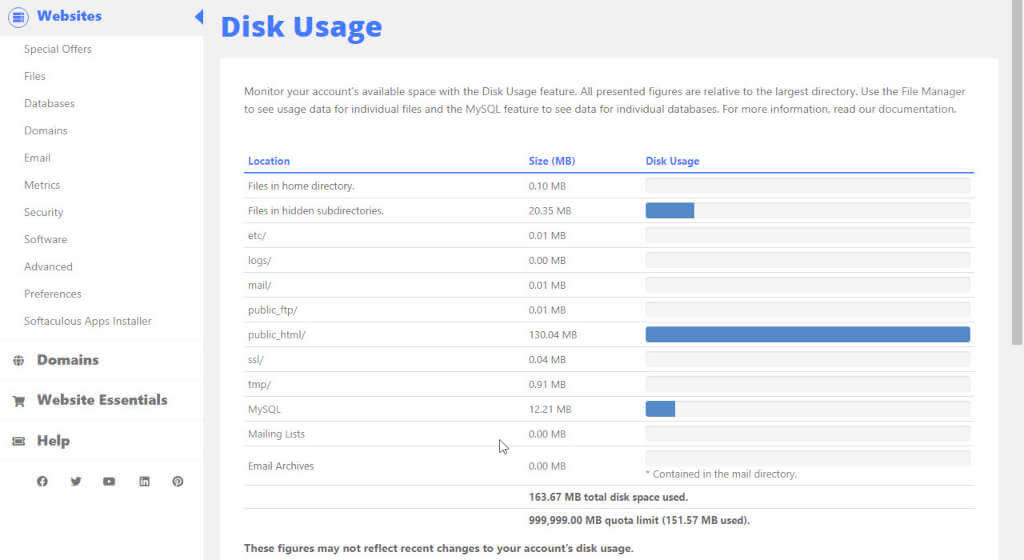
Web Disk
It allows you to set up another account for any user, and this gives him the freedom to move around and upload and download files from the site. To create a new account, a new user name and password are entered and permissions are given to read and write or read only, as in the following figure that appears when you click on the Web Disk service.
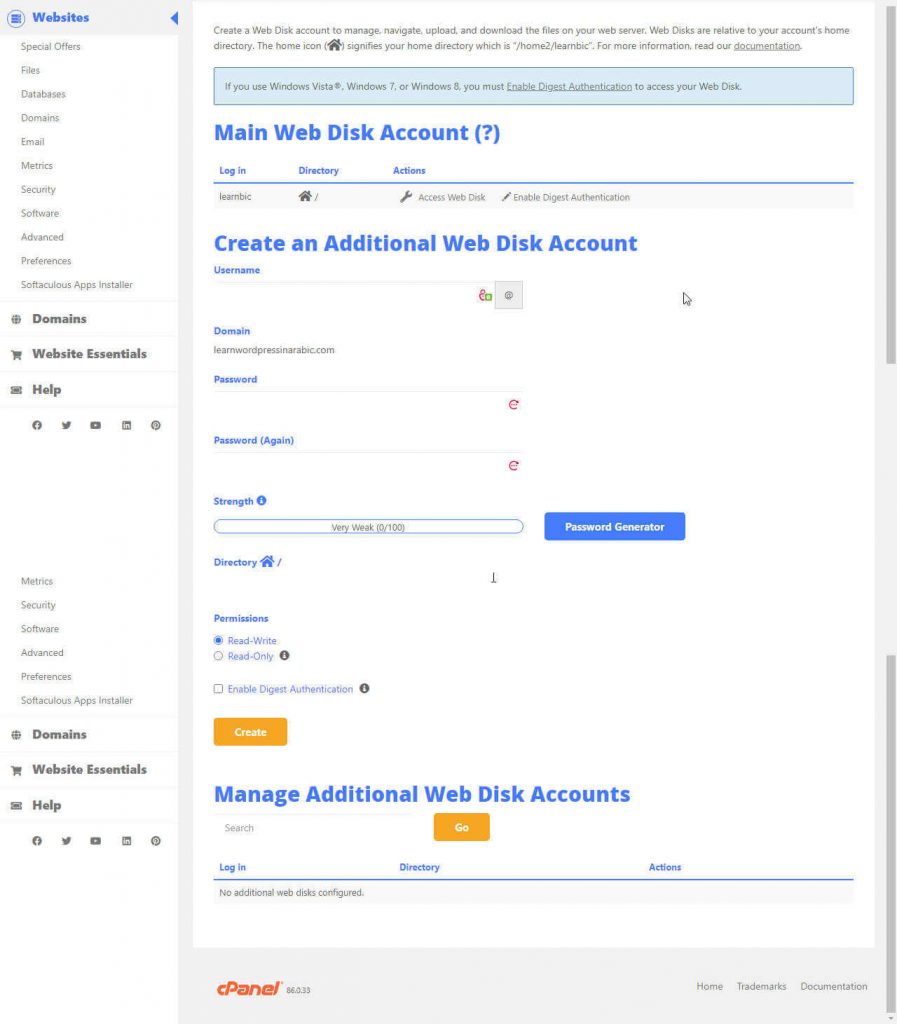
FTP Accounts
Before knowing the usefulness of the tool, you must know what is FTP? It is an abbreviation for File Transfer Protocol, which means File Transfer Protocol, which is a system used to transfer and exchange files between your personal computer and the hosting server, through a special program called the Client program (the most famous of which is Filezilla), which is used for the transfer.
You need to create an FTP account on the hosting and enter the name, password, and allowed storage space (called Quota) as follows:

FTP connections
This service is used to track everyone who uses the FTP method, including users for whom you have created an account and permissions to use this method. Through this service, you can stop any user from uploading and downloading files and folders by cutting off the connection to him, which is a method of protection.
Backup and Backup Wizard
Backups are extremely important. In many cases, the site is exposed to attacks by hackers, and this may lead to the loss of data, whether in the database or saved, such as photos, videos, basic files and folders. An error may also occur due to a specific update to one of the site’s components. It is important to have a copy. Back up the site before making any update.
Through this tab, you can make backup copies, and the most popular is to use the Backup Wizard tab, to make backup copies and restore them, with the following steps:

When you click on the Backup button, you will see the following: Choose comprehensive or custom backup

To restore the previous backup of folders, database, or email, choose one of them from the following figure

Explanation of database management
The database is the repository for storing all the most important contents of your site, such as articles, pages, products, etc. Therefore, you need to manage it carefully so that no failure will cause your site data, and you can manage it through the following tools in cPanel as follows:
Phpmyadmin tool

The first tool is phpMyAdmin, which is a free, open source tool used to enable system administrators to manage MySQL databases. These are used to create databases and the tables they contain and create, enter, delete, and modify values for these tables. To create a new database, click on the tool and then click on New, as shown in the following figure:

Create the database after giving it a name as follows

After creating the database, create the first table as follows

Mostly, you will not need to create any tables if you use WordPress because it does this automatically using some input and a few clicks. But later you may need to modify some values in the databases.
MySQL Databases tool
A quick way to create databases without complications, but it does not give you great capabilities. It is also used to check and repair the database in a quick way, through which the name of a new database is entered, its users and their passwords are entered, and the users are linked to the database.
MySQL Database Wizard
Also, this is a quick tool for creating a database. It is simple and easy, but it also lacks many capabilities.
Remote MySQL tool
A tool that enables remote connections to a MySQL database. This allows you to connect directly to MySQL on one server through an application or MySQL database user running on another system.
Some other sections
Section on domains
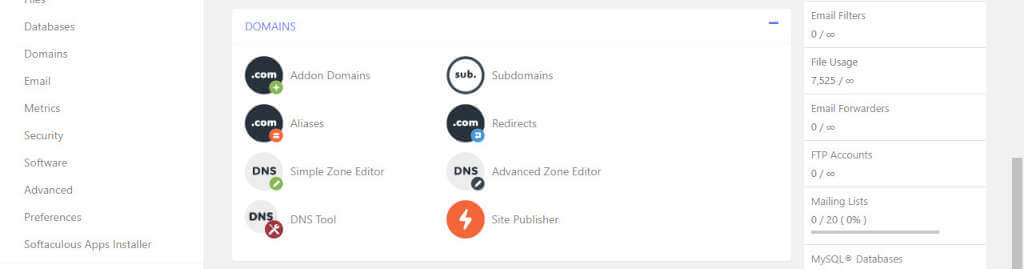
Through the tools of this section, you can add new domains according to the hosting plan that you purchase, and you can also create aliases for your website, so there can be more than one domain for the same content. For example, you can make both the domains wpar.net and wpar.org give the same website. And its content.
The redirect tool is used to allow you to redirect from one domain to another. For example, you can make the wpar.org domain send any visitor to wpar.net. If you want a subdomain to point to a main domain, you can use the Advanced Zone Editor tool or the Simple Zone Editor tool. DNS Tool is used to scan and diagnose your site.
Email section
The hosting company gives you a dedicated email address for your site in the name of the site, which enables your customers to communicate with you or the site management.
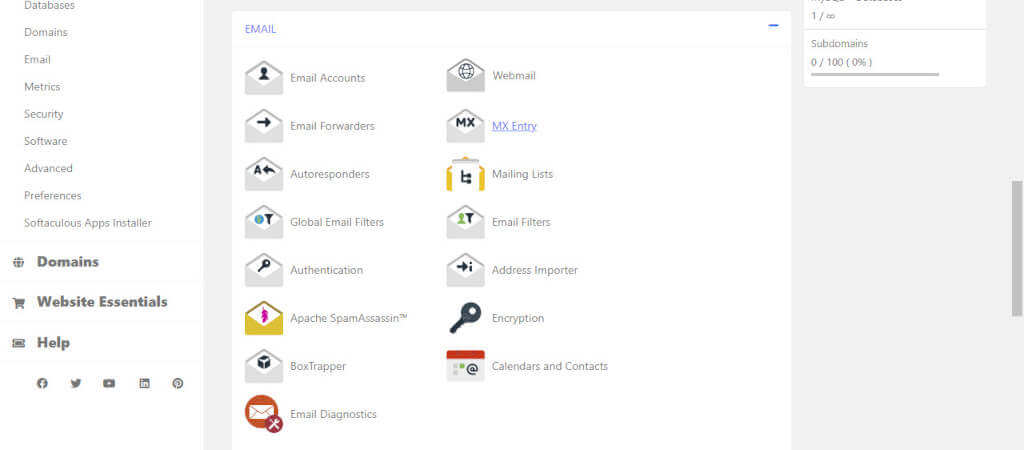
Email Accounts
This tool is divided into two parts: a section for creating an e-mail account and a section for managing e-mail accounts. You can choose and create a name for your e-mail with @, then the name of the site, set a password, and specify the mail space. See the following figure, which shows the fields for creating a new e-mail, and in the lower part there is Managing mail accounts.

Section on metrics and statistics
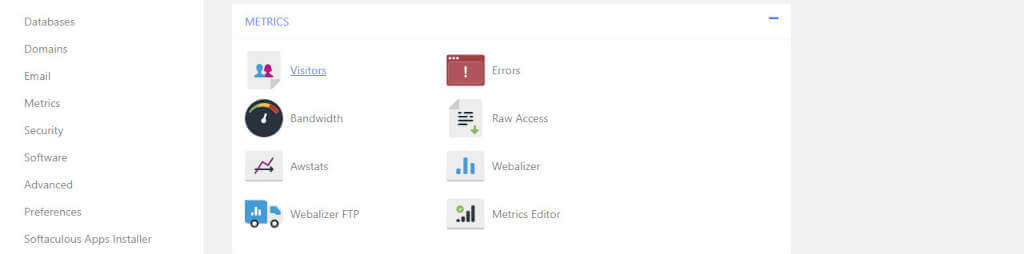
Through Metrics tools, you can know what is going on on your site, such as the last visitors who visited the site, and visual statistics about your site visitors, which can be shown to you in the form of charts, drawings, and a report on broken pages on your site that cannot be accessed by visitors, and charts and graphs about Who visited your site through the FTP protocol.
Security section

Through Terminal, you can use SSH to transfer files in a secure manner, and you can log in remotely via the Internet. The connection is encrypted and secure. Of course, this method is for professionals, especially users of the Unix and Linux operating systems. Through the tools of this section, you can also prevent a specific IP address from accessing your site. This method helps you protect your site from intruders and hackers.
This section also helps you not to display an image of your site from another place on the network, and there is a tool to deal with the SSL certificate, which helps in certifying your site as a secure site on the Internet.
Software section
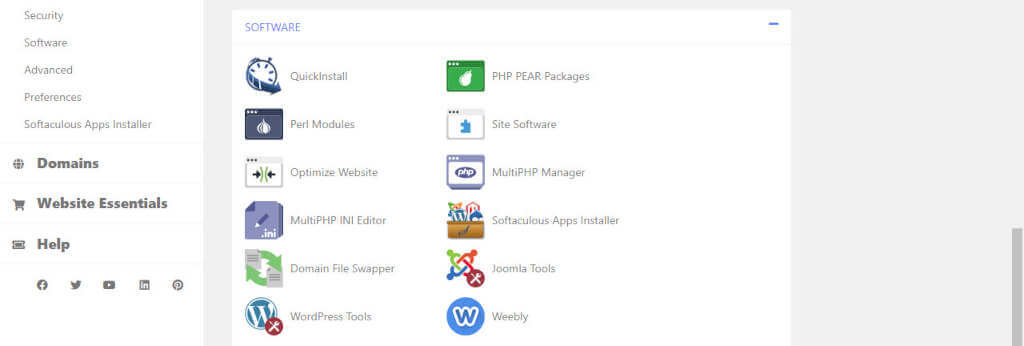
This section contains many auxiliary software tools, such as tools for quick installation of any content management system such as WordPress, Joomla, and Drupal. This is done with a few simple clicks. The site can also be improved by compressing its files and folders. This helps speed up the site and improve its performance.
There is also a PHP manager that helps you update PHP to the latest system. When a new version of WordPress is released, PHP is modified according to the new modifications. There are also tools for WordPress, tools for Joomla, and tools for Weebly, according to the systems provided by the hosting company.
Note: Do not use these tools if you are a beginner, because making mistakes with them may lead to the failure of your entire site.
Advance section
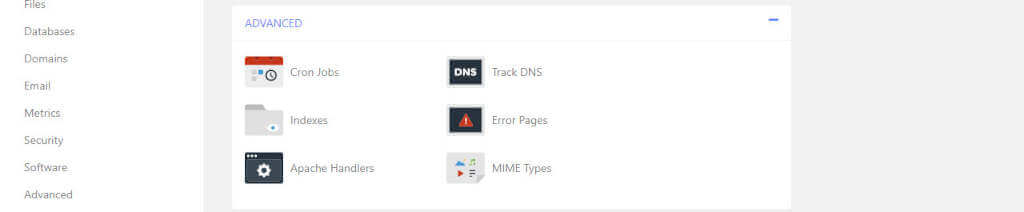
These tools are for advanced users and have many tools and functions to create commands that help repeat specific texts on your site or set a command or script to run at a specific time every day or week.
As an example, you can create commands to delete temporary files every week to save disk space, and through other tools you can control the error pages that can occur to your site, such as the famous 404 and 500 errors. Folders can be indexed and shown to visitors in the way you want, and you can also deal with the Apache server. .
Preferences section

This section is dedicated to the security of your personal account, and from it you can change the password for the account, change the language of the control panel, and change personal information.
































Leave a Reply