ِAre you looking to make more sales for the products displayed within your online store? You can now get the opportunity to achieve more sales for your products by adding the products in your store to Google Listings for free, so that you have the opportunity to appear in the ( Shopping ) tab within the Google search engine.
Recently, Google opened an additional opportunity for owners of online stores of various types and specializations to link their online store to Google product lists, which helps those products appear in searches related to those products on the Google search engine on a daily basis, and thus there will be a great opportunity among millions of searches. Searches are done on products daily on Google.
Google sent a notice to almost all business owners registered on Google, Google my business, encouraging them to link WooCommerce to Google product listings, which helps in automatically adding products from your online store to Google product listings, and thus they will have a great opportunity to appear in front of those searching for products with the search terms “close.” Relevance to it:
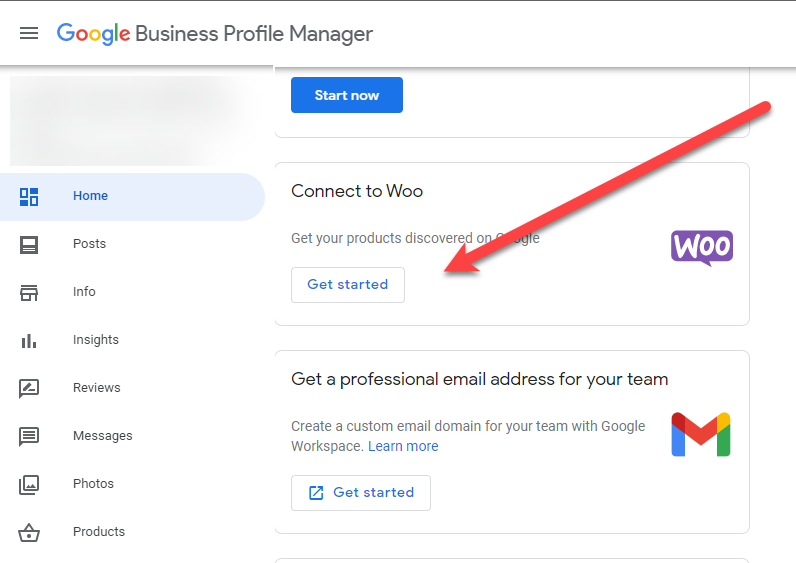
Therefore, in this article you will find a practical guide to linking your online store (WooCommerce) to Google product lists to activate the appearance of products in the various search results that are in the millions every day on the Google search engine, which opens up an opportunity for you to achieve double sales.
Use google listing extension
WooCommerce has launched a Google Listing & Ads add- on that can be downloaded for free to start linking your online store to Google product listings, as it is clear that Google has begun to pay extensive attention to showing searches specialized in products only, in order to provide a more suitable browsing experience for searchers on Google.
Please note that the Google Listing & Ads add-on does not work on older versions of WooCommerce before version 6.0, so be sure to update the WooCommerce add-on first if you are using an old version.
Also, the add-on does not work on old versions of PHP. If the add-on cannot be installed on your site, you can update WooCommerce and the PHP version on your site and it will work for you directly.
After installing and activating the add-on on your WordPress site, you can access the add-on administration panel tab from within the ( Marketing ) tab in the WordPress control menu to find the button to start the process of linking the store to the Google product structure:
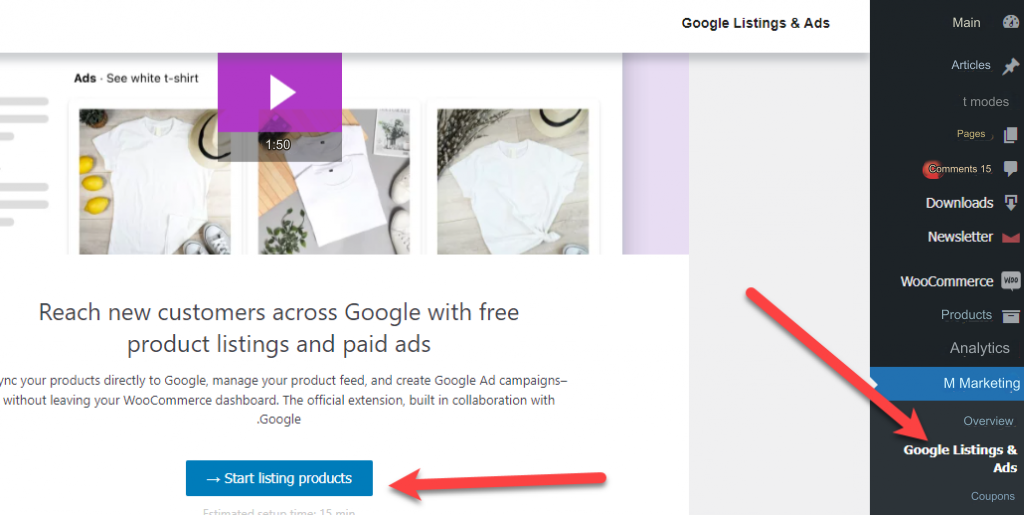
The installation process of the add-on will begin directly, which requires performing some procedures first in order to complete the linking of the online store to the Google product listings properly. You will be asked to link your account on WordPress.com by clicking on the Connect button to show you the login tab or the account tab in WordPress. com and then the linking process begins directly:
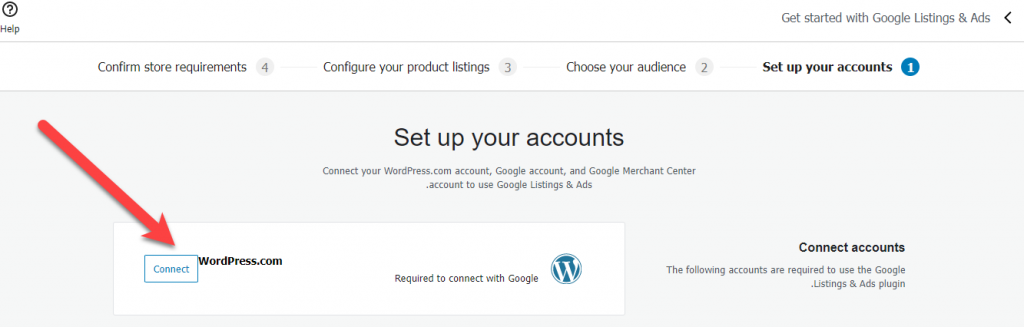
The next step will ask you to link your Google account, where you can also click on the Connect button , which will open a window to log in to your Google account to give the necessary permissions for the linking process, and your Google account will be linked directly in addition:
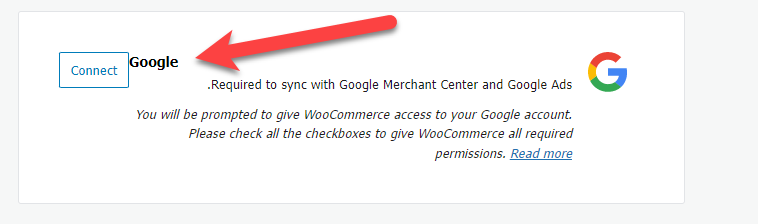
Finally, you will also be asked to link your account to the Google Merchant Center or create a new account if you do not have one previously. This is an easy process and will not take you much time:
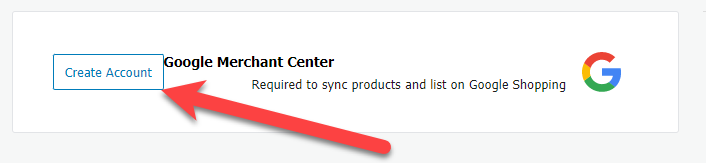
After you complete the linking process in the three steps mentioned, you will notice that a green mark appears next to each step, which means that the linking process has been completed completely on your store, and you can now click on the Continue button .
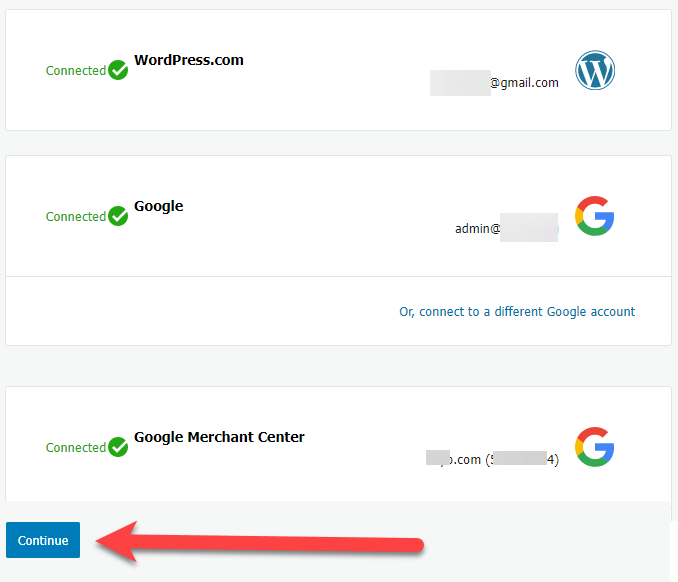
On the next screen, you will be asked to choose the language of the store, whether it is in Arabic or any other language, and also choose the countries in which you sell your products.
You can click on the Selected Countries Only option to choose the countries in which you want to sell your products.
If you sell products in all countries without exception (such as digital products, for example), you can click on the All Countries option, then click on the Continue button .
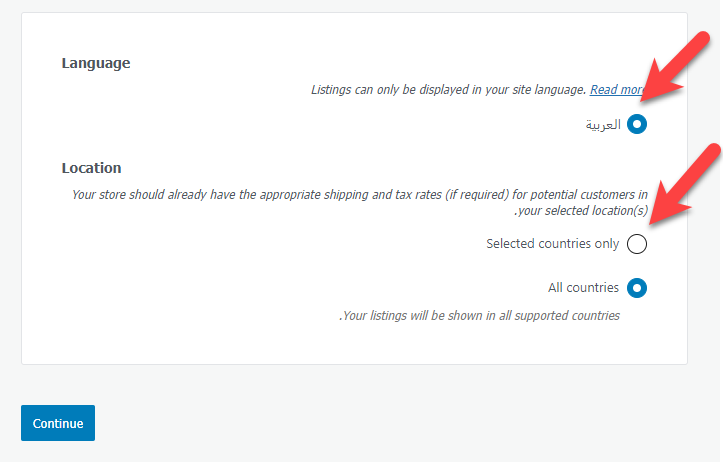
Then, in the next step, you are asked to specify the shipping time for the products to some selected countries, where you can specify the number of shipping days.
Also, if your store is in the United States of America, you must enter tax information in the TAX option, or you can choose the first option so that Google automatically applies the tax rate based on each country:
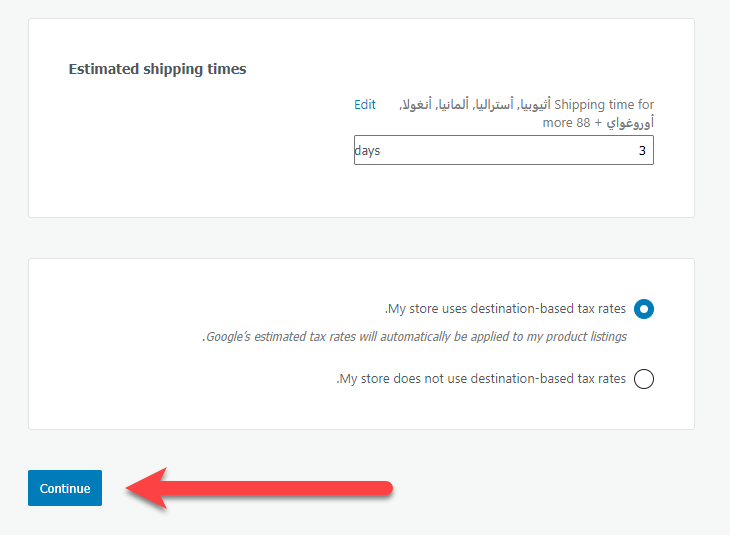
In the next and last step, it asks you to confirm the store’s data, such as the phone number it asks you to send you a confirmation code in a message. Then, after activation, you enter your store address.
You can enter the address of your store from within the WordPress control panel in the WooCommerce > Settings tab , then click on the Refresh button in order for the address to be updated successfully.

After that, five options will appear in front of you, all of which must be completed and selected in order for the connection process to complete successfully. They are as follows:
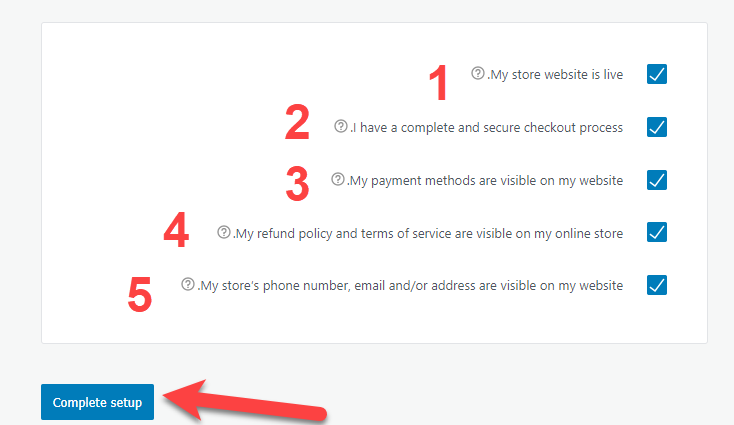
- Confirm that the store is already operational and ready to receive and manage orders.
- Confirm that the store has secure payment processes.
- Ensure that the available payment methods are publicly visible within the store to all customers.
- There is a public product return policy within the store.
- Confirm that store information, such as phone number and email, appears publicly on the site to visitors.
Thus, you have successfully completed the linking process between your online store and Google product listings, and you will see this notification confirming the linking process:
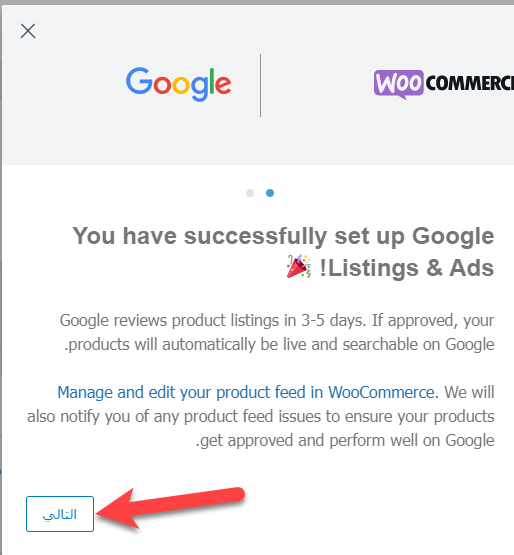
Now you will notice that all the products appear within your store, and here you can choose the products that you want to appear on the Google lists one by one, then choose the Sync and show option to begin including the selected products in the Google product lists properly:

After choosing the products that you want to appear on Google product lists or choosing all the products within your store, the product verification process will begin, and then you will find within the same tab statistics for the status of the products that you have sent, where you can learn about the number of products that are being added, as well as if they are There are products that have been rejected from appearing on Google product lists. You can always view the product statistics for your store and the status of their appearance on the lists from the Add-on tab within the WordPress control panel:
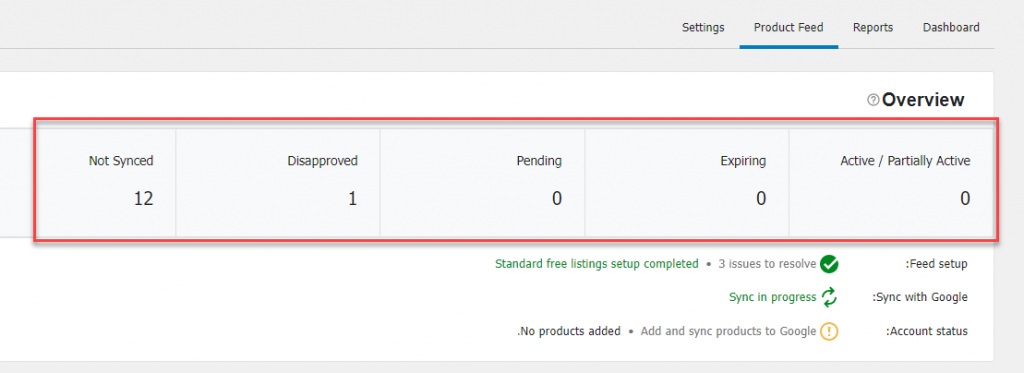
Also, within the special tab for addition, you will find a report on errors that cause some products to be rejected from being added to Google product lists, such as the following image, which shows the refusal to list a product in the store due to many problems, including that shipping data is not added on the product editing page within WooCommerce. And also TAX data, so from within this tab you can identify the problems that caused the refusal to list and appear some products, and thus you can enter the rejected product page and modify its data so that it is accepted properly:

Note that the process of adding products to Google product lists may take some time, perhaps up to a few days, until all products are reviewed and accepted or rejected, as you may notice some products that were rejected, as we mentioned, due to problems whether in shipping data not added on the product page or Tax data and more.
If your store offers digital or intangible products, such as services that are provided remotely, in this case they will not be accepted for display on Google product listings, as the service is for displaying tangible products only that can be shipped to the customer directly.
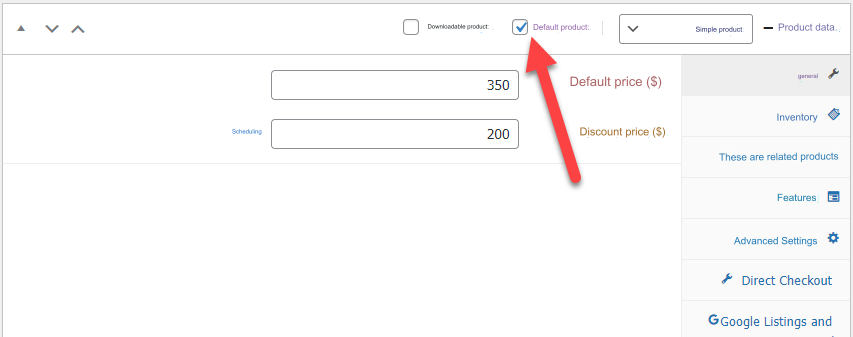
You can also always log in to your account on the Google Merchant Center, where you can also learn from there all the statistics related to products and the status of their acceptance or rejection, and many tools within your account that help you manage the appearance of your products in the marketing tab on the Google search engine, in addition to To the possibility of launching advertising campaigns on various Google platforms, such as Google’s search engine, YouTube, and all Google products, to achieve more opportunities to sell products:
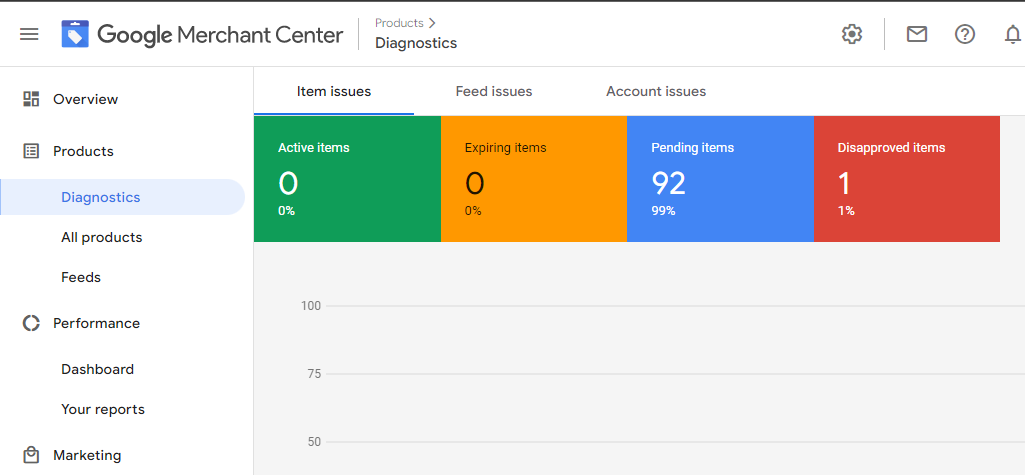
Conclusion
In the end, Google product lists are a unique service for all online store owners, as Google dedicates an entire tab in its search engine to show search results dedicated only to those searching for products in various specialties, whether digital or physical products or downloadable products.
The opportunity to link your online store with Google product listings is a great and important opportunity that you should not miss, as the Google search engine is the most famous in the world and has hundreds of millions of visits that end in huge searches for products of various types, and the opportunity to appear in the product search results may perhaps It achieves double results in the sales that take place within your online store.
Also, make sure to speed up your WordPress site and maintain the efficiency of your store in terms of speed and security so that you benefit as much as possible from the visits that come to you, whether from the Google marketing search engine or from any other source, as the speed of the store is one of the most important factors motivating customers to complete the purchase.
































Leave a Reply