As a WordPress website owner, you have certainly experienced some errors or problems before in the operation of your site, such as a white screen problem or a fatal error that prevents content from being displayed to visitors, as well as other technical problems that may be caused by templates and plugins.
In today’s article, we will learn about a feature in the WordPress system that allows you to solve all the previous problems and provides you with an easy way to access the WordPress control panel, which is WordPress Recovery Mode.
What is WordPress Recovery Mode?
It is a feature launched with the WordPress 5.2 update that alerts you when any malfunction occurs on your website, whether it is caused by one of the plugins or templates or when you manually modify the template code. Through it, a message is sent to your email containing information about the malfunction and a way to access the site’s control panel if the malfunction prevents that. This message looks like this:
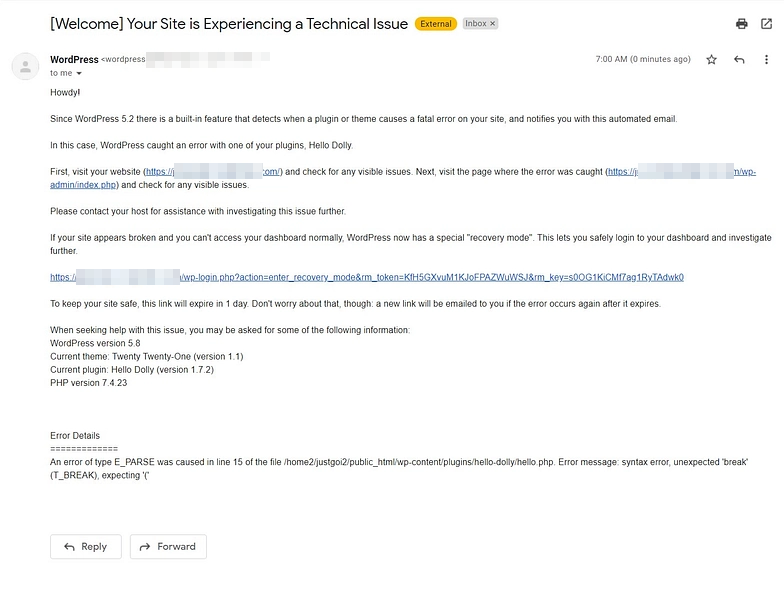
After clicking on the Login to WordPress Dashboard link, your website will be in recovery mode.
You will then be presented with a report on which plugins and themes are causing the problem and which have been temporarily disabled. What errors were discovered?
You can solve the problem yourself or permanently disable the plugins or template, which is a temporary solution, and at the same time you have the ability to hire a developer or programmer to solve the problem. You can exit this mode at any time, but if the problem persists, a notification will be sent again to your email.
Why do you need WordPress Recovery Mode?
There is no doubt that there is no website that experiences some technical problems, which may be very small, and other problems may disrupt the entire site and even prevent the site owner or programmer from accessing the WordPress control panel. Here are the benefits that you get from WordPress Recovery Mode:
- Instant notifications : As I mentioned previously, WordPress Recovery Mode allows you to receive notifications immediately via your e-mail or e-mail and at the same time shows them in the WordPress control panel.
- Solving sudden problems : It was previously the case that when a fatal error occurred on a WordPress site, no notification would be sent, but only an error message would appear, causing the site to stop working. Instead, WordPress Recovery Mode became the solution.
- Accessing the control panel : In some technical problems, it may prevent you from accessing the site’s control panel, such as problems related to PHP. Here, the recovery mode allows you to obtain a link or a special method that allows you to access the control panel and fix the problem.
- Fixing problems : The mode also enables you to stop activating templates and plugins that are causing the problem and also stop them for a period of time in order to fix the malfunction without the need for experience or skill in programming or hiring a WordPress developer.
How to enter WordPress Recovery Mode
After any problem or critical error occurs on the website, you will be able to enter WordPress Recovery Mode once you log in to the website from the WordPress control panel.
At the same time, an email will be sent to your email or the website’s email with a dedicated link to enter WordPress Recovery Mode. However, if you do not have the ability to access the website’s email, in this case you can change it to any other email.
By going to the WordPress control panel, then going to: General > Administration email address
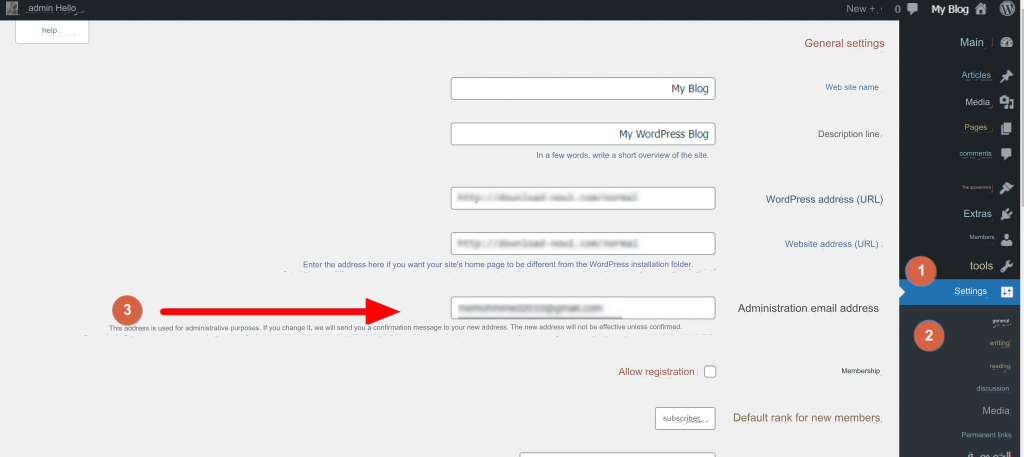
Another way to change the email
You can also change the email to which you receive notifications regarding recovery mode by modifying the wp-config.php file. In order to be able to do this, you will first have to log in to the CPanel control panel and click on file manager > then wp-config.php and after that Add the following code:
define( 'RECOVERY_MODE_EMAIL', 'you@yoursite.com' );Don’t forget to change you@yoursite.com to your email.
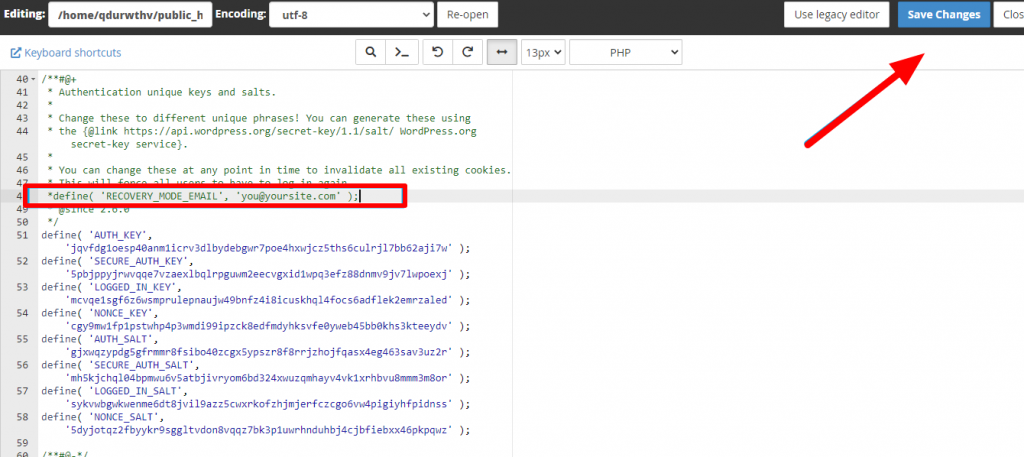
It is worth noting that the link sent via email will only be available for 24 hours and this is for security purposes, but if the problem exists, you will receive notifications or messages constantly on your email.
When you try to log in to the WordPress control panel, you will see the regular login page, but with a notification, “Recovery mode has been configured.” Please log in to continue” at the top.

If you do not receive the email, there is another way to enter WordPress Recovery Mode, by using the following link:
yoursite.com/wp-login.php?action=entered_recovery_modeReplace yoursite.com with your site address. When you visit this URL, you will see the previous login page.
If you cannot access the WordPress control panel, you will not be able to use WordPress Recovery Mode. Instead, you will be able to restore the site by using the manual method, which requires some experience in programming and coding along with access to the site’s CPanel control panel.
Activate WordPress Recovery Mode
After entering recovery mode in WordPress, the regular control panel will appear, but with a set of additional options from the red WordPress Recovery Mode exit button located in the top bar.

With some other information that allows you to identify the error, for example if the cause is one of the plugins, themes, or some recently added code.
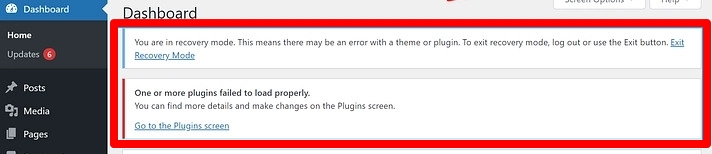
If the problem is caused by one of the add-ons, it will be shown to you with a sign describing the cause of the problem. After fixing the errors, you can click on the Exit Recovery Mode option.
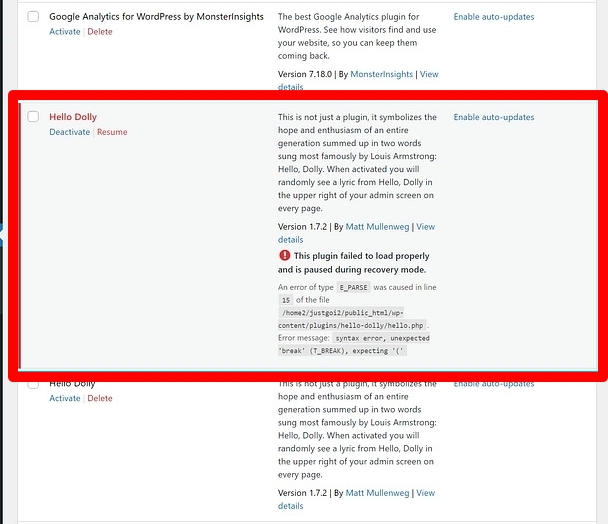
Thus, we have learned about WordPress Recovery Mode or the recovery mode in WordPress and how it can help you solve problems with your website that may lead to it stopping working completely. We hope that the article has helped you learn about this feature and use it to solve sudden problems you encounter.
































Leave a Reply