you are the owner of a site with a large content of pages or articles and you want to edit its pages in bulk, instead of opening each article or page separately and then applying the required changes, whether at the level of the title, content, prominent images, or even classifications and tags.
Editing articles one by one consumes a lot of time and effort, especially when you want to edit a large number of articles within the site.
In this article, we will discuss all the methods available to you to apply many modifications to various articles, pages, or even comments on the site. We will talk about the methods and tools available to you by default within the WordPress control panel, and we will also discuss the use of plugins to obtain more professional tools. To modify the site content in bulk.
Edit posts and pages in bulk using default tools
WordPress provides some simple tools that help you edit articles or website pages in bulk, but the editing options available by default in WordPress are very simple and cannot be greatly benefited from in most cases.
One of the most popular bulk editing tools in WordPress is the bulk editing tool for site articles or pages. When you enter the ( Articles ) tab, for example, all articles published within your site will appear in front of you. From this screen, you can choose a variety of articles and then click the ( Edit ) button. A list will appear with bulk editing options, from which you can, for example, send the selected articles in bulk to the trash to delete them from the site:
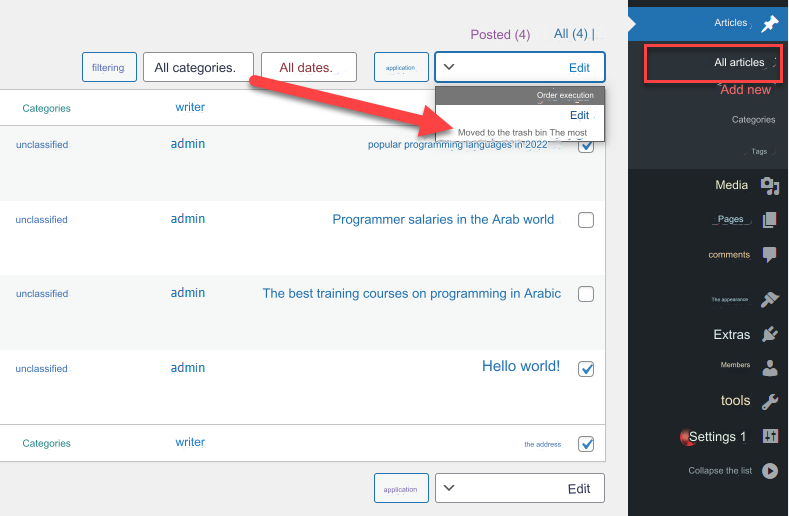
You can also edit the selected articles in one sentence instead of sending them to the trash. After selecting the articles you wish to edit, you can click on the ( Edit ) button.
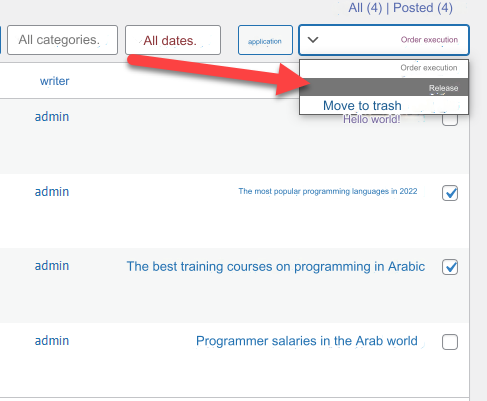
The bulk editing screen for selected articles will open for you, which displays the titles of the selected articles, as well as the Categories tab, from which you can add the selected articles to any of the categories available within your site.
You will also find the Tags tab through which you can apply many bulk modifications to the selected articles. These modifications are:
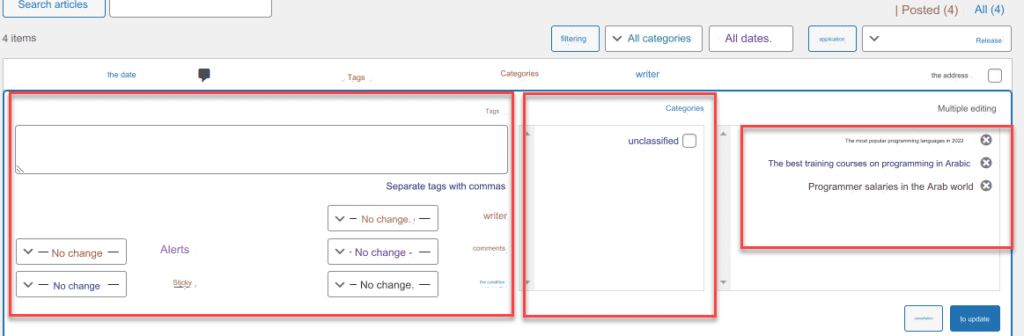
- Assign the name of a writer from the writers on the site to the selected articles
- Allow or disallow comments below the selected articles
- Bulk status modification such as setting articles as published, private, or under review…
- Modification of alerts allowed for selected articles.
- The ability to pin selected articles to the site’s blog.
By default, WordPress also provides tools for bulk editing of categories on the site, but unfortunately there are no bulk editing options other than the ( delete ) option, meaning you can only select a large number of categories and then delete them in one sentence:
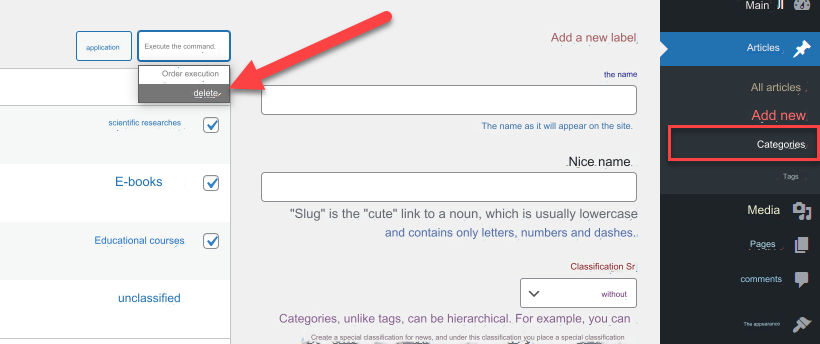
I also noticed that the bulk editing options in the default settings of WordPress are very simple and do not suffice for the purpose in cases where we need professional editing of the site’s articles and pages, such as modifying the title, content, prominent images, and all the different elements within the content in one sentence. Therefore, in the following paragraphs, we will explain another way to bulk edit WordPress articles and pages in a more professional manner, by using one of the WordPress plugins specialized in this regard.
Edit posts and pages in bulk using plugins
As we mentioned previously, the default settings for bulk editing in WordPress do not provide many editing options, such as editing titles, content, or other content elements within the article or page, so we will install a WordPress plugin to help us edit the site’s articles and pages in bulk within one screen.
We will install the Bulk Edits add-on , which is considered one of the most popular add-ons for bulk editing website content.
After installing the add-on and activating it on the site, the add-on’s general settings screen will appear, asking you to choose the type of data you want to modify in bulk. You will find two basic types of data that are available to modify in bulk. The first is articles and pages, and the second type is categories, tags, members, and images. This type of content requires you to Install another add-on for each type, as the link to install the necessary add-on appears next to each type of site content:
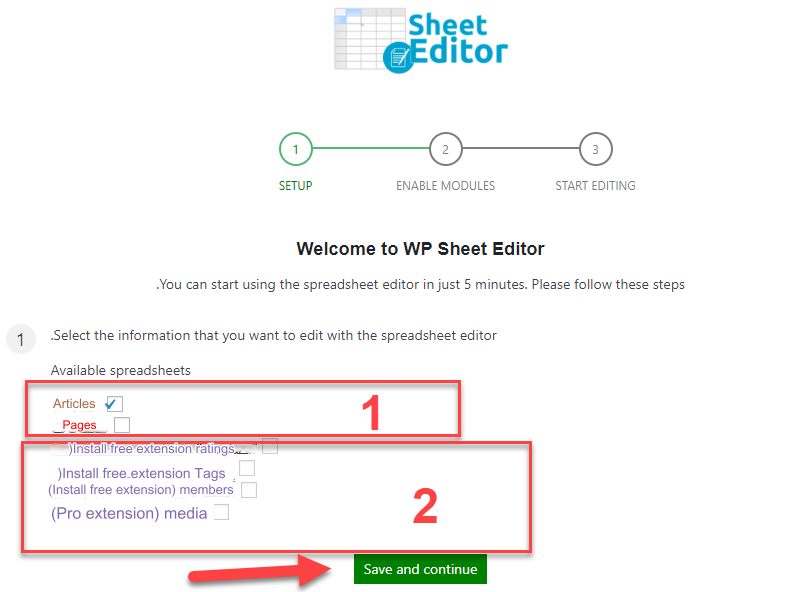
After saving the add-on settings, it will start running on your site, and you will find the Edit articles within the add-on control panel. You can click on it to begin accessing the article editing panel in bulk:

The edit panel opens for you on the site’s articles in bulk, and as you see, all articles published on the site appear in front of you, next to each article the following options appear:
- The option to modify the title of each article by clicking on the title and starting to edit or change it directly
- Content modification option, where you can click on the Edit Content button next to any article to start modifying its content directly.
- The third option, by clicking on it, opens the WordPress editor to edit the article instead of using the plugin editor to edit it.
- The option to view the article as a visitor, by clicking on which you can visit the article within the site.
- The ability to modify the article publication title Date, where you can click on the date that appears to publish the article and choose the publication date to be assigned to it.
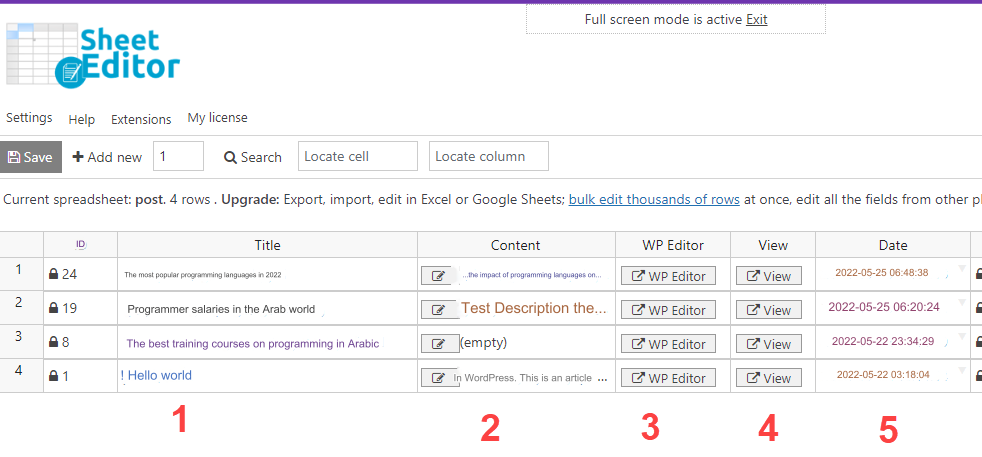
You can drag the slider at the bottom of the page to show you more settings for editing articles in bulk:
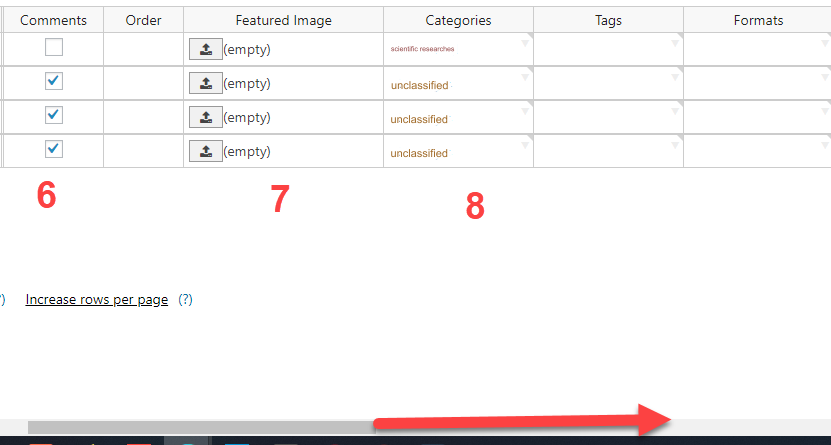
- The option to edit comments, where you can activate the ability to add comments below each article by choosing the Comments box next to the title of each article.
- Upload or modify the featured image. You can control the featured image of the selected article from this option.
- Categories tab, through which you can modify and customize the categories for articles, where you can choose the appropriate category for each article from the categories that already exist within your site.
In the same way that you can edit the site’s articles in bulk, you can also edit the site’s pages in bulk, as you will find the Edit page button inside the extension’s settings panel:
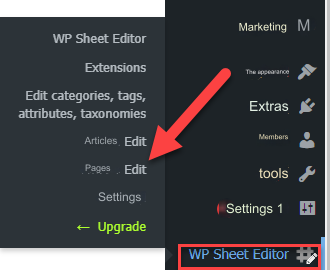
The page editing screen will open for you, which is very similar to the article editing screen that we explained previously. As you will notice, if you are running an online store on your site, you can also edit the store pages that appear to you within the editing screen for bulk site pages:

Conclusion
Bulk editing of articles and pages in WordPress is considered one of the things that saves a lot of time and effort for site writers and editors, especially on sites that need frequent modification and editing of pages and articles that are continuously published within the site. As you may have noticed, WordPress provides some simple modification options for the content of the site, such as pages, articles, and categories, but these modification options are completely simple and limited. However, you can still use WordPress plugins, such as the ones we explained within the article, to access more professional modification options, whether for articles, pages, or even for products within. Your online store.
































Leave a Reply