Adding and activating Dark Mode to a WordPress website is important to enhance its integration with browsers and devices, most of which now support this feature because of its many benefits in terms of the user experience from a technical standpoint, and perhaps from a health standpoint, according to the opinions of some experts.
In this article, we will explain how to add and activate Dark Mode to a WordPress website in detail by using the “WP Dark Mode” plugin, after we review a brief overview of what this mode is, and highlight its technical and health benefits.
Activate night mode
Night mode, or what is known as dark mode, is one of the display settings found in smartphone systems and many applications and programs, including computer programs, which changes the colors of the screen so that the texts appear in a light color, while the background is dark, and this in turn Reduces the amount of white light emitted from the screen.
It is worth noting here that the night mode option is not limited to websites, as there are many applications, programs, and even operating systems that provide an independent option to activate night mode on your device, even if the site you are browsing on your mobile does not support night mode.
If your website operates in light mode and does not support night mode, the user can still view your site in night mode if his device has night mode settings within its operating system or relies on a standalone application that provides this feature.
Here is how the WordPress website appears in Arabic when viewed using the Google Chrome browser after activating the Night Mode add-on within the browser ( Night E y e add-on ).
Some users prefer to browse your site in night mode, and their devices or browsers do not support night mode add-ons, or these users may not prefer to rely on plugins, and here comes your golden opportunity to meet exactly this need by adding and activating night mode on your site, thereby providing Your site can be used without additional components.
Benefits of night mode
Activating the night mode on the website has many advantages that benefit website owners and visitors alike. The benefits of using Dark mode include the following points:
- Save battery power, as the white screen consumes more power than the black or dark screen because the brightness is greater and therefore requires more power to operate.
- Helping to fall asleep early, as many users have found using this mode while lowering the screen brightness makes it easier to fall asleep and reduces the anxiety associated with using smart devices immediately before bed.
- Protecting the eyes, by reducing the amount of light entering the eyes, which protects the user from dry eyes, especially in the case of dim room light and the intense brightness of the screen.
Explanation of activating night mode
The process of activating night mode is very simple. All you will need is to install one of the helpful plugins, which is the WP Dark Mode plugin, which provides us with the following features:
✔ Activate night mode on the front end of the WordPress site.
✔ Activate night mode in the WordPress backend (control panel).
To activate night mode in WordPress, there are two simple steps that we must perform. The first is the process of installing the WP Dark Mode plugin. The second step is to configure the plugin settings to activate night mode.
1. Install the WP Dark Mode plugin on WordPress
Installing and activating the WP Dark Mode plugin in WordPress is no different from installing and activating Liquid Plugins within WordPress. If you already know how to install and activate plugins on WordPress, you can skip this step and move on to the second.
If you do not know the correct way to install plugins on WordPress, see our detailed article in which we explained how to do that in several easy-to-apply ways ( ways to install and activate a WordPress plugin correctly ), then move to our second step in the process of activating night mode in WordPress.
2. Activate the WP Dark Mode add-on
In this step, we will detail the features and options that the WP Dark Mod extension offers us. To access these options, follow these steps:
- Go to the plugin settings page by clicking on its icon in your WordPress dashboard (as shown in the image below).

- You will now see the extension’s general settings page, which includes 3 options:
- Activate night mode in the front end (Enable Frontend Darkmode).
- Activate night mode in the backend (Enable Backend Darkmode).
- Activate night mode based on the operating system mode (Enable OS aware DarkMode).

Activate the previous options you want to activate by using the corresponding keys, then click the “Save Settings” button. Note that the “Activate night mode based on operating system mode” option only works on the front end (the website interface that is shown to visitors).

You can confirm the effectiveness of the “Activate night mode on the front end” feature by going to the home page of your site or any other page that is part of the front end, and you will notice an icon that enables you to switch between light mode and night mode, as shown in the image below.
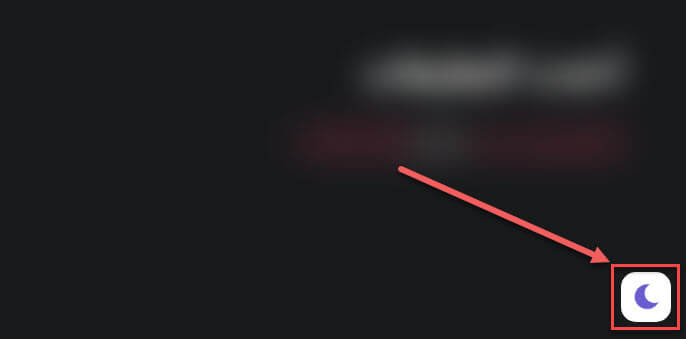
By applying these steps, you will have completed activating night mode in WordPress, and this icon for switching between the two modes will appear to all visitors and on all pages. When a visitor enters your site after activating night mode, the site will initially appear in light mode if you have not specified that night mode be the default in the add-on settings, or in night mode if you have specified that. In any case, an icon to switch between the two modes will appear so that the browser can move between them easily.
Note : Night mode will be automatically activated or deactivated based on the system mode of the device the visitor is using if you have activated the option for this feature.
Add-ons and advanced options to add WP Dark Mode
The WP Dark Mode plugin not only provides the ability to activate night mode in WordPress, but there is a long list of features and add-ons related to it. Although the vast majority of the additional functions provided by the add-on are not free, and require purchasing paid versions of them, some of them are free and can be used without paying money.
Additional free functions and features provided by the WP Dark Mode plugin include:
- Enable or disable gradual switching between light mode and night mode.
- Possibility of making night mode the default mode.
- ️ Change the colors of night mode to colors other than the default.
- ️ Activate switching between the two color modes using keyboard shortcuts.
- ️ The ability to change the shape of the toggle icon that appears to the visitor (3 free shapes).
- ️ Determine the position of the toggle icon on the front end from two positions.
- The ability to activate the effect of drawing attention to the icon when entering the site.
While the functions that are only available in the paid versions include many other professional features, including:
- Activate or not activate night mode depending on the time.
- ️ Control brightness and contrast in night mode.
- ️ Customize background colors, texts and links in night mode.
- ️ The ability to change and choose the shape of the icon to switch between the two modes from many forms.
- ️ Determine the position where the toggle icon will appear on the front end.
- ️ The ability to choose specific items to apply night mode only to them.
- ️ The ability to choose specific items to exclude from night mode when applied.
The paid versions of the WP Dark Mode plugin also include many other functions that provide greater control over how to activate and apply dark mode in WordPress.
Thus, you have learned in detail and with pictures how to add and activate Dark Mode in WordPress by using the professional plugin WP Dark Mode dedicated to that. There are many free and paid features offered by this plugin, which will be of great benefit in enhancing the user experience when used correctly on your WordPress website
































Leave a Reply