Monsterinsights plugin, you will be able to easily add and set up Google Analytics with just a few clicks and monitor these analytics from within your WordPress control panel. This add-on is equipped with many tracking and reporting features, such as behavior reports, audience, content, site speed, reports about the online store, and other reports that help you make decisions based on real data to improve your website without relying on guesswork.
In this article, you will learn about the functionality of MonsterInsights, how to install it on your WordPress site, and you will learn how to take advantage of its features to easily track your site’s analytics.
Provide important statistics
The MonsterInsights plugin is equipped with its own dashboard on WordPress, which helps you get important statistics and reports easily instead of dealing with Google Analytics . The plugin provides WordPress sites with a set of reports that include:
Audience Report
Through this report, the website owner will be able to identify the nature of visitors to his website, their countries, and their interests. As well as the operating system and device they used to visit the site. Age, gender, and other important data that is used to modify the content or the site itself.
For example, a site whose visitors are young men aged 15 to 25 years is different from a site where the majority of visitors are 40-year-old women, as the interests differ, as does the way the site is used.
Behavior Report
This report gives you insight into the behavior of your website visitors. It shows you how they found your site, what keywords they searched for to reach your site, referral links, what they clicked on within the website, and other important statistics.
Content report
This report helps you discover what content your visitors are interested in. Through it, you can identify the content that receives the largest number of visits, which gives you the opportunity to improve the content based on it, instead of guessing and writing random content that may not be of interest to visitors.
Contact Forms Report
Forms are one of the most important points of interaction on your website. Through MonsterInsights Forms, you will be able to track information about the various contact forms that are used on your site, and the potential customer forms on the site. This report provides a set of statistics that include the number of times the form appears, the click rate, and the form conversions, which helps you improve these forms to get more customers. Potential.
Webmaster Report (Search Console Report)
Through this report, you can know the quality of your site according to the Google Webmaster Tool ( Google Search Console ) directly from within the WordPress control panel.
Google Webmaster Tool is a powerful tool that enables you to know your site’s performance in Google search results. The Webmaster Report provides you with information about the performance of your website on the Google search engine, and enables you to see the words through which you received the most clicks. It also shows you the other keywords that your visitors use to reach your website and displays the top 50 search terms and clicks for each. A search term and the impressions and click-through rate for each term to use to refine search results.
It also provides some good keyword suggestions that are close to being on the first page of search results, which you can improve to increase your website’s ranking.
Custom Dimensions Report
With custom dimensions, you can define important data that you want to track in more depth, by setting your own variables (or dimensions) that you want to track that Google Analytics does not provide you with by default.
For example, if you have two buttons or links to go to two different sections on your landing page or site, and you want to know which button or link brings in the most conversions, you can do that by adding tracking of the buttons and links on the site.
Universal Tracking feature
MonsterInsights uses Google Analytics’ global tracking feature, which enables you to track users across different devices and operating environments. It enables you to add accurate reports, when a user visits your site through the phone, and then switches to the computer. They are charged as one session.
This is unlike other tracking plugins that show them as two separate sessions. Which, over time, leads to significant deviations in the analyzes and then the decisions based on them. In addition to tracking AMP, which is not tracked by Google Analytics, this creates an issue with the accuracy of the reports.
Improve article titles
In addition to analytics, MonsterInsights optimizes your blog post titles, and rates your title from 0 – 100%, revealing appropriate and inappropriate words while ensuring that the title is within the maximum titles.
Share reports with other users
Within the MonsterInsights plugin, you can share reports with other users via email, up to 5 people per week. These reports include all analyzes of the site, and the reports can also be downloaded in PDF files.
Free and paid version
The MonsterInsights plugin has two versions:
- The first version is free and is called MonsterInsights Lite
- The second paid version is called MonsterInsights Pro and comes with three packages dedicated to blogs, e-stores, marketers and website development companies. It is also available at different prices and features, and with a 14-day money-back guarantee from the date of purchase. The following image shows the different prices for the paid version:
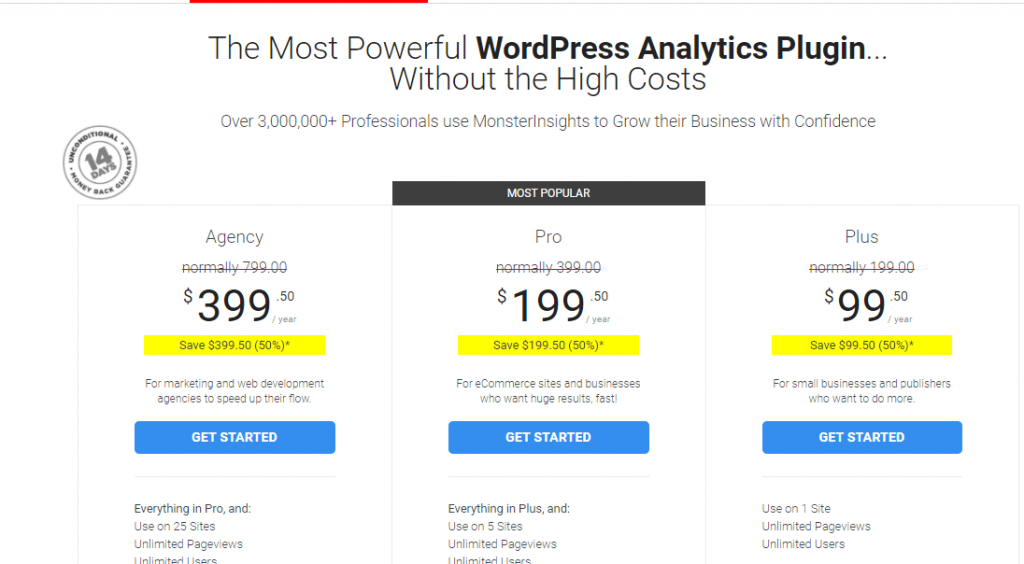
The following table shows you the difference between the free and paid MonsterInsights plugin
| Comparison element | MonsterInsights Pro | MonsterInsights Lite |
| Woodpress control panel | ✓ | ✓ |
| Audience reports | ✓ | ✓ |
| Behavior reports | ✓ | ✓ |
| Link reports | ✓ | ✓ |
| Content reports | ✓ | ✓ |
| Track referrals | ✓ | ✓ |
| Track file downloads | ✓ | ✓ |
| Full tracking | ✓ | ✓ |
| Track AdSense ads | ✓ | ✕ |
| Track Facebook data | ✓ | ✕ |
| AMP tracking | ✓ | ✕ |
| Site speed report | ✓ | ✕ |
| Integration with online stores | ✓ | ✕ |
| Custom dimension reports | ✓ | ✕ |
| Contact form reports | ✓ | ✕ |
| Improve article titles | ✓ | ✕ |
How to analyze your site data
In order to be able to analyze your site’s data using the MonsterInsights add-on, you will first need to add your site to Google Analytics, then install the add-on on WordPress, and link it to Google Analytics. In this paragraph, we will explain these steps to you in detail:
1. Add the site to Google Analytics
First, go to the Google Analytics website https://analytics.google.com/
After that, log in to the site using your email.
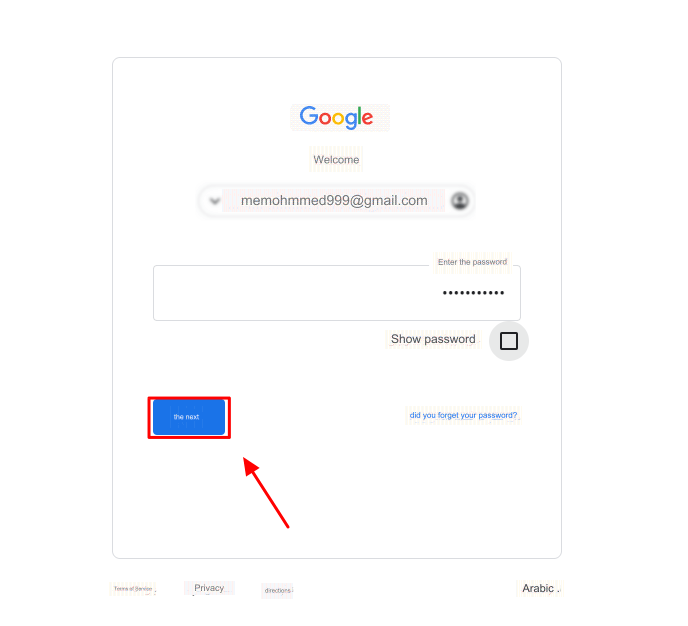
Then click “ Start Measurement ” as shown in the following image:
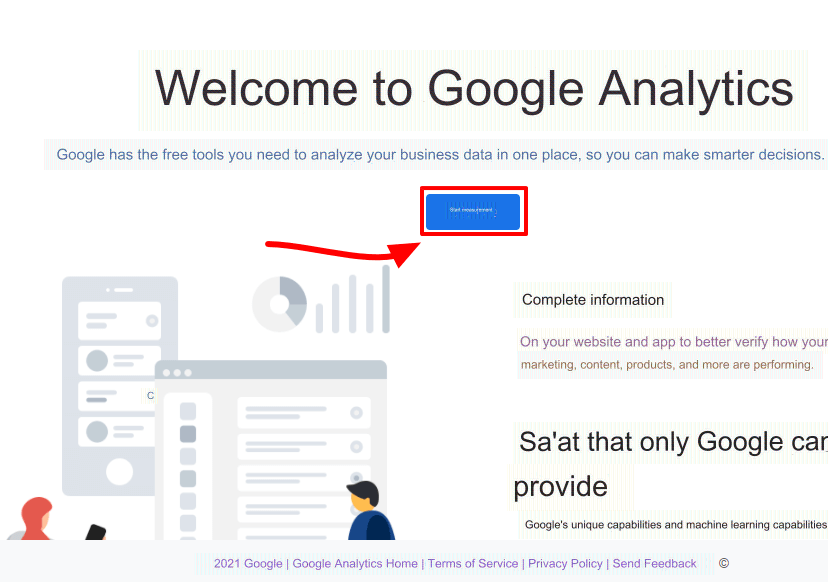
After that, enter your account name. You can enter any name you prefer, for example, we will enter the name “wpar.” Then set up data sharing options by selecting the data you want to share with Google, then scroll down and click Continue.
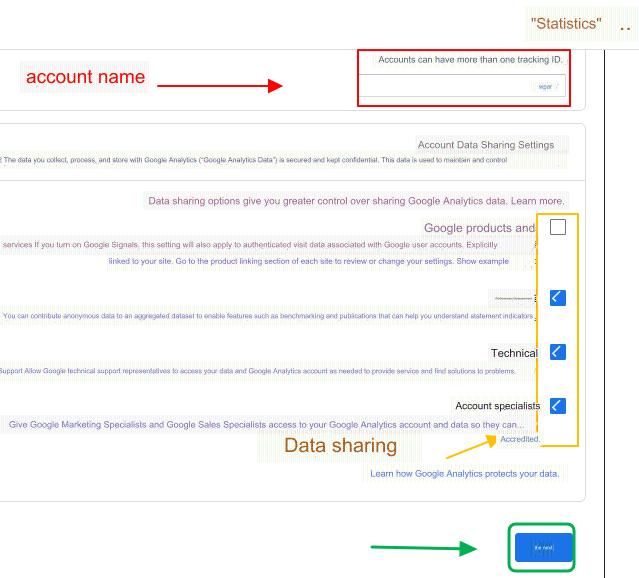
In the next window, you will be asked to enter the name of the site. You can use the same name used for the account or specify a new name for the site. Then specify the time zone used for preparing reports and the currency, to obtain accurate analyses. You can modify this data later from the admin settings.
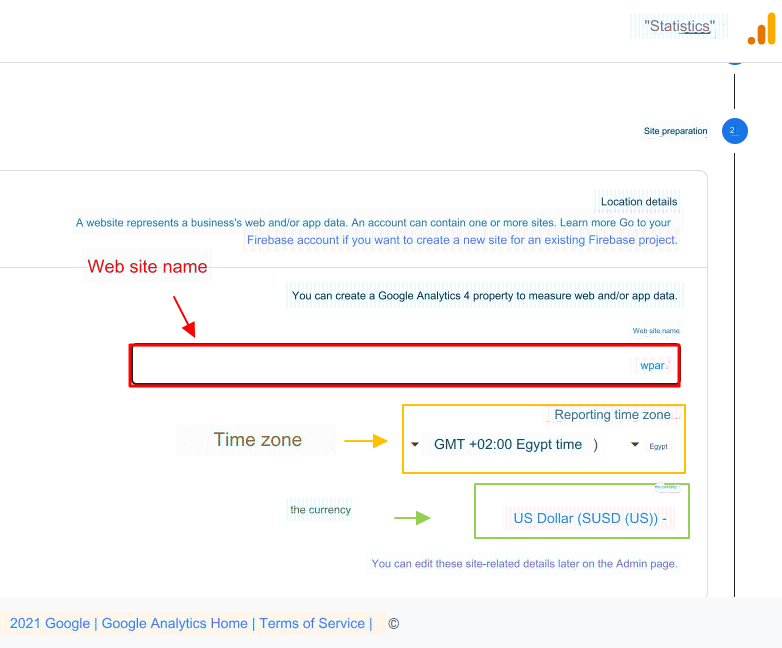
Then scroll down and show the advanced options, then use the toggle switch to activate the creation of a Universal Analytics website as shown in the following figure, then enter the name of your website link “URL” without writing the protocol https or http (choose the protocol from the drop-down list next to the website link)
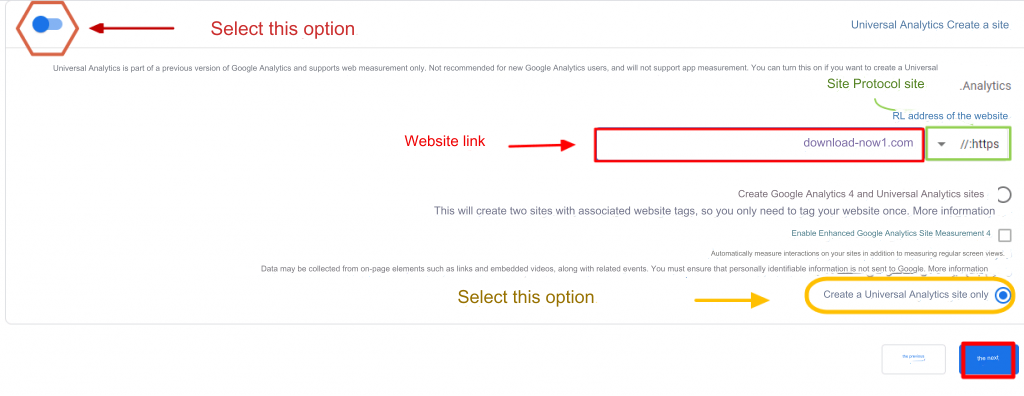
After that, you will be asked to enter information about your business activity, specify the industry category, which means the field or nature of the website’s business, and the size of the business activity, which means the number of employees working in the site’s business activity. In the case of blogs, select the first option.
Then specify how you want to use Google Analytics with your business by specifying the options you want to activate as you wish. After selecting all the options, click Create at the bottom.
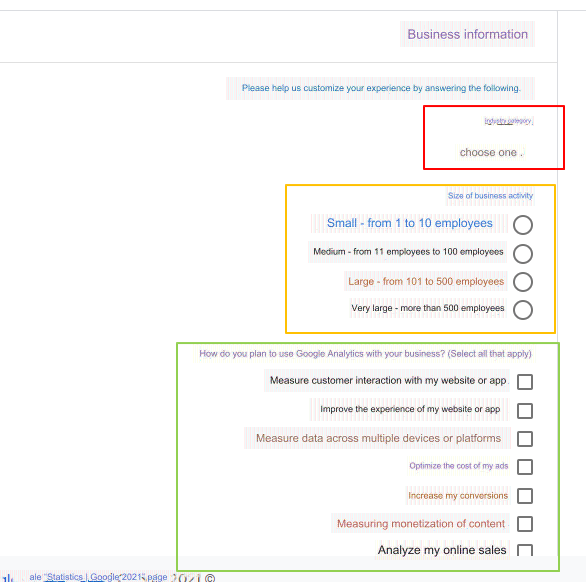
Now, you must agree to the Google Analytics Terms of Service Agreement, but before that you will need to select the country, then agree to the terms of the GDPR Data Processing Terms and click on the “ I agree ” button.
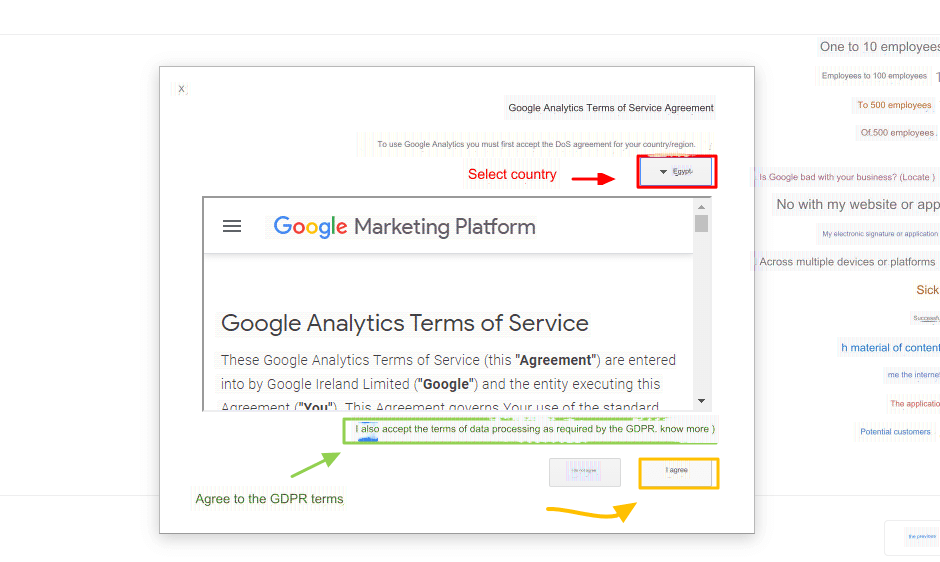
Finally, a window will appear where you can select whether you want updates, suggestions, etc. to be sent to your email or not. Select what you want and click Save.
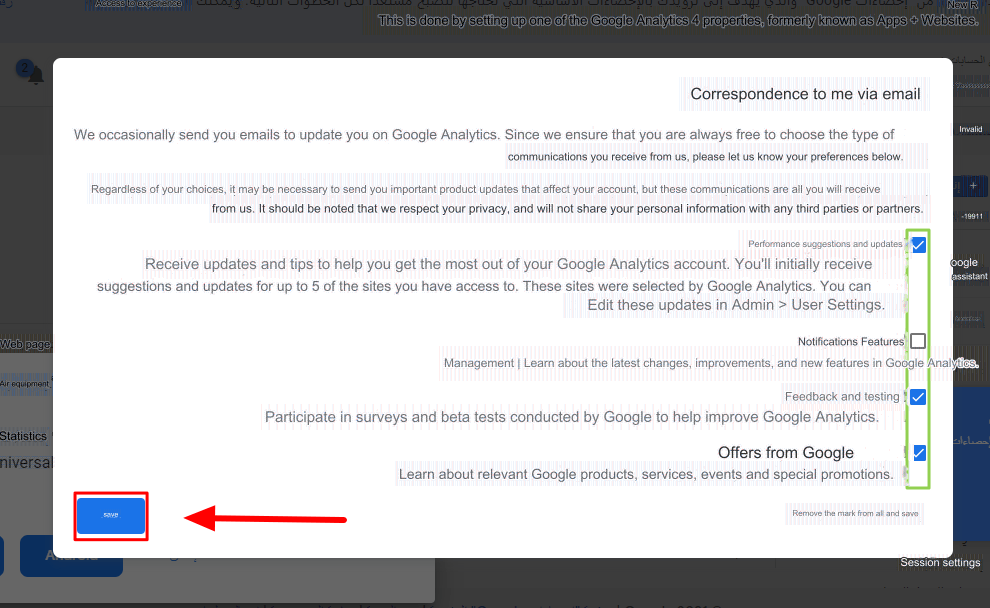
After that, an account will be created for your website in Google Analytics, and the following window will appear for you, showing you important information so that you can track the site through Google Analytics (which is the tracking ID, and the gtag.js code shown in the image must be pasted on every page you want to track). But we will not track the site in this way, but rather we will follow an easier method by adding Monsterinsights.
Go to the next step to learn how we will track location.
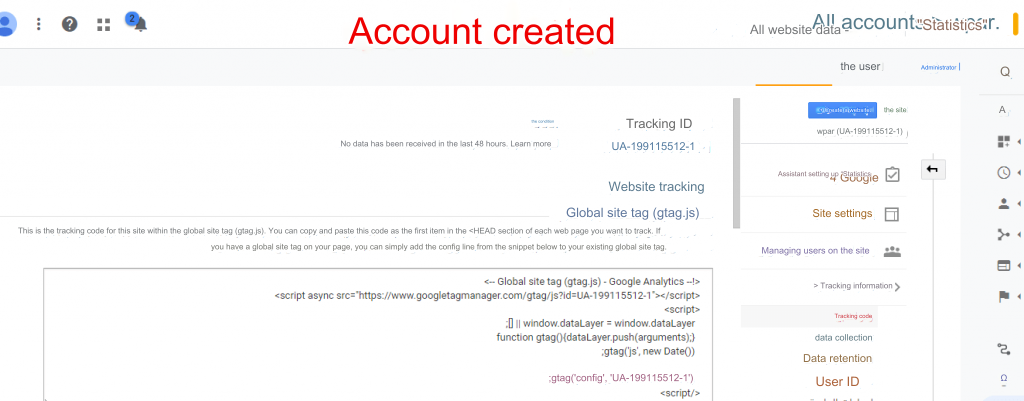
2. Install the Monsterinsights add-on
After creating your account, linking your site with Google Analytics, and agreeing to the terms, you will need to install the Monsterinsights plugin on your WordPress site to track conversions directly from the WordPress control panel , by following the following:
Go to your WordPress dashboard, select Plugins , then click Add New .
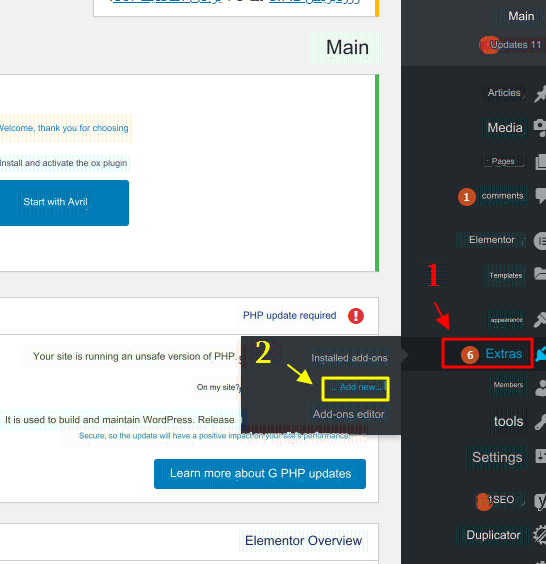
After that, go to the search field and enter the name of the add-on “ Monsterinsights ”. After you find the add-on, click “ Install Now ”.

Now, activate the extension.

3. Link the add-on to Google Analytics
In the first two steps, you created a Google Analytics account, then installed and activated the add-on on your WordPress website, and now you have reached the final step, so that you can analyze your website’s data. It connects Google Analytics to the site with the Monsterinsight add-on.
After activating the add-on, the setup window will appear for you. All you have to do is click on the blue “Launch the wizard” button shown in the following image.
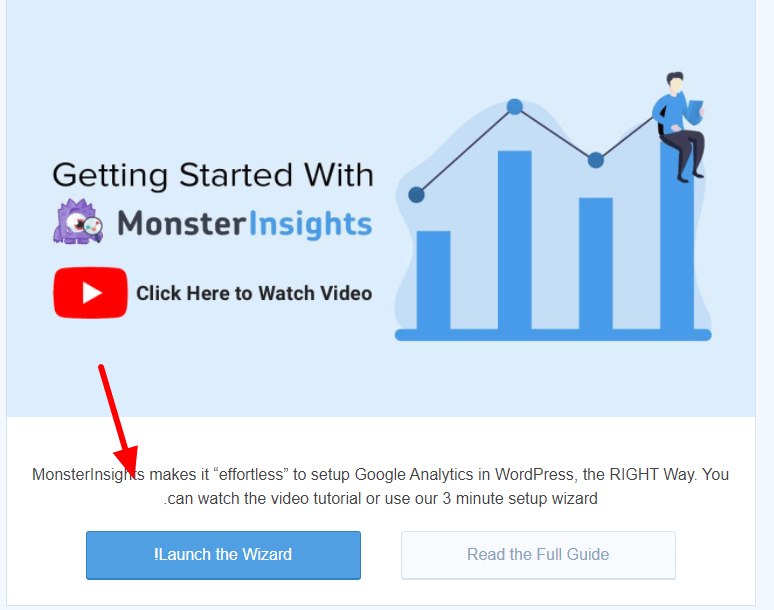
After that, the preparation process will begin, and here you have to select the field of your website (whether it is an online store, blog, or business site), making sure to select the correct choice because the add-on will give you some recommendations to improve your site according to its field. Then click on “ Save and Continue ”
In the second step of the setup process, your version will be shown, and you will be asked to connect Google Analytics with the Monsterinsights plugin. To do this, click on the Connect MonsterInsights button. Shown in the following picture.
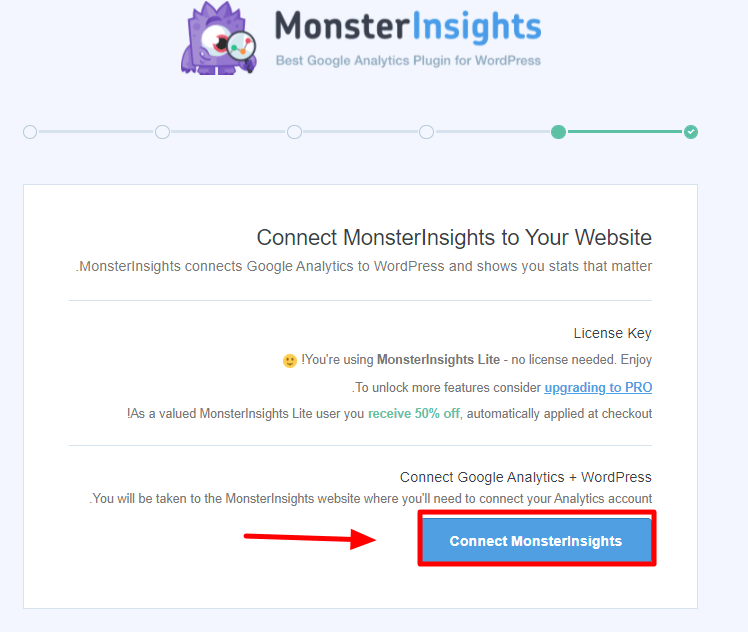
You will then be directed to a window to log in with the Google Analytics email account you created earlier in the first step. Select the appropriate account and log in.
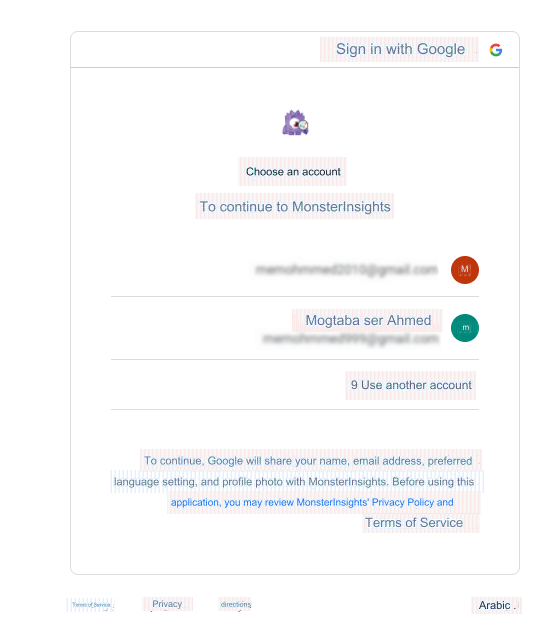
Now you have to give permission to MonsterInsights add-on to access your Google Analytics account and data, by clicking on the Allow button at the bottom as shown in the following image.

Now, you have to select the website that you want to connect with the extension (because all websites linked to the same account will appear here). Select the appropriate website and then click on Complete connection.
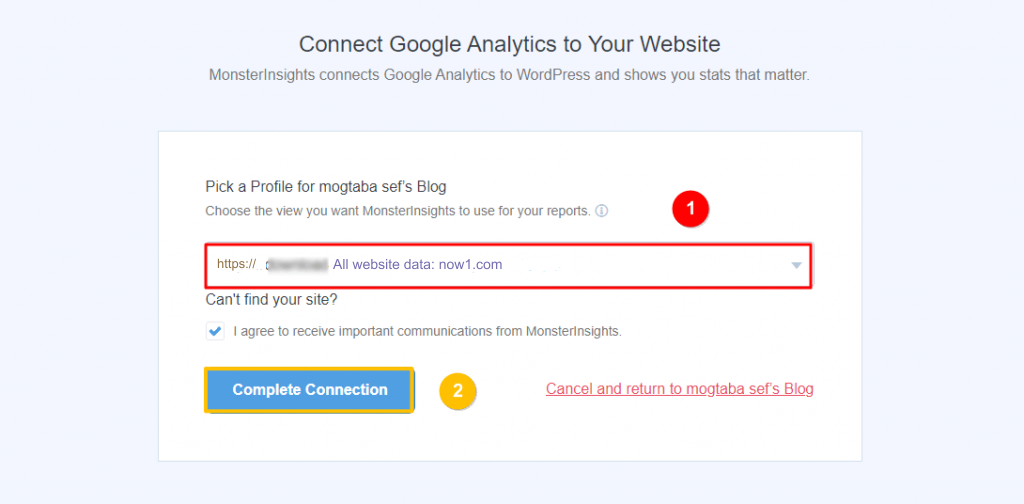
Thus, you have completed the process of linking Google Analytics with the add-on, and some recommended settings will be presented. Leave them as they are and scroll down, and you will find options to specify who can see the reports, and obtain automatic updates. After specifying what you want, click “Save and continue.” .
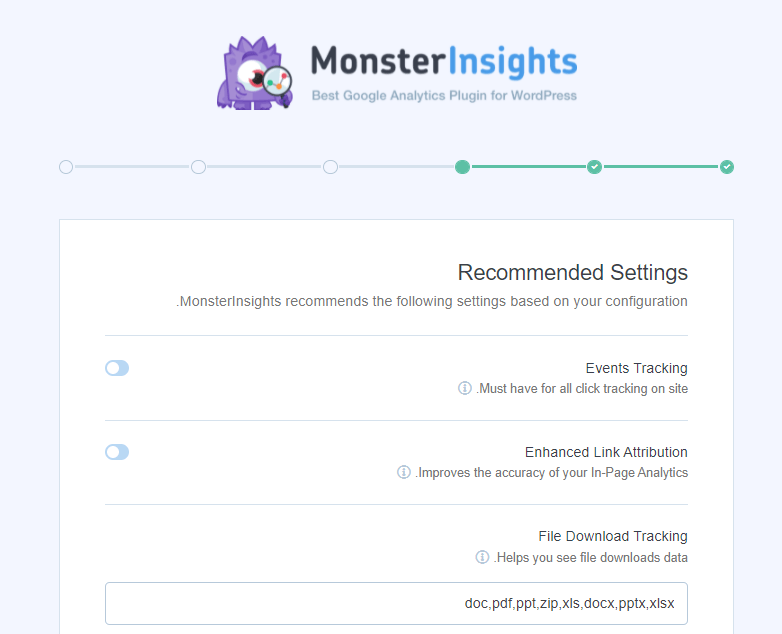
In this step, you will be recommended to install some additional extensions. You can install them, but in this case you need to purchase the paid version of the extension. If you do not want them, click “ Save and continue. ”
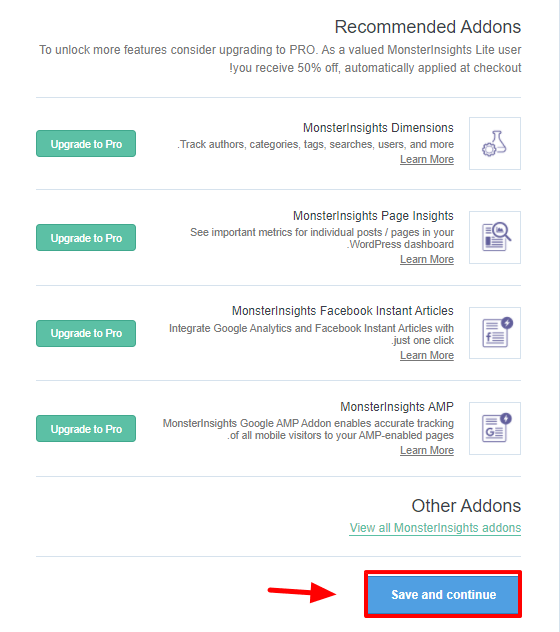
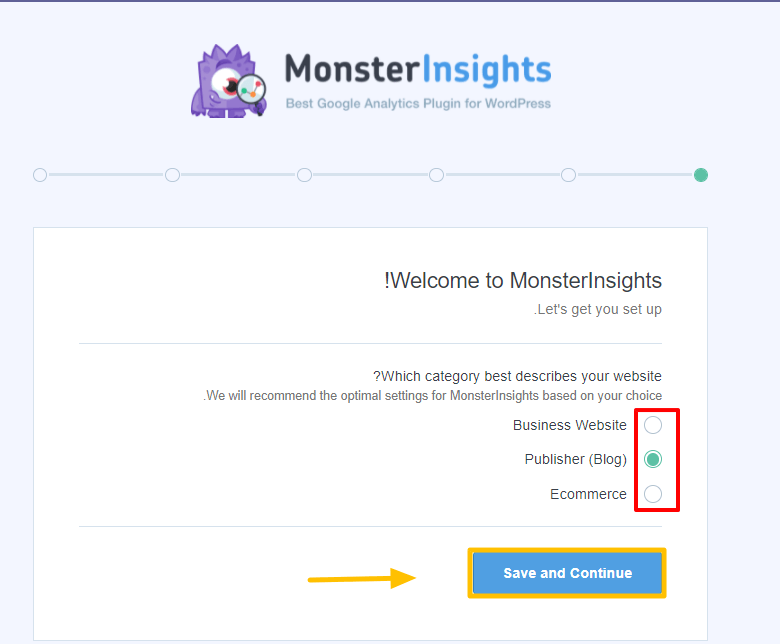
You will also be recommended to install the WPForms plugin. If you do not want to install it, click “Skip this step.”
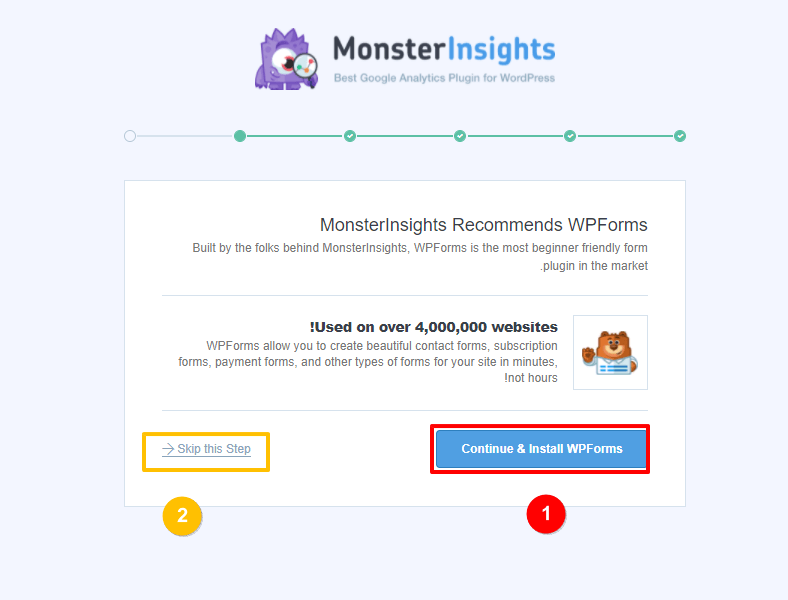
In the final step, click on Finish setup & Exit wizard, and here you have completed the process of setting up the MonsterInsights add-on and linking Google Analytics to your site.
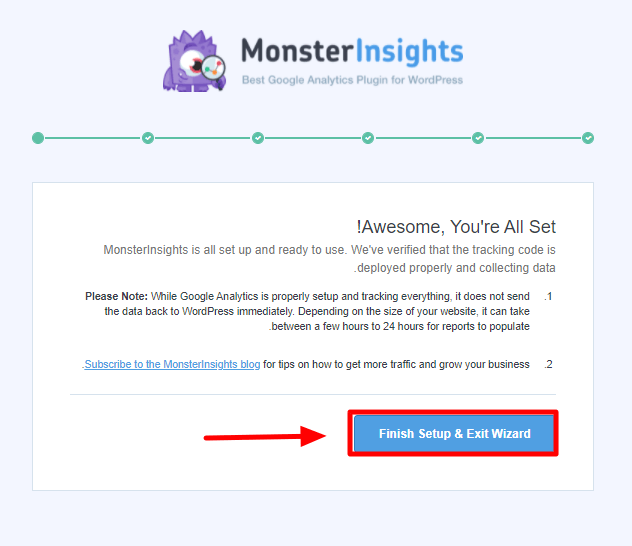
this thing! You’re now ready to track your location…but you’ll have to wait a bit as the MonsterInsights dashboard may take up to 24 hours to display your data.
Once you do that, you can go to Dashboard, then Reports > Insights to get a quick overview of your site’s analytics data and view Google Analytics reports within your site’s dashboard.
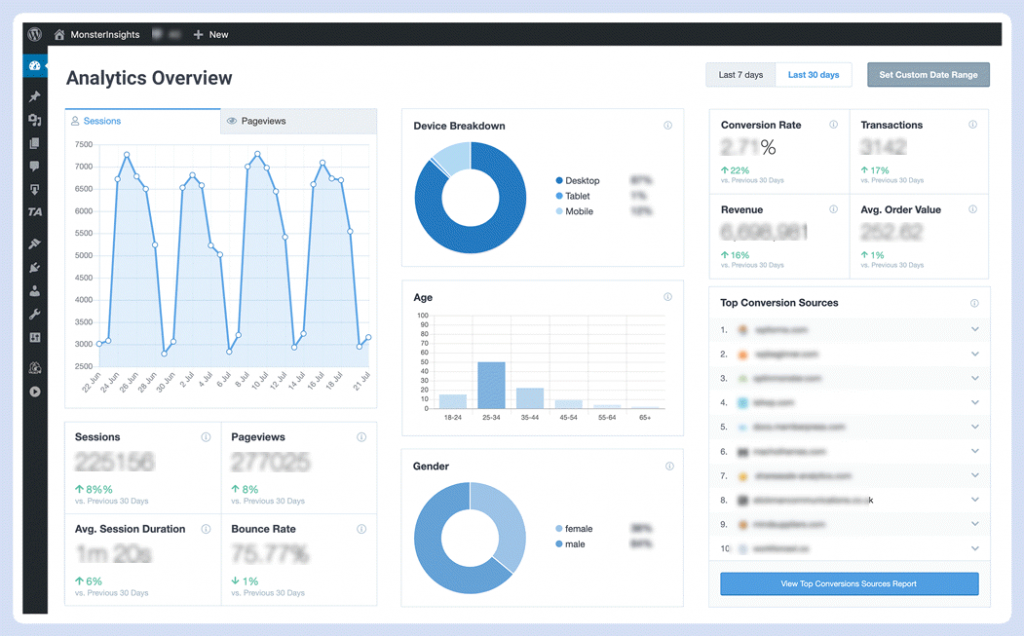
Analytics provided by MonsterInsights add-on
Now you will have a comprehensive overview of your website’s analytics, and we can explain them to you through the following images:

Through the Overview section, you will learn about the session rate and page view, and there will also be a comparison with the last 30 days to identify the degree of improvement that has been made.
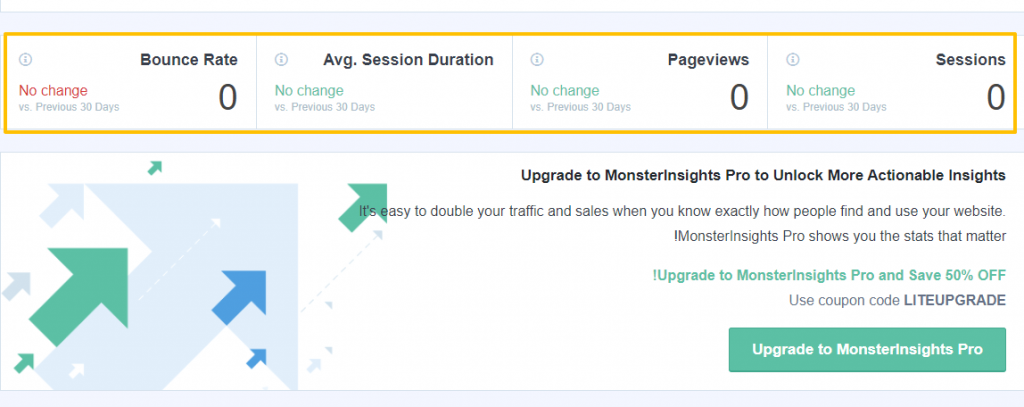
Scrolling down, you will find a special section to track new and returning users of the site.
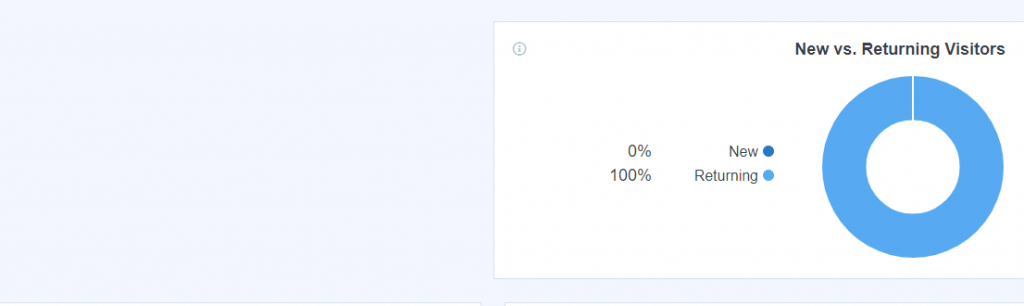
With the ability to know the top ten countries from which site visitors come, as well as referral links and pages.
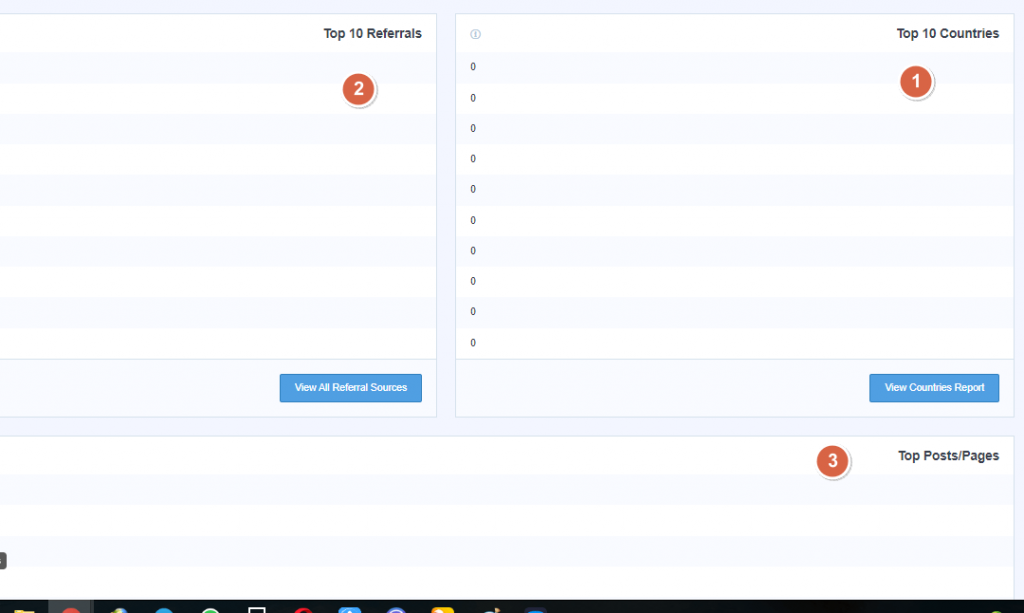
Note: The site used in the explanation does not have traffic; Therefore, the statistics fields are empty, and your site will certainly contain huge amounts of analytics, God willing, in the control panel 🙂
Thus, we have learned about the Monsterinsights add-on, as it facilitates many settings for you to track your site without modifying the code, and provides you with a set of important, easy-to-understand reports that help you make decisions to improve your business. This add-on is available in a free version, but some of its features are paid so you can choose what is most appropriate for you
































Leave a Reply