The comments feature in the WordPress website system is the primary communication channel between you and the users of your site who read your articles. Therefore, the comments section is one of the important sections on your site that must be managed well in order to get the best results from it.
The comments feature on WordPress sites is enabled by default and is available on all articles on the site (unless it is disabled by the installed template). WordPress gives you the ability to fully manage comments by approving or rejecting them if you wish.
While any user with a valid email address can comment on your site, it is a good idea to control the appearance of comments in order to prevent offensive, off-topic, and unwanted comments (spam). But at the same time, you must be active in moderating comments and approving the appropriate ones so that they do not remain suspended for a long time.
Therefore, in today’s article, we will provide a complete explanation of providing best practices in the comments section, management, and control of visitors’ comments on your site.
Managing comments on WordPress sites
On WordPress sites, you can access the comments section through the WordPress control panel by going to the “ Comments ” section in the sidebar. The first thing we will notice is the classification of comments into:
- everyone
- mine
- Waiting for review
- Has been approved
- annoying
- Trash can
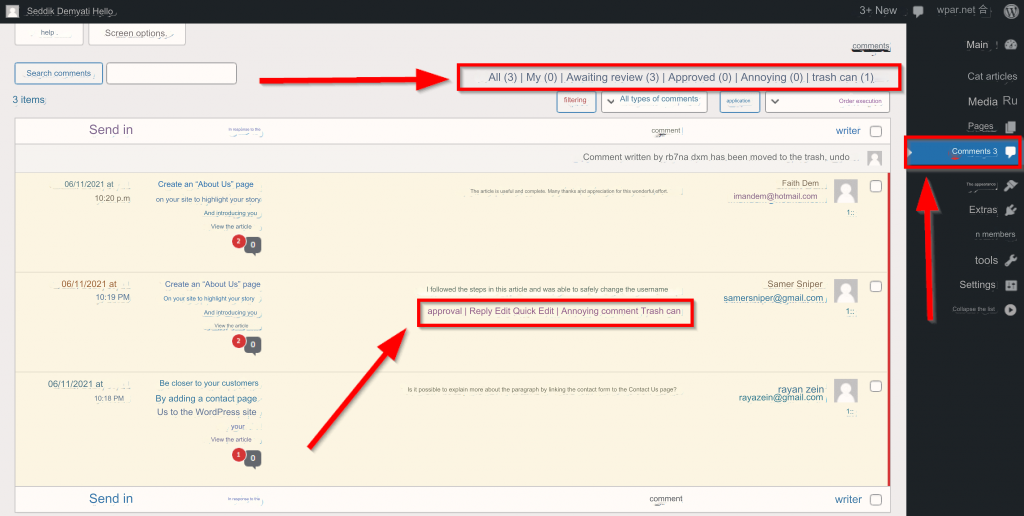
To manage comments, you can first place your mouse cursor over the comment you want to manage to display several options. You can agree to publish the comment by clicking “ Agree ,” after which the comment becomes public and visible to everyone. After approval, you can respond to the comment directly if you wish.
You can also click on “ Edit ”, to be taken to a new page where you can modify the comment and completely edit all its details if you find something inappropriate in it.
Or you can click “ Quick Edit ” to do the same thing, but on the same page.
There is also a “ Trash ” option, through which you can delete the comment if you want to do so. When you delete the comment, it will then move to the trash section, from which you can retrieve the deleted comments, or delete them forever. If you do not do anything after moving the comments to the trash, the comments in it will be automatically deleted after thirty days.
Spam comments

Comment spam is defined as comments that contain unwanted, irrelevant, and potentially malicious links, promotions, or advertisements that aim to steal information and accounts in some cases. These comments are widely spread on the Internet and most website owners are exposed to them, and this comment often takes one of the following forms:
- Weird links and keywords: This is the most obvious type of spam, and you should have no trouble spotting it among the real comments.
- Comment under a fake name: If you see a comment left by someone called “Best Mortgage Rates,” “Cheap Printer Ink,” or “Skilled Shooter”; It will most likely be a fake account trying to send spam to your site.
- Public Comments: Spammers often rely on public comments to bypass the spam filter. These general comments begin, for example, with “Thank you” or “Really nice article,” and are then followed by promotional messages and advertising and malicious links.
If you are browsing comments and see a comment that meets these specifications, we advise you to move it directly to the spam comments list by clicking on “Spam Comment,” and the comment will then be moved to the “Spam” section. The “Spam” messages section contains all the messages that have been identified as spam, through which these messages can be retrieved, deleted forever, or left to be automatically deleted after fifteen days.
However, it may sometimes be difficult to detect spam comments due to their many methods, and sometimes they come to you in the thousands, which makes you need to delete them automatically. In this case, we advise you to use the Akismet add-on to protect against spam messages , which provides advanced and advanced options that help filter spam messages automatically, automatically, and without the need. For any intervention from you, which saves you a lot of trouble and time.
General settings for comments on a WordPress site
If you want more options and controls for managing comments on your entire WordPress site, you can get that by clicking “ Settings ” from the main control panel, and then choosing “ Discussion .” The Comments Settings page will appear, the sections of which we will cover in succession:
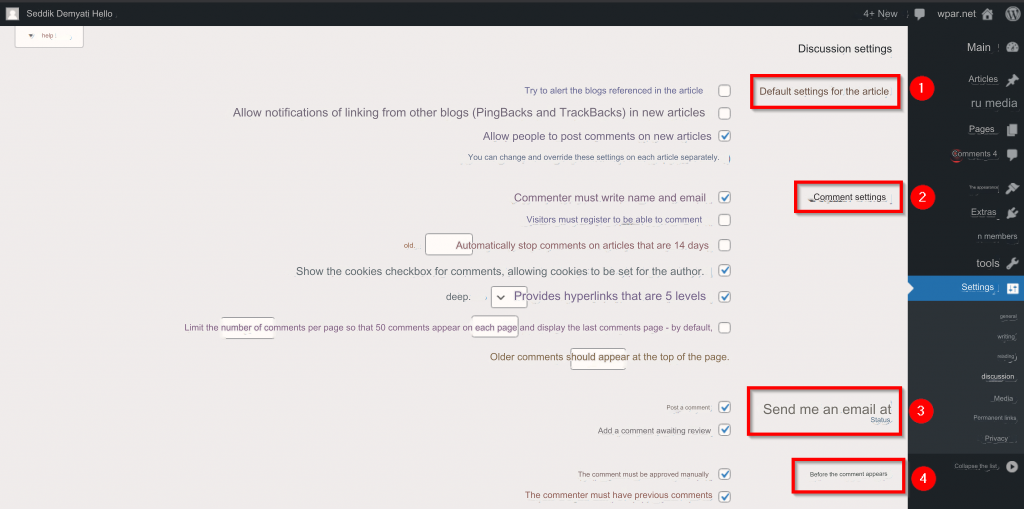
1. Default settings for the article : The first two options in this section allow sending comment alerts to sites that are mentioned in your articles, and vice versa, as notifications will be sent to your site when they are mentioned on other sites; It is preferable to cancel these two options because they affect the speed of your site and attract a lot of spam comments. As for the third option, activating it will activate comments on new articles on your site.
2. Comment settings : In this section there is a complete set of settings that allow managing comments in the best possible way. The most important of them is specifying the conditions for writing comments by users, and showing the privacy policy related to comments to users. You can also regulate the appearance of comments if their number is very large, as you can activate the option to respond to comments while specifying the maximum number of responses. If there are many comments, divide them into several pages and specify the number of comments for each page. Choose the order in which comments appear; From oldest to newest or vice versa, so that this does not affect the speed of your site .
3. Send me an email if : In this section, you can activate or disable receiving emails for each new comment or for comments placed in the moderation queue.
4. Before the comment appears : In this section, you will be able to activate or cancel manual approval of comments before they are published. In addition to the ability to allow automatic approval of comments from users who have two or more previous comments on your site.

5. Comment management : The options of this section will help you automatically transfer comments that contain known harmful and annoying words or links to the review section. However, these options will not be useful if you choose to submit all comments for review in the previous section.
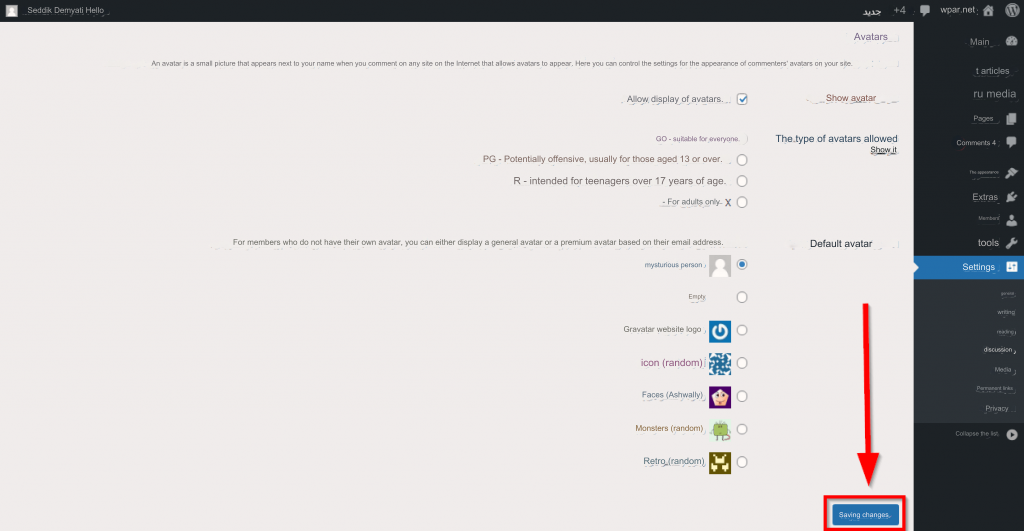
6. Avatars : Through this section, you can allow or disallow the display of avatars for commenters. Also, if you want to allow the use of avatars, you can control their type, and set the default image if one is not chosen by the user.
7. Save changes : Finally, after adjusting the settings as you wish, you must press the “ Save changes ” button in order for the new settings to begin working.
Deactivate or activate comments for a specific article
Sometimes you may need to deactivate or enable comments for an article, contrary to the general settings that you have set on your site. WordPress allows you to do this by displaying all articles when you click the “ Articles ” button, and then choosing the article whose comment options you want to customize. Then click “ Edit ” to go to the article editor.
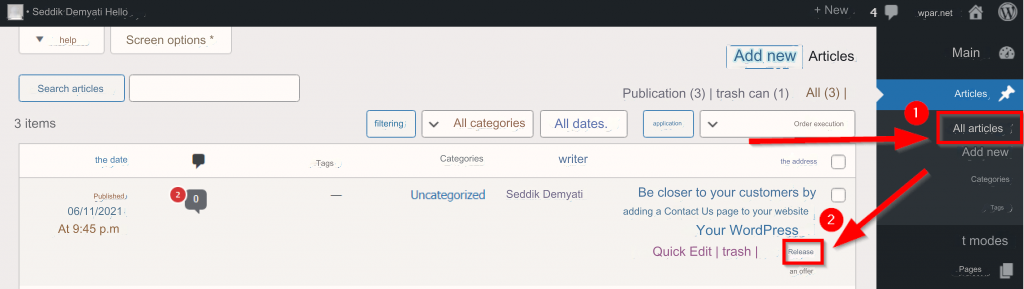
After opening the editor, scroll the left menu down until you see the “Discussion” section, and in it you will find the “ Allow Comments ” option. If you activate it, it will activate the comments, and if you deactivate it, it will cancel the comments.
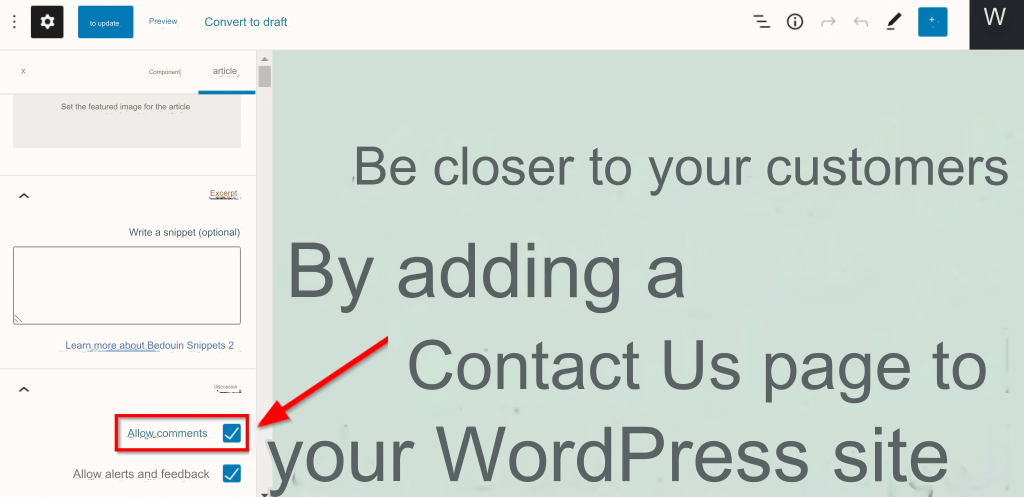
If you don’t find the discussion section, you can show it by clicking on the three dots ⋮ icon in the upper left corner. Then scroll down the menu that appears and choose “ Preferences .”
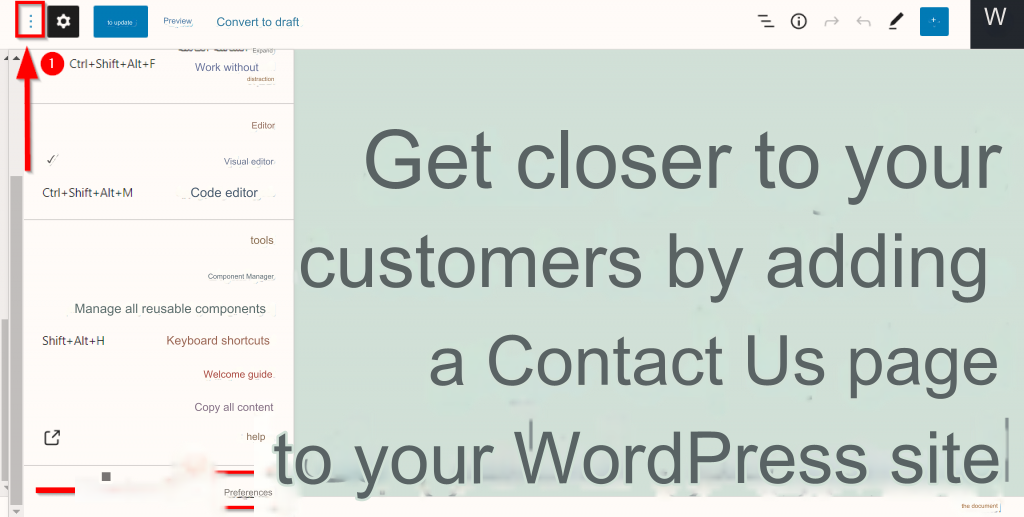
Now click on “ Boards ”, and activate the “ Discussion ” option.
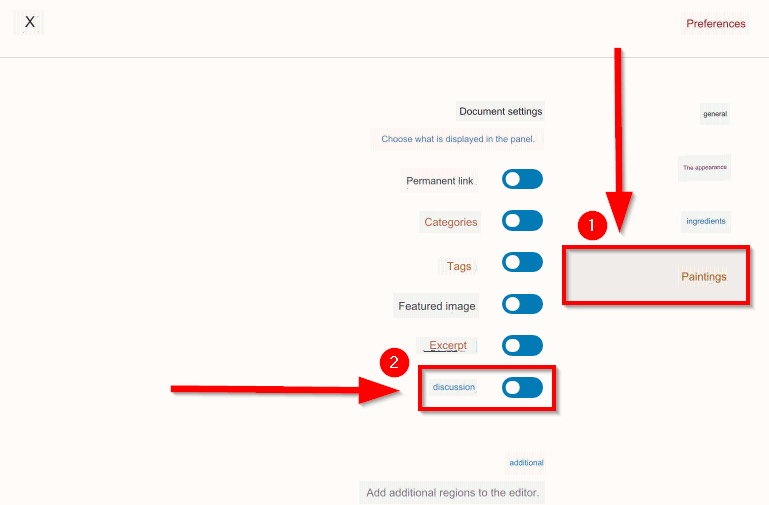
Add-ons that give you more customization in comments
If you want more settings that allow greater customization and more options at the comment level, we advise you to use the Disqus add-on .

If you want to add Disqus to your site; You can follow the steps in our article that talks about how to install a WordPress plugin and activate it on your site correctly .
After activating the add-on, you will find that among the features that the add-on offers you on your site are:
- Sending notifications of new comments on a page to users.
- The ability to comment using social media accounts instead of just email.
- Allow uploading files and images with comments.
- Increase page loading speed by using the “ lazy loading comments ” feature.
Of course, there are other plugins that offer similar features, such as: Jetpack , wpDiscuz , GraphComments .
In the end, comments are the primary way through which your site followers and readers can communicate with you. But at the same time, you must learn how to manage them so that comments do not become an arena for harmful and abusive ads and links. Following the steps mentioned in the article will ensure that you obtain an ideal comment system that enriches the content and increases visitors’ interaction with your website.
































Leave a Reply