Whe Jetpack plugin is considered one of the most popular WordPress plugins, as it offers you many features such as security, backups, CDNs, performance, and many more. The plugin also comes in Arabic, and is supported by Automattic.
In this article, we will explain the steps to install and set up the add-on, and the basic features and features it offers.
What is Jetpack add-on?
The extension offers you many features to improve the performance and security of your site. You will find automatic site scanning and troubleshooting tools as well as spam protection options. You will also find options for backup and protection against brute force attacks, and you will also receive notifications and alerts about what is happening on your site.
Another important thing about Jetpack is that it provides tools that help you improve the performance of your site, as you can get faster page loading through the CDN. You can also work to speed up browsing your site on mobile phones and improve visits, sales, and other features.
The additional idea in Jetpack is that it brings all the features and features found in WordPress.com to your site, by linking your site to your WordPress.com account, and thus you will get all the features that were previously available exclusively to WordPress.com users only.
Jetpack’s working principle is based on a system of modules, so you can turn on or off whatever you want.
What does Jetpack add-on offer you?
- Easy to use user interface and suitable for beginners.
- Possibility of adding an image gallery and slides (Carousel).
- Integration with WordPress.com and access to all the features within
Install and configure the Jetpack add-on
To install Jetpack, you must go to the WordPress control panel for your site, then go to ( Plugins << Add New ) and then search for the plugin and install it.
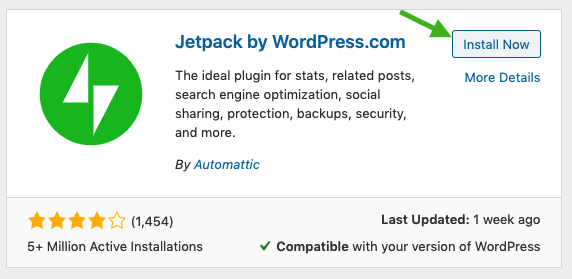
After completing the installation, you must click Activate to activate the add-on and start using it.
Start by setting up Jetpack
After installing the add-on, an image will appear for us to start setting up Jetpack
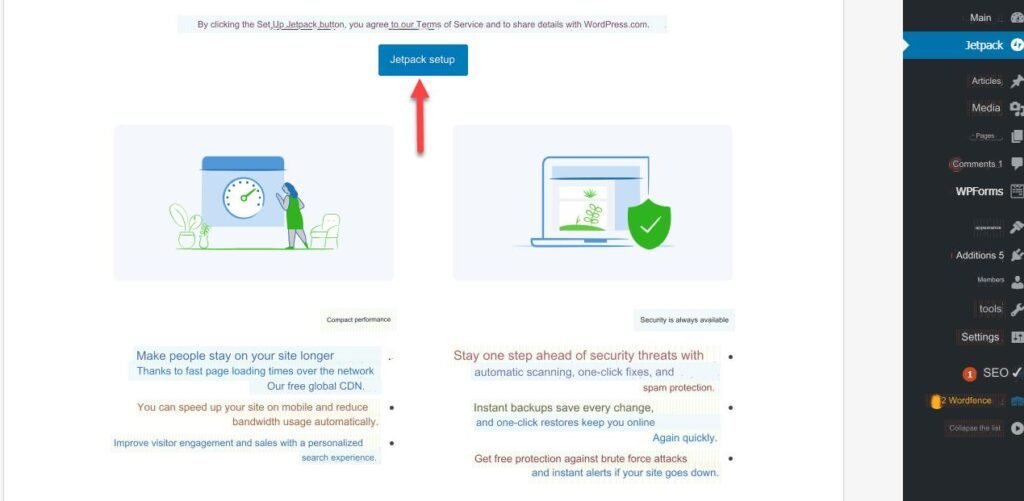
After that, we have to link the add-on to your account on WordPress.com, or it can be linked to your Gmail account

After linking the account, we will be shown a page displaying the available plans with the features and price of each plan. You can choose what suits you or you can scroll to the bottom, where you can start a free trial
The free version will offer you features such as:
- Get site statistics.
- Site monitoring and troubleshooting.
- Protection against brute force attacks.
- Automatic publishing feature on social media platforms
- Provide a record of site activities
Jetpack features and features
Jetpack offers many features. After you finish installing the add-on and choose the appropriate plan, you will be ready to start controlling the add-on and its settings.
Jetpack has 4 options:
- control Board.
- Settings.
- Backup and scan.
- Site statistics
1- Control panel
Through the control panel, you can see a summary of the site’s statistics, you can also access and control all settings, you can also know the plan you are working on or upgrade to the plan you want, and it also displays your contact information.
You can control everything you want from one place, access all settings, turn them off or on.
2- Settings
In this tab, there are features that can be worked on and set up:
- Safety.
- the performance.
- writing.
- sharing.
- discussion.
- the traffic.
1- Safety
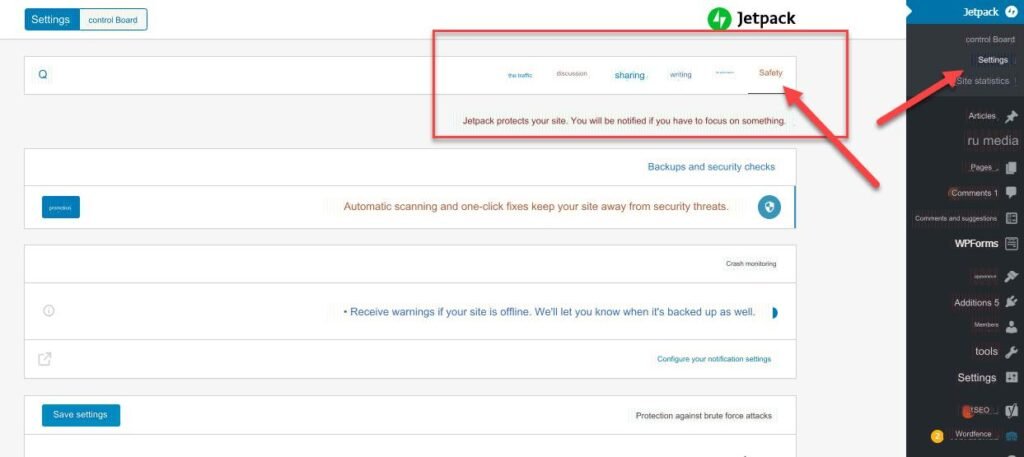
Among the features that you can control, to increase the security of your site:
- Brute force protection to prevent hackers and intruders.
- Get notifications and alerts
- Automatic site scanning for malware (needs upgrade).
- Backup and spam filtering (needs to be upgraded).
2-Performance
Jetpack gives you the power to
- Load images faster.
- Improve images.
- Accelerate and improve users’ experience on the site.
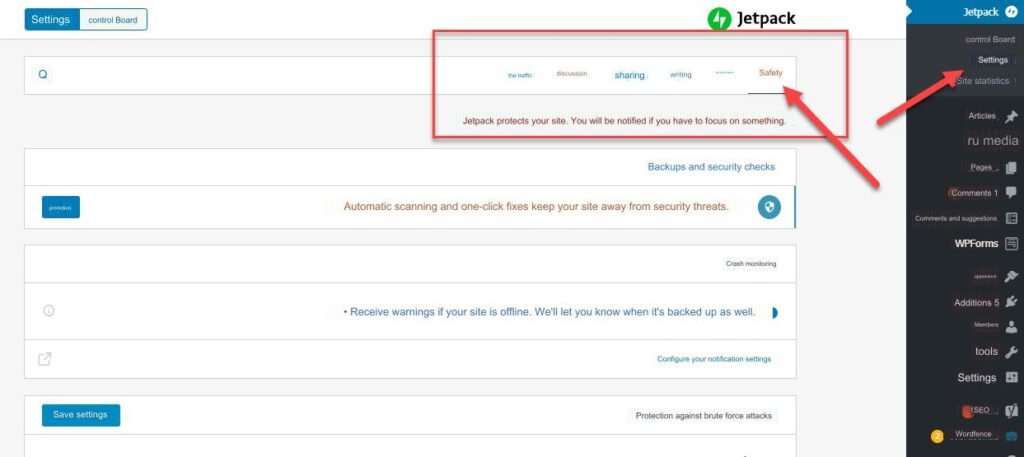
3- Writing
The add-on here offers you many options, including:
- Create simple contact forms.
- Writing articles or pages in simple format.
- Posting by email.
- Proofreading
- Add certificates to the site.
- Add a business gallery to your site.
- Added improvements to templates.
- Use the LaTeX markup language to write mathematical equations and formulas.
- Create slide shows.
4- Share
The add-on here offers you many options, including:
- Automatically share articles on social networks.
- Add share buttons to your posts and pages
- Add like buttons to your posts and pages
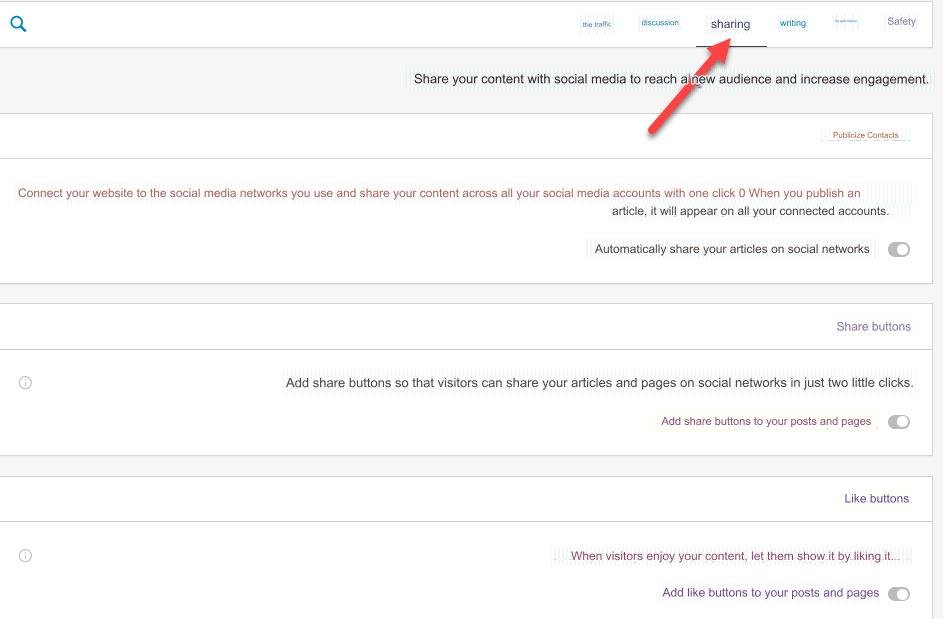
5- Discussion
Options here:
- Allowing comments to be written through social media accounts
- Allow comments to be liked.
- Allow visitors to post comments.
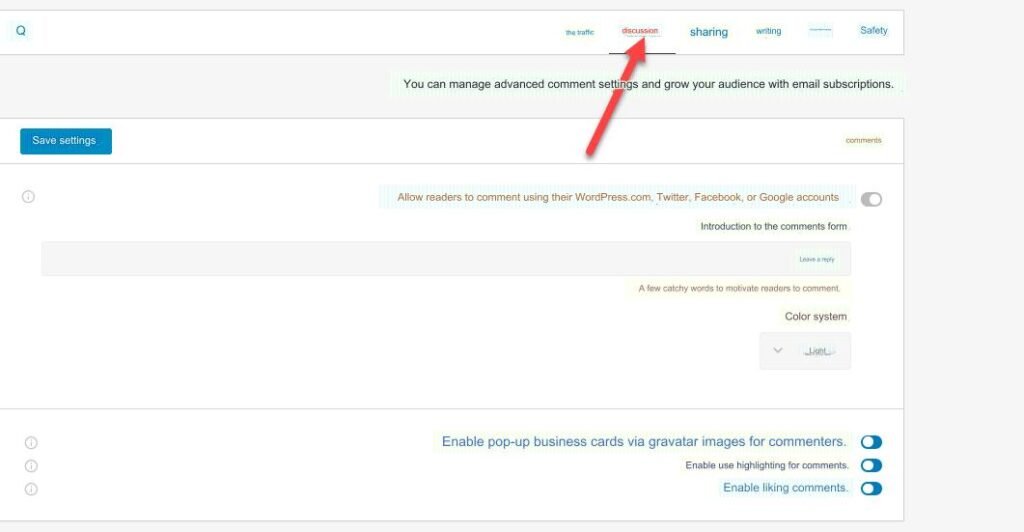
6- Traffic
Where you can:
- Use of advertisements.
- Use tools to improve search results (needs to be upgraded).
- Multiple options for how to display content.
- Connecting your site with Google Analytics needs to be upgraded.
- Create a site map.
- Verify site ownership.
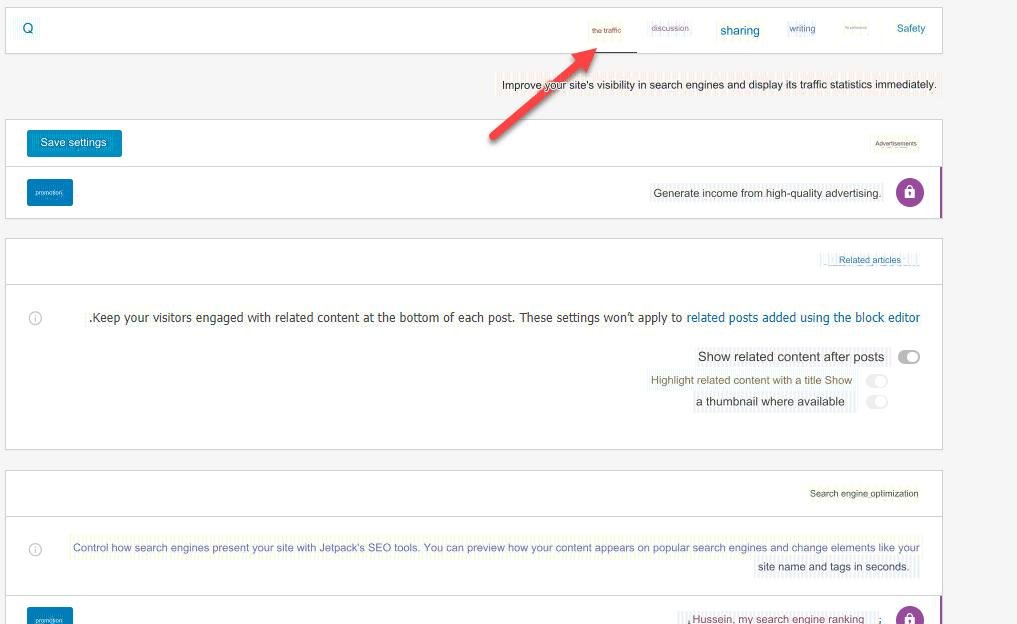
3- Site statistics
Jetpack provides many statistics and data that let you know what is happening with your site.
Where you can find out:
- Statistics by day, week and month.
- You can see what the best posts and pages are.
- Know the history of search engines.
- Know your clicks and subscriptions.
What does Jetpack offer?
Jetpack offers some nice features that help you configure your site in a beautiful way, all in one place
1- Create contact forms
When you activate this feature, you will be able to create contact forms for your site without having to use new plugins. A button will be added to add forms when you edit.
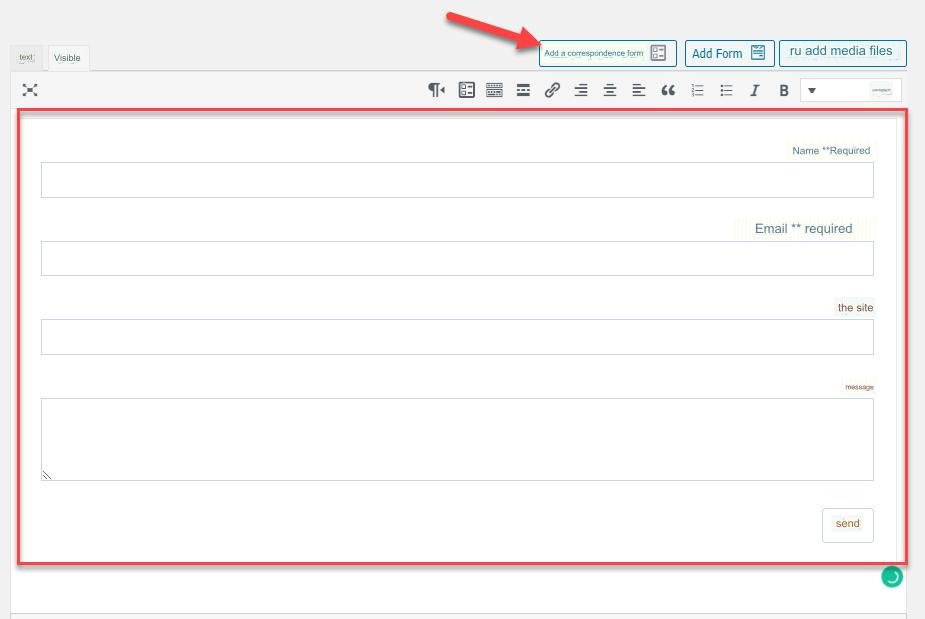
2- Share posts automatically on social media platforms
These features provide you with the ability to link your accounts on social media sites, and then Jetpack automatically publishes your articles on various social media platforms.
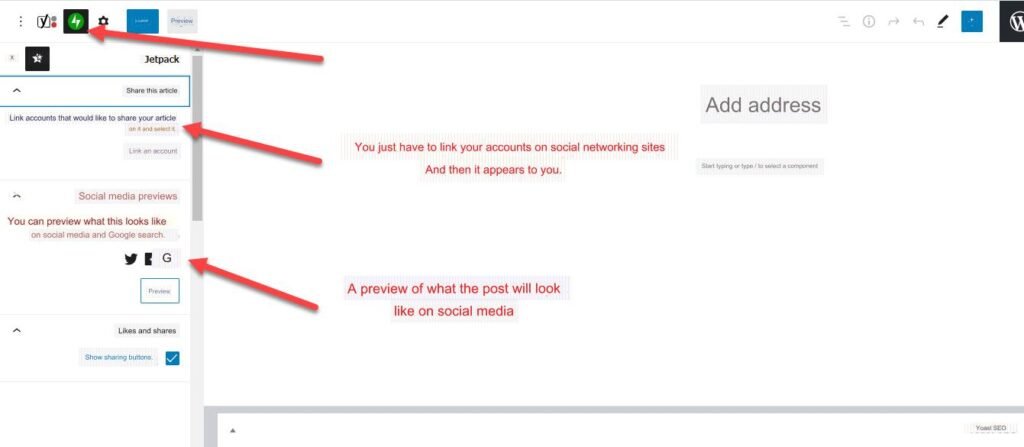
3- Related articles
This feature enables you to add related articles to your articles, without having to install a specialized plugin. It shows related and related content and articles after the posts.
You can also specify the ability to show a thumbnail image next to the article title
5- Integration with Google Docs
If you want and want to write in Google Docs, instead of WordPress, Jetpack provides you with a feature that makes your site integrate to work with Google Docs. Where there is an extension , you can add it to the Chrome browser, so you can write on Google Docs and with the click of a button, your articles become present on WordPress due to Jetpack integration.
Note: The efficiency of this add-on has not been fully confirmed, and the responsibility for performing the add-on remains with the developer.
Pros and cons of Jetpack
The plugin has a set of important features as well as some drawbacks.
Positives:
- A collection of features and features in one place
- Easy to use interface.
- Backed by a company backed by Automattic, which is why it makes it a reliable addition.
- Continuous maintenance and updates.
Negatives:
- Jetpack performs a range of functions and tasks but, there are some specialized add-ons that give you greater options. For example (security plugins like “Wordfence Security” offer greater and more powerful features to increase the security of your site).
Specialized form builder plugins like Contact Form 7 offer stronger, better, and more specialized features. - Because the plugin must be linked to your WordPress.com account, this could expose you to hacking or malware.
Is Jetpack slowing down your site?
Some users said that Jetpack slows down the site due to the many features it contains, when they tested the site before and after using the add-on and measured the site speed in both cases.
In fact, this is normal, because of the functions you get from the add-on. If you do not want to use Jetpack, you will need to add many plugins to do the job that Jetpack does and thus you will get similar performance to your site.
In the end, the Jetpack plugin is considered a good plugin to have on your site, and it offers many important features in one place, but you should pay attention to activating only the features that you want.
































Leave a Reply