The home page is the interface of your site and the first thing that appears to visitors. In contrast, WordPress templates come with a default home page on which the latest published posts are displayed and some other components from the search bar, categories, etc., which differ from one template to another.
Therefore, creating the home page in a customized way expresses the identity of the site, and using it in the best way to show what can be shown to visitors in its best form.
In this article, we will explain to you how to create a home page, through 3 different methods to better control its content, and we will also try launching an excellent home page in practical steps.
Steps to create and customize the home page
Everyone who thinks about creating a home page instead of the default home page always has some distinctive content that he wants to attract the visitor’s eye to, such as highlighting his own products, or presenting some offers, to get the visitor to perform a specific action or adding some spirit to the home page by attaching Its brand features, from logos, fonts, colors, etc.
You can do this through easy steps that we explain as follows:
1. Create the home page
First, go to the WordPress dashboard of the website you want to create the homepage on, then click Pages, then Add New.

Then, from within the page editor, name the page with the name you want, for example HOME, and click Publish in the upper left part of the editor, and thus you have created the home page for the site.

2. Select Home Page
Now, you have created your home page, but it is not the actual home page of the site that appears to visitors. If you visit the website you will find that nothing has changed, and until now the articles page is the home page. We used to see below:

So, the next step is to select the new page, as the home page of the site. Let’s move on to the next step related to customizing the page. You can do this by going to the site’s control panel, selecting with the mouse button on Settings and then clicking on Read.

Under the Reading Settings section, select the Home Page option and then choose the home page you created previously, which we called “ Home .” Then click Save changes .

3. Customize the home page
Now, if you go to the site’s main page, you will find that the page has changed and the elements that were previously present have disappeared, but it does not include the design or texts that you want to display to visitors, so we will customize it. There are three ways to customize the home page on WordPress, which are:
Use the customization feature in the template
No matter what type of template you rely on , you can customize the homepage of the template by clicking Appearance > Customize , and you will be able to customize the entire homepage from the logo, modification to the texts, homepage sections, background image, and footer. Knowing that the options in this feature differ from one template to another, and that there are some templates that do not come with customization.
Through the component editor
It is also called the Gutenberg editor, as it enables you to customize the home page, whether by adding text, embeds, columns, or buttons and widgets. You can access it by clicking on Pages from the WordPress control panel, then clicking on the ( Edit) tab under the name of the home page concerned with customization.

But before that, it must be installed on your site instead of the main editor. You can learn about everything it allows through the article explaining the Gutenburg component editor.
Rely on drag-and-drop plugins
You can also use website building plugins, and you can learn about many options by reading the article The 6 Best Website Building Plugins by dragging and dropping. Some add-ons are also limited in features, as there are paid versions of them.
In this explanation, we will rely on the Beaver Builder add-on as an example only, because it comes with an easy user interface with a set of ready-made templates and pages that are compatible with various pages.
Customize the home page with Beaver Builder
First, you will install the Beaver Builder add-on on your site by going to the WordPress control panel, then going to the (Add-ons << Add New) tab , then typing the name of the add-on in the search box. The add-on will appear, then click Install, then Activate.

You can view an explanation of installing a WordPress plugin and activating it on your site correctly .
Then, after activating the add-on, select Pages, click on the All Pages option, then go to the home page you created and click on the Beaver Builder option .

After that, you can customize the home page of the site, and you will find on the left side of the screen a group of tools and elements that you can add to the home page, including buttons, images, video clips, icons, and many other components in addition to the components available only in the paid version of the add-on.

We will give an example of dedicating the home page to promoting a product, while adding a short introductory phrase to the site.
You can rely on customizing the page from scratch or choose one of the previously prepared templates within the add-on as follows:

After selecting the desired template, the template content will be downloaded, which you can modify and customize as you like.
First, you can enter the text you want to display on the home page. Let us try, for example, “Welcome to our store for perfume products…”, and attach a short marketing text below it, “You deserve two perfumes for $100.”

Create the special button for the offer, which leads to the product page, including its link, specifying the text for the “ Order Now ” button, and then clicking Save .

Click Finish, then Publish at the top of the window.

After that, the site’s home page will be customized, indicating an introductory phrase about the site, and an offer for one of the products. You can have your own home page by adding the text, images and buttons you want.

Note : In order not to be long for you, we tried to explain creating a simple page consisting of only one part with a simple template, but as we said, there are many add-ons that contain many templates that you can rely on to design the content of the home page in the desired manner and include all the interactive elements in the best way.
In conclusion, try to take care of the home page of your site, and focus on the most important marketing messages that you want to highlight to the visitor in order to help the visitor navigate between the parts of the site and interact with its contents to purchase your product or explore what you offer to him































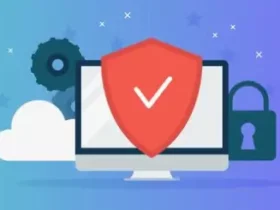
Leave a Reply