Most websites today have pages on social media platforms. In fact, store owners rely primarily on digital platforms to promote their products, as do news site owners. They may struggle to have the time and effort to share their content on all social media platforms, especially if they have a particularly high publishing rate. daily.
Therefore, you will find that the solution here is to use automated methods to publish your site’s content automatically, and there are many tools that help you in actually doing this task, but today we choose the best method that you can rely on to publish your site’s articles automatically on famous platforms such as Facebook and Twitter, And in a free way, relying on the IFTTT platform, through easy steps that we explain in today’s article.
What is the importance of publishing your website content on social media platforms?
When you publish your site’s content on social media platforms, you get a return from targeted visits when publishing articles on social media platforms, due to the large audience of followers that you can reach through those platforms. Also, the audience of that communication interacts with the popular content with comments and social shares, which helps to increase Spread your website online.
Some SEO experts also believe that Google takes into account the number of social shares and the extent of the site’s popularity as factors for the success and ranking of the article on the first page, so you will always find most writers urging the visitor to share the content on their pages and social accounts. Therefore, we advise you not to lose this wide audience. This automated publishing method will undoubtedly help you with this.
Automatically publish website pages using IFTTT
We also explained that there are many tools and WordPress plugins that help you in this task, but we will use the IFTTT tool to help you share your site pages automatically, because this tool contains many tools, including the following:
- The ability to automatically publish WordPress articles on more than 30 different social networks.
- The posts show that they were published manually and not automatically, and this point affects the reader.
- Most URL shorteners support it, for example bit.ly and goo.gl.
If the previous points have increased your interest and you want to install the IFTTT tool and link it to your WordPress site, then follow the explanation of the site in a pictorial manner during the following paragraphs, but first we will introduce the tool to you.
What is the IFTTT add-on?
IFTTT is a digital application based on the IF This Then That function, where the extension was named based on the function, as is clear, and it is a conditional function consisting of two parts:
- IF This This is the conditional part with the function, or the cause or the first factor that causes the second factor.
- Then That is the result or second factor resulting from the presence of the first factor.
For example, a conditional sentence such as “If you publish an article on your site, then publish it on Twitter.” This command is interpreted in relation to the IFTTT plugin in two parts. The first part is the condition for publishing an article on WordPress. It is considered the first factor or reason, and accordingly, the second part is implemented, which is publishing the article on Facebook, meaning if the first factor is found, the second factor is generally implemented directly.
Steps to publish your website pages on social media platforms
We also explained that through the IFTTT tool, you can perform an unlimited number of commands, as well as use it to publish on Al-Wasalat platforms, and we will take an example of publishing on one of these platforms, which is the Facebook platform.
First, go to the IFTTT website , then click on the Connect button in order to connect the IFTTT website to the WordPress website
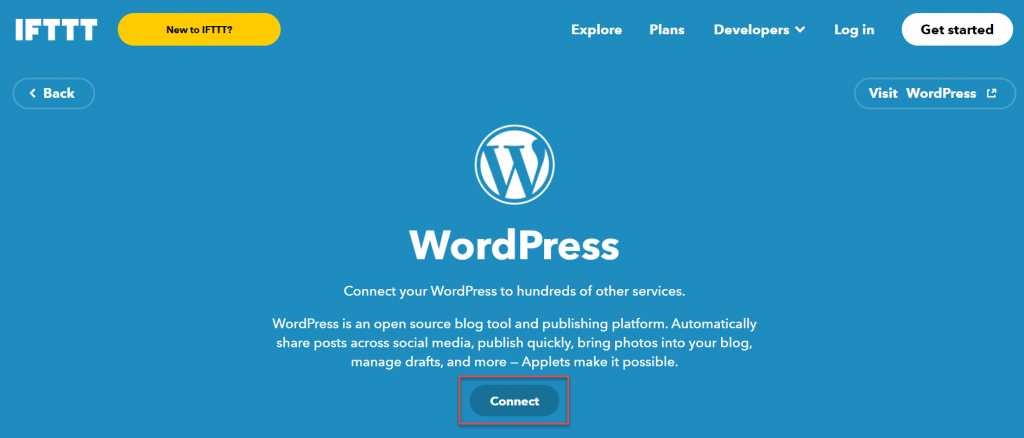
After that, you will be asked to register a new account on the site, and you can register an account using an Apple or Google account, or register using Facebook, but we advise you to register with an email and password separately from your other accounts because it is more secure, and therefore you click on Sign up located below the previous options.
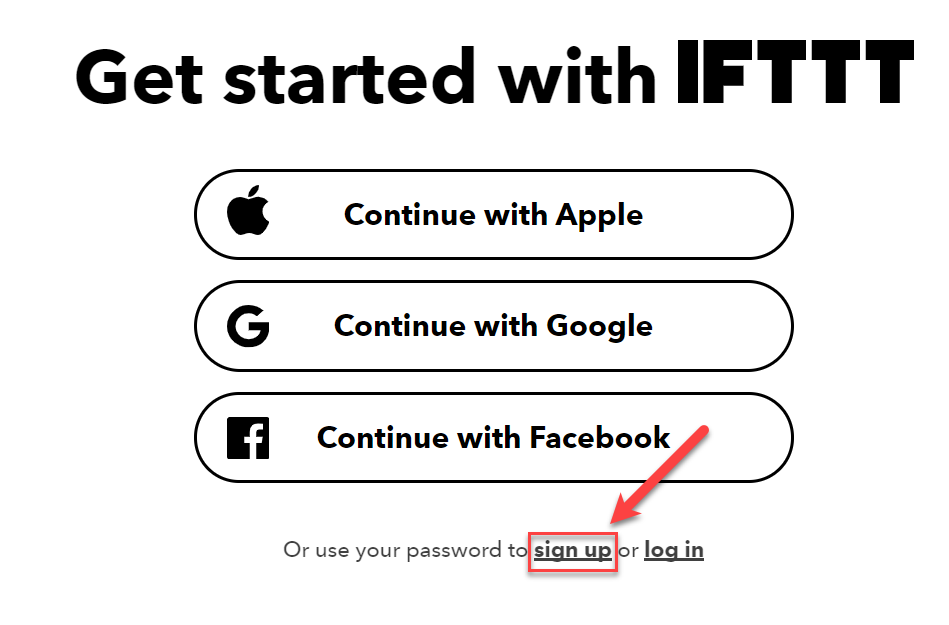
You will be asked to write an email and a password. You will not be asked to activate the email, and there are no special requirements for the password. You can select the Get Updates for products available on IFTTT option and activate it if you want to know the new products and the latest news about the IFTTT tool as messages in your email.
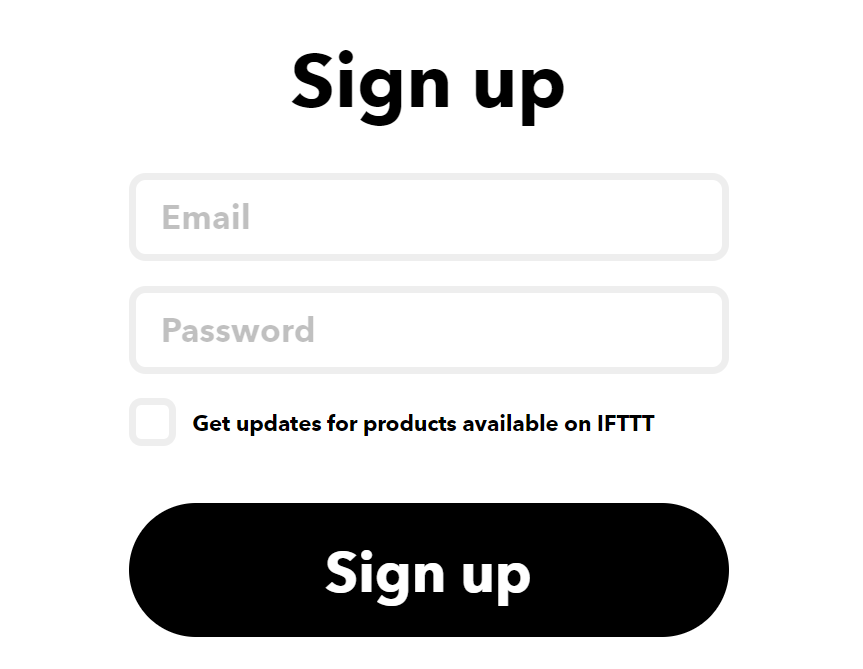
After that, you are directed to the WordPress information page, where you write your WordPress site address in the Blog Url field and write your site link in the form of “site.com” without any additions, then you write the user name in the Username field, and the password in the Password field.
Then you write the username of the writer whose article you want to publish on Facebook, and if you want to publish all the site’s articles, you write the username of a site manager or supervisor and certainly his password.
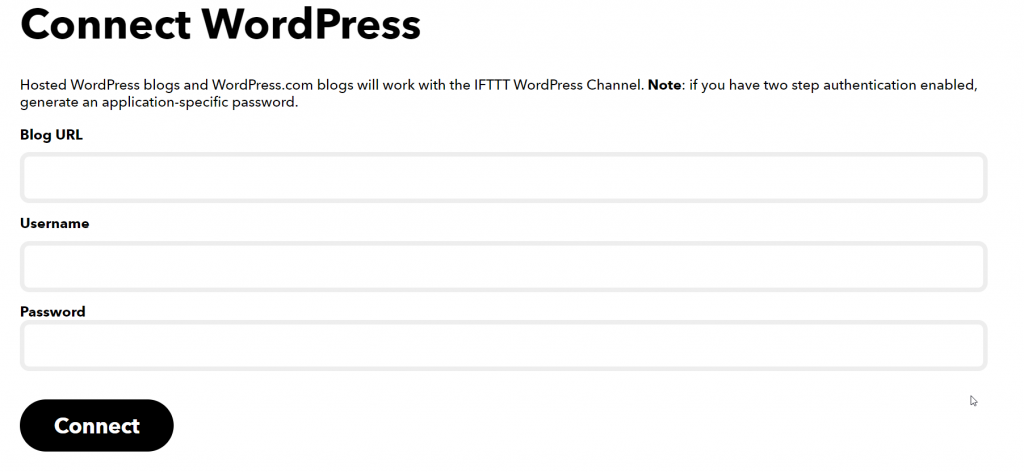
After that, we go to Explore and write in the search box the service you need. For example, you search for (Facebook) to show you all the services related to Facebook as follows:
For example, there are several services you can use as follows:
- Post your Instagram photos to a Facebook Page service to publish Instagram photos directly on the Facebook page.
- Automatically share new posts to a Facebook page service to publish WordPress articles on Facebook.
- Auto post from Facebook Page to Twitter service to publish Facebook page posts directly to your Twitter account.
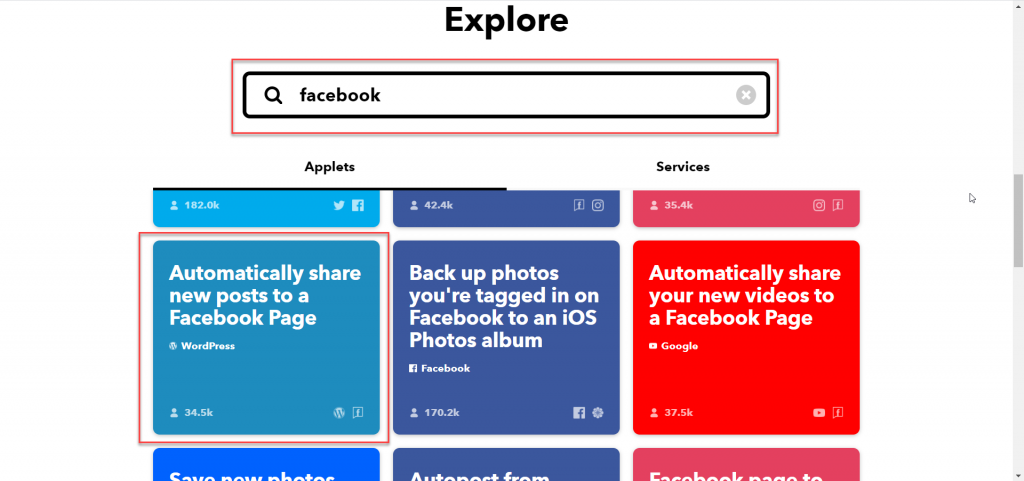
You can write any other service you need, for example Instagram, Twitter, YouTube, etc. In this example, we aim to explain automatically publishing WordPress articles on WordPress, so we will choose Automatically share new posts to a Facebook page.
You will now be asked to connect your Facebook account to the site by clicking on Connect , making sure that you have previously logged in to Facebook on the same computer you are using, or you will then be asked to write the username and password for your Facebook account.
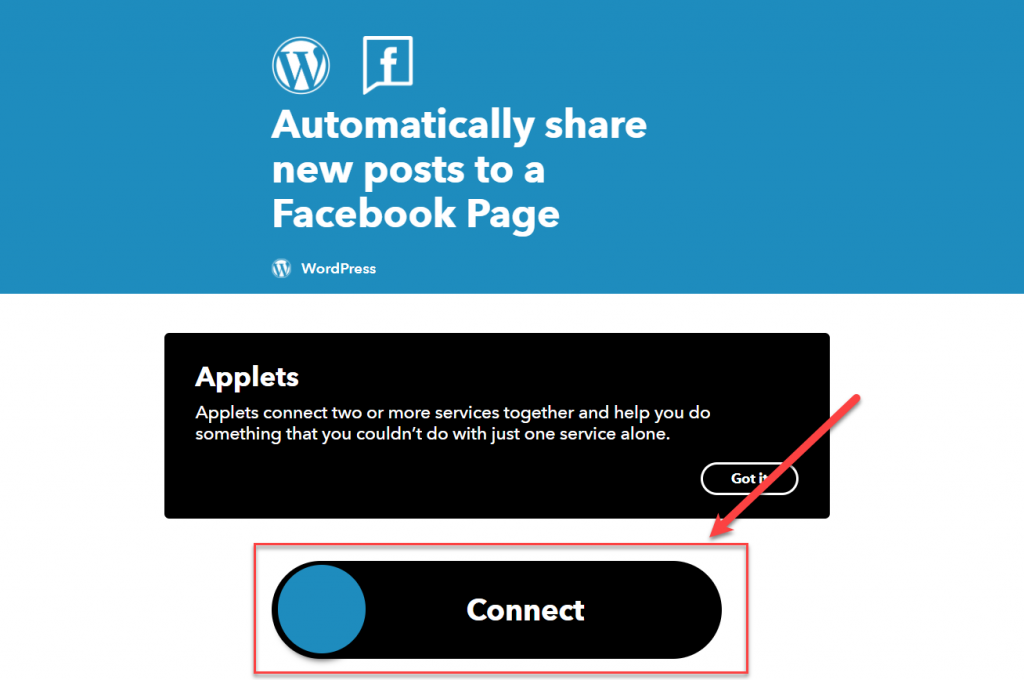
You will be transferred to your Facebook account, and a pop-up screen will appear asking you to give permission to the IFTTT site to obtain the name and picture of your profile, so click on Continue with the name of your Facebook account.
After that, you will be shown all the pages that you own, and you will be asked to select the pages that you want the IFTTT tool to automatically publish to, then click Next.
You will see a list of some of the permissions that the IFTTT tool needs , so that you allow the tool to have all the permissions to function fully efficiently, but if you see an unnecessary permission, close it immediately, such as the “Manage accounts, ads, and webhooks for a page” permission that is not necessary for the tool’s function. After that, press Done to complete. Completely link your Facebook account to IFTTT.
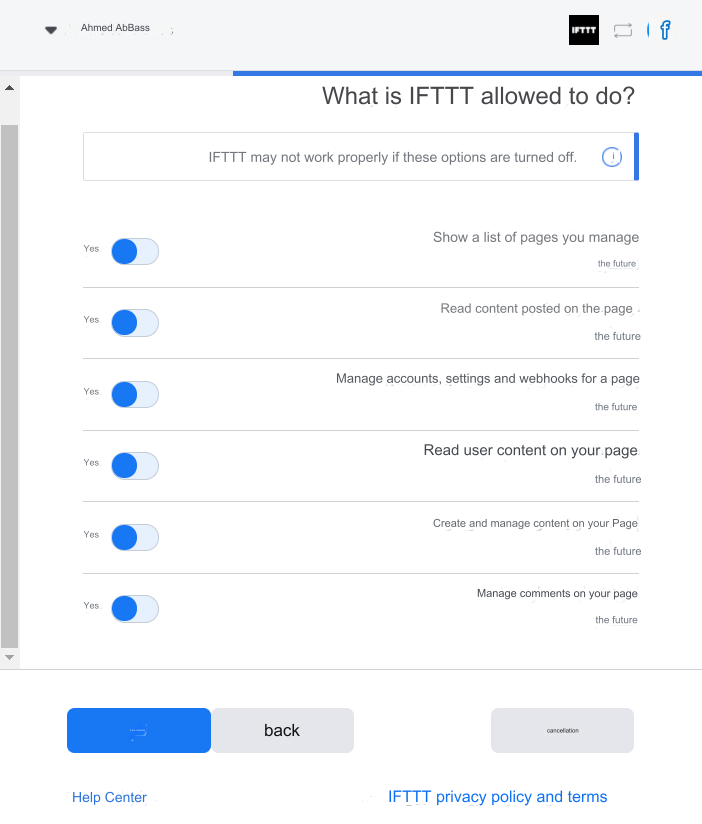
You will be directed to the IFTTT settings page to add a message before the article when WordPress articles are automatically published on Facebook, for example the latest articles on the WordPress website in Arabic, and then click Save until WordPress is fully linked to Facebook.
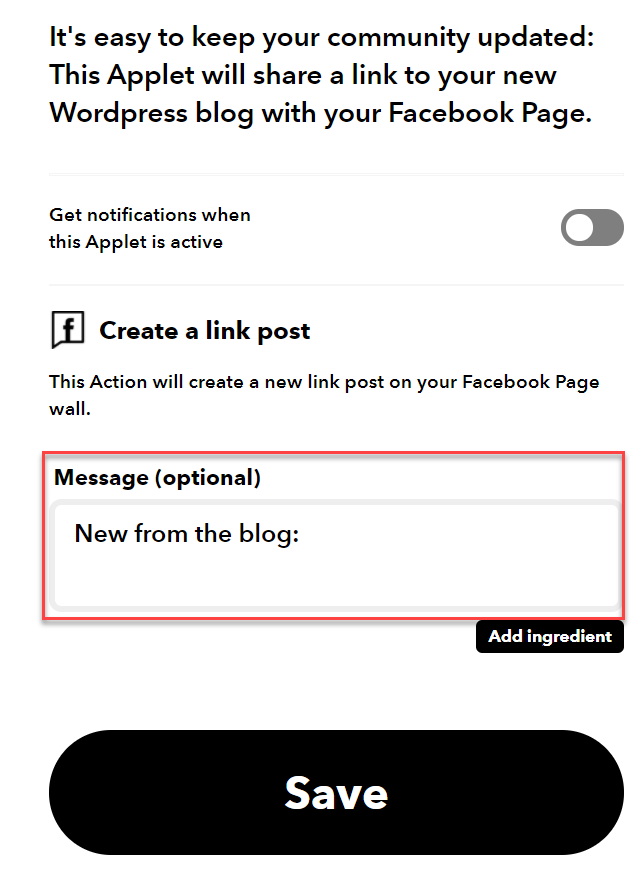
You can try the tool to ensure its efficiency by uploading a new article to the site, and you will find that the IFTTT tool has published the article directly on your Facebook page. This explanation was only on the Facebook platform, but you can apply the same steps with all other social media platforms.
IFTTT Widget Price
The IFTTT tool is available in two versions, one is free and the other is paid. The free version allows you to create 3 different commands, for example, linking your WordPress site to Facebook, Twitter, and Instagram, and you can rely on it to publish an unlimited number of articles on them.
As for the paid version, it allows you to perform an unlimited number of commands. It also gives you some advanced publishing options, such as postponing publishing and scheduling articles. It also provides you with customer service to help you solve any technical problem with the tool. The cost of the free version is 3.99 per month when you subscribe to The annual plan costs only $3.33 per month.
In this way, we have reached the end of today’s article after we provided you with an explanation of the IFTTT tool and the method of registering and linking your WordPress site to social media platforms. However, if you encounter problems while using the IFTTT tool to automatically publish WordPress articles or in any of the other commands, do not hesitate to contact us directly or Comment below the article
































Leave a Reply