Pop-up windows may have gained a bad reputation in the last decade due to their bad use, which annoys the visitor by displaying many advertisements that are inappropriate for him randomly and annoyingly. However, we will not talk about this type of pop-up windows in our article today, but we are talking about displaying these pop-up windows in a professional manner that enhances The experience used adds marketing benefit to the website owner.
This matter may be of great importance to your site, as you can place some important information or data in that window that will further enhance your site visitors’ interaction with you. For example, you can customize a pop-up window that informs the visitor once he enters the site that there are offers and discounts on some products or services for a short period, or informs the visitor of an important event, or asks him to subscribe to the mailing list, for example.
In this article, we will explain to you the best ways through which you can create and customize a pop-up window on your WordPress site in order to help you strengthen the relationship between you and your site visitors and display appropriate promotional content to them, which will help them make the right decisions.
Benefits of creating and customizing a popup
We can say that using pop-up windows in front of your site visitors by displaying them appropriately on specific pages on the site with the visitor’s permission to view the content of the window and also be able to close it, is considered an excellent promotional method if you use it effectively to increase your visitors’ interaction with you in a positive way that benefits you and them alike. Either way, here are some ideas that might be useful for you to use popups on your site:
- Requesting communication from the customer: For example, if your site expresses an activity that depends on making a call from the customer to obtain the product or service, you can use the pop-up window to display a box containing your contact information from visitors as soon as they enter the site to motivate the visitor to make a call with you.
- Opinion poll: The pop-up window can be used to poll visitors about your site’s services, their opinions regarding your site’s performance, and their aspirations for the details that need to be developed. This helps you understand the way your visitors think and thus provides them with the most appropriate content.
- Registration on the mailing list: Pop-up windows can be used to request registration from your site visitors to the mailing list. A pop-up window can be created that contains an email entry form for visitors. You can encourage them to register the email in exchange for obtaining a valuable gift for them, for example, and then continue sending Email marketing messages to these visitors to serve your business.
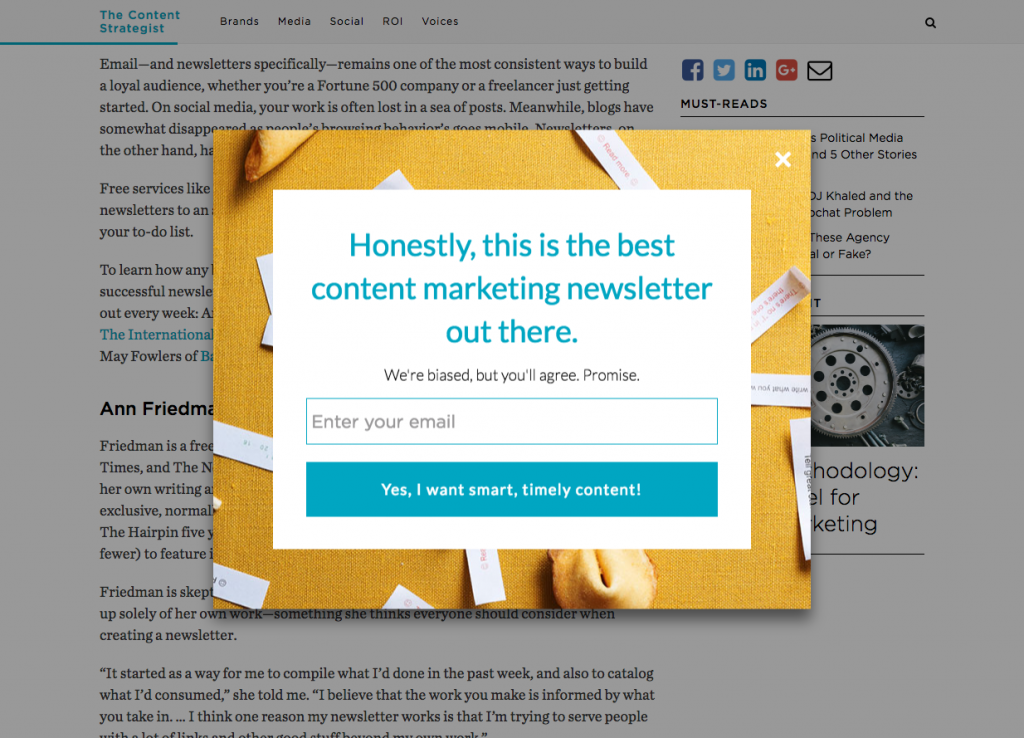
- Showing a discount coupon: Also among the promotional methods that you can rely on in pop-up windows is showing a 10% or 20% discount coupon. If you are the owner of an online store and want to encourage the customer to make the decision to buy, he may hesitate to buy, but when this window appears that offers him a discount Great then he decides to complete the purchase.
These are some ideas that you can use to benefit from enhancing the efforts on your site , and many other effective ideas can be implemented for using pop-ups on your site. Now let’s talk about some tips for creating a professional-style popup.
Tips for creating a popup
We also explained that using pop-up windows may bring you great benefit, but if you use them in the wrong way, it may negatively affect your site and the confidence of your visitors greatly. So here are some important tips before you start creating a pop-up window on your site directly in front of your visitors:
- Do not use the pop-up window in an annoying manner, because the appearance of many pop-up windows in a way that does not suit the visitor’s needs may lead to the visitor being alienated from your site and then leaving it and not coming back again.
- Ideally, make the information clear in the popup, show specifically what action is requested and what the visitor will get in this offer.
- Do not display a lot of programming commands in the pop-up window so as not to affect the visitor’s increased loading time of the site, lest it negatively affect the visitor’s experience by suddenly disrupting the site’s speed.
For this, you can effectively use pop-up windows, and let us now talk about how to create pop-up windows on your WordPress site.
How to create a popup in WordPress
If you have installed WordPress on your site, you can create a pop-up window in front of your site visitors using some ready-made plugins that help you create and design a pop-up window, control all window settings, customize the window content, and receive the required data through an easy-to-use control panel.
There are many plugins that design and create a pop-up window in front of site visitors in different and varied shapes and designs. Let us now talk about Popup maker . It is a free and easy plugin that you can use to create a pop-up window on your WordPress site in an easy and completely free way.
Create a popup using Popup maker
The Popup maker add-on has received more than 600,000 installations from website owners and provides updates continuously. The add-on provides many options through which you can create and customize a pop-up window on your site for free. The add-on provides the following options:
- The ability to display some of your online store’s products in a pop-up window directly in front of visitors once they enter the site
- Create polls that appear in front of your site visitors in the form of a pop-up window to collect their opinions about the content of your site
- Create a window that opens automatically once a visitor enters your site
- Create a form asking the visitor to sign up for the mailing list
To use the plugin, you can install it first on your site. From within the WordPress control panel, you go to: Plugins << Add New . You type the name of the plugin (Popup maker) in the search box as follows:

Then you click on the (Install) and then (Activate) buttons to activate the add-on on your site. A window will then appear that contains some information about the add-on and the options it provides you.
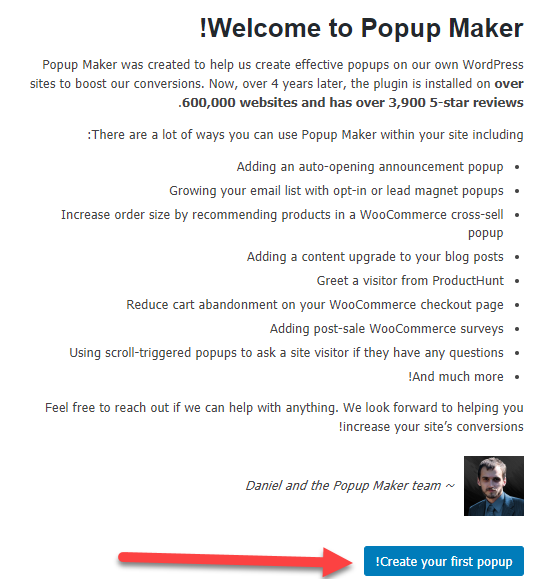
You can click on the Create your first popup button until you enter the page for creating and designing your pop-up window, which is similar to the component editor that helps you create content easily and in the same way you fill in the data required for the pop-up window, as follows:
- In the “ Pop Up Name” field, you write a unique name for the pop-up window (which is visible to site administrators only).
- In the Popup Title field , you write the title that appears at the top of the pop-up window in front of the corner
- In the large written editor field, you will write the content that appears inside the pop-up window, which helps you add many content elements to it, such as texts, images, lists, links, and other elements that you can insert inside the editor.
Then, after filling out all the data, you press the (Publish) button . This is an example of creating a pop-up window that we customized and published, so that it appears in front of site visitors as soon as they enter the site, and the visitor can press the closing sign (X) to exit it easily.
Also on the page for creating the special pop-up window, you will find some additional options that help you control the shape, appearance, and behavior of the pop-up window as desired through some additional options through which you can customize the pop-up window as desired, as follows:
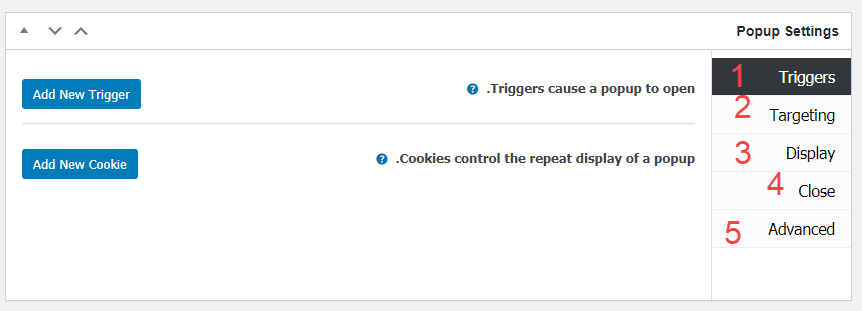
- Triggers: Through which you can control the way the window appears, you can stop the window from appearing if it appears in front of a visitor only once.
- Targeting : which helps you customize the display of the pop-up window to be displayed on some pages of the site instead of others, or article pages as well, or any internal page on the site.
- Display : which helps you determine the shape and location of the pop-up window, as the add-on provides many display methods that you can choose from, as you can choose to display the window in the middle of the screen or on the right or left, as well as at the top of the site or at the bottom.
- Close : You can control the options for closing the window and write the text that appears on the close button and other options
- Advanced : which contains some additional advanced options in the extension settings
Thus, we have explained the most important settings in customizing the Popup maker add-on, which helps you create an interactive pop-up window. Let’s move on to some other add-ons, let’s talk about the Popup builder add-on, which also has great features.
Create a popup using Popup Builder
Also, the famous add-ons that make it easy for you to create and design a pop-up window in an easy and free way is the Popup Builder add-on , which provides you with many types of pop-up windows that you can create on your site. The add-on also provides many settings that help you choose the appropriate look and feel for you and choose where to display the window. And the way you appear to your visitors.
You can install the plugin in the same known way , through the WordPress control panel and going to: Plugins << Add New and then typing the name of the plugin (Pupup Builder) in the search bar:
Then you install and activate the add-on, and the (Pupup Builder) tab will then appear to you , which helps you control the add-on settings, and through it you can click on Add new to open the pop-up window creation page for you:
As you will notice, some ready-made options will appear before you that you can choose from. You can create a pop-up window that contains an image or HTML text that has been previously formatted to appear in the pop-up window. This is in addition to the possibility of creating a pop-up window in which a data entry form appears that asks the visitor to enter his email address. And some other data like the pictures you see:
The add-on provides you with the ability to choose specific pages within the site or specific articles so that the pop-up window will appear rather than on other pages of the site. You can find this on the settings page for creating the pop-up window:
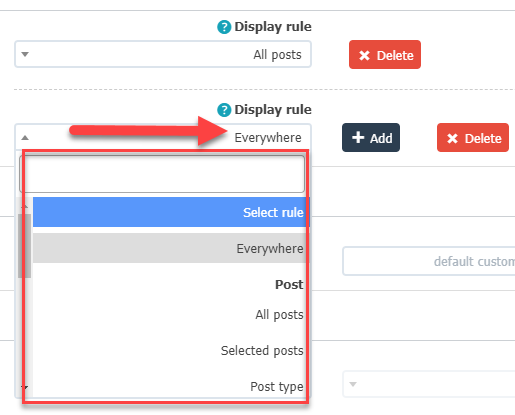
As you can see in the image above, you can choose specific pages or articles to display the pop-up window only, or you can choose Everywhere so that the window is displayed on all pages and links of your site, without exception.
Thus, we have learned how to create pop-up windows and their effectiveness in encouraging visitors to perform certain actions that improve the experience of using your site in general. It also helps the site owner to promote the most important parts of the content that suit visitors and reflect on its marketing results. However, be careful of using pop-up windows in a way Cause inconvenience to visitors so as not to negatively affect your site visitors. Do you have previous experience using popups?































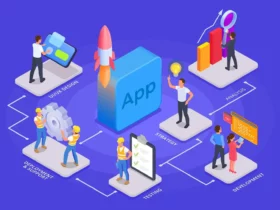
Leave a Reply