WordPress login page is considered one of the most important pages of your site because it is the gateway to your site. However, most site owners do not give it much attention in terms of fully securing it and preventing vandals from accessing it with the aim of hacking the site.
In this guide, we will take you on a practical journey about redesigning the WordPress login page to improve its appearance, if you wish. The most important procedure is to change the default login link to prevent expected hacking opportunities and random attacks on the site that come through the login page.
The benefit of modifying the login page in WordPress
First, the WordPress login page comes with its default design, which contains the WordPress logo and the fields necessary to write the username and password to enter the site, in this form:
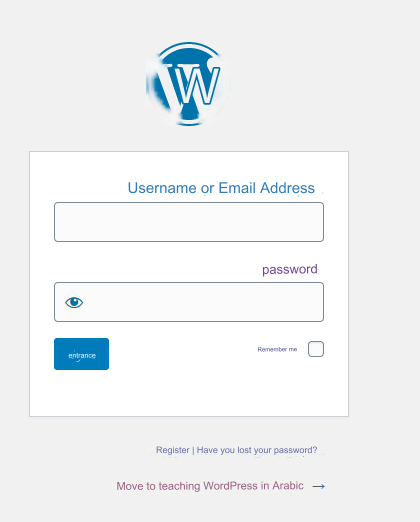
This is the default page that you use for the sole purpose of logging in. You may be asking what modifications do I need to make to that page? What are the benefits of these amendments? Let me tell you some of the most important modifications that you may need to make on this page, as follows:
- Change the default access link to the login page, which is in the form site.com/wp-admin, which is easy to expect from hacking programs. Therefore, one of the most important modifications that you need is to modify the login link designated for that page.
- Creating a data verification system (reCAPTCHA) on the login page will help support site security and block any logins carried out by random bots.
- Adding your site’s logo to the login page, which may give a good impression to visitors who log in to the site, instead of seeing the WordPress logo, especially if your site allows membership registration.
These are the most important modifications that you need to make on your site, and we will talk about how to make them in the following lines.
Read also: Secure and protect WordPress websites from all vulnerabilities | Comprehensive guide
Edit and customize the WordPress login page
There are two ways to make changes to your WordPress login page, which will help you do what you want:
The first method : This is by using one of the plugins that modify the WordPress login page, and through the plugin’s control panel, it makes the required modifications, including changing the login page link and adding a verification system. It is the easiest option that does not require you to have prior programming knowledge.
The second method: It is the manual method of modifying the source code, which requires you to have good programming experience, and therefore we do not recommend it for beginners who are not proficient in dealing with software codes, as it requires many procedures from you to do so, and therefore using custom plugins makes it easier for you to set more settings and options. control.
Therefore, we now complete the explanation by reviewing the most important additions that help you perform these tasks as required, as follows:
Customize the appearance of the login page
The Custom Login Customizer add-on is used to modify the WordPress login page in terms of changing the design and appearance of the page, as well as verifying the data entered in the login form and other tools that help in significantly modifying the login page.
You can start installing the plugin by logging into the WordPress control panel and then going to: Plugins << Add New .
Then, type the name of the add-on in the add-ons search box, so it will appear in front of you, and then you can install and activate the add-on on your site.

After installing and activating the add-on, you will notice that a new tab appears in the side toolbar called (Login Customizer) , through which you can control the add-on settings as follows:
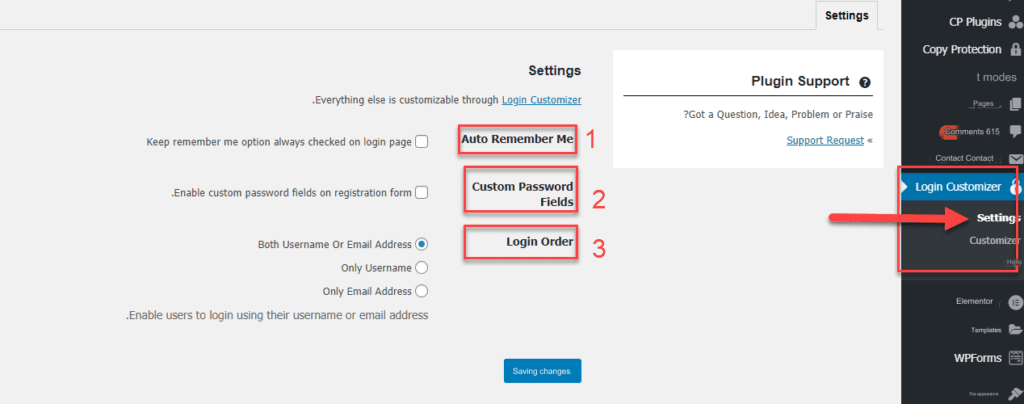
When you open the settings page, you will find the general settings that you can customize and apply to the login page of your site, in which you will find 3 options as follows:
- Auto remember me: When this option is activated, the Remember me mark will be placed automatically upon entering the login page, so that the member does not have to enter login data every time he enters that page.
- Custom password field : When activated, this option allows you to customize passwords during the registration stage on the site.
- Login order : This option gives you three options that allow you to specify whether you want to allow members of the site to log in using the email with the password – or the username with the password – or either of them with the password.
There are also many options provided by the add-on to modify the design of the login page. Through the add-on control panel, choose Customize as follows:
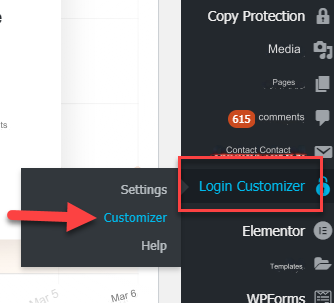
Then the options page for customizing and modifying the login page will open for you, which appears to you like this:
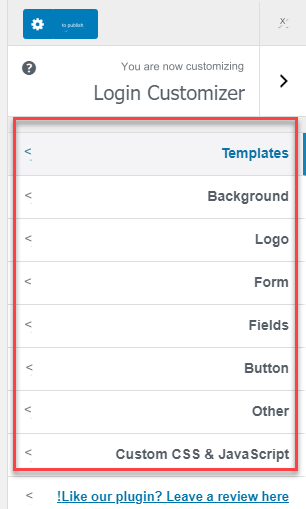
In the first option, templates, when you enter it, you will find some different designs that you can choose from to have the design applied to the login page:
As you can see, you can choose from the ready-made designs provided by the add-on, which change the design, shape, and appearance of the login page in different shapes, colors, and designs. Once you choose one of them, a preview image of the new look will appear, and how it will look.
Then in the second option, Background, you will be able to change the background color of the login page, where you can choose the appropriate color. You can also upload or choose an image from your site to be designated as the background image for the page:
Also in the third option, Logo , you can control the logo image that appears instead of the default WordPress logo, where you can completely disable the appearance of the logo. Or upload images of your own custom logo, such as your website logo. You can also control the logo’s dimensions in terms of width and height
In the fourth option, Form, you will find some tools through which you can modify the look and appearance of the login information form, which consists of boxes for entering the username and password and a login button. As you can see in the following image, you can change the background color of the login form.
You can also modify the width and height of the form, and you can also set the form to be circular instead of the default square shape:
In the fifth option, Field, you will find many options through which you can modify the shape and appearance of the data-filling fields, such as the user name field and the password field, as well as the login button field.
You can modify the color, font size, change the shape to circular instead of square, and other tools:
In the sixth option, Button, you will find some formatting tools to modify the format and appearance of the login button located inside the login form.
You can change the background color of the button as well as its font size, as well as other options such as the size and position of its outer frame, and many formatting options through which you can change the shape and appearance of the button used to log in completely differently as you like:
In the Other option, you will find options for modifying the text elements that appear directly below the login form, which contain help links in the event that you forget your password, a link to return to the main page of the site, and others.
In the last option, Custom CSS & Javascript, you can put programming codes to control the appearance and behavior of the login page in greater detail, but you will need good programming knowledge of these languages to be able to use them.
Secure access to the login page
The Theme my login addition is one of the most important additions as it provides many tools that help you secure access to the login page and customize its appearance appropriately.
You can install the plugin from within the WordPress store and activate it, in the same way:

Then activate the add-on, a tab named “Theme My Login” will appear in your site’s control panel , which allows you to control the add-on settings. When you enter it, you will find many tools and options that help you control the appearance and form of your site’s login page.
Note these important options that enable you to change the titles and links of important pages on your site:
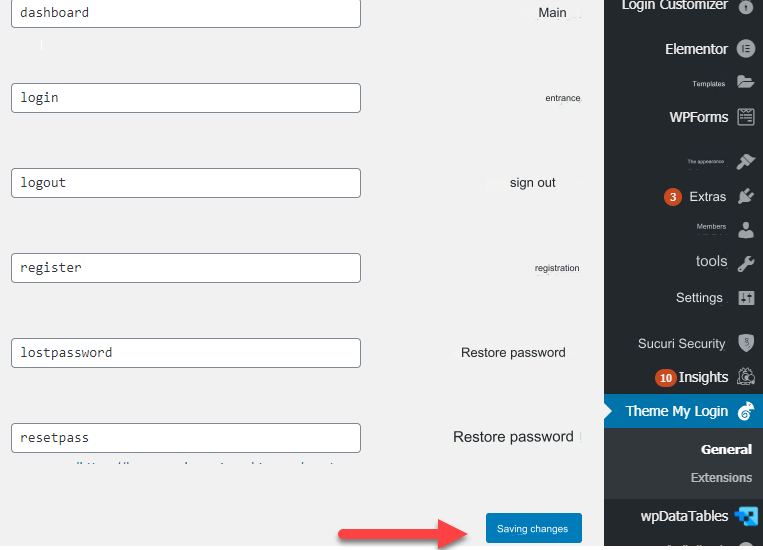
As you noticed in the picture, you can change the titles of links to important pages on your site, such as the home page, login and logout pages, registration, and the password recovery page.
In this part of the settings, it is important to modify the link address of the login page to your WordPress site, which by default is Wp-admin, which may pose a security risk to your site due to the ease of predicting the login page by hackers, and therefore it is recommended to change the address of the login page. To any other name that cannot be guessed.
There are also some other options provided by the extension, as you can see on its settings page, as follows:
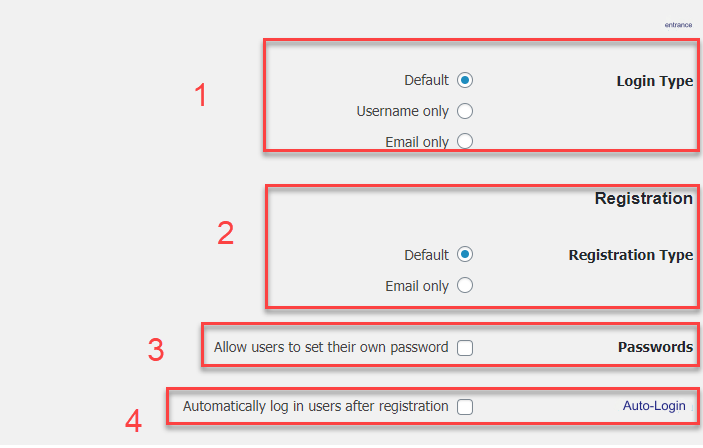
- Determine how members log in. Whether login should be allowed using their username, email, or both.
- Set the login process to be done using email or not
- The ability to provide members with the opportunity to choose their own passwords and customize them as they wish
- After completing the registration process for a new membership, the member will be directed to the login page and enter the site directly
Another plus is to make some customizations
The Admin custom login plugin is considered one of the most powerful plugins used to customize and change the design of the login page to add more elements to it to make its appearance completely different from the default appearance that appears once WordPress is installed.
From within the plugin store in WordPress, you can search by name of the plugin and install and activate it:

Then, after installing and activating the add-on on your site, you will notice that its settings icon appears in the WordPress control panel called AC login, which takes you to the add-on settings page, from which you can apply the changes you prefer to the login page for your site.
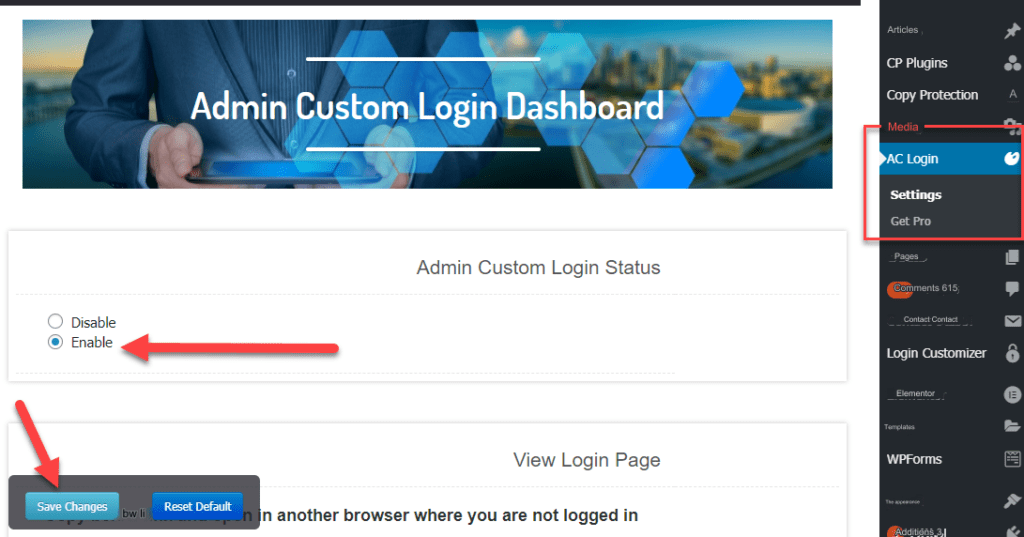
Note that when you go directly to the add-on settings, you will find a box that contains a tool for activating or disabling the add-on settings on the login page. You will need to choose Enable in order for the add-on to be activated and the formats that you make on the login page are applied.
Also, on the add-on settings page, you will find a list that contains many options for modifying the form and design of the login page:
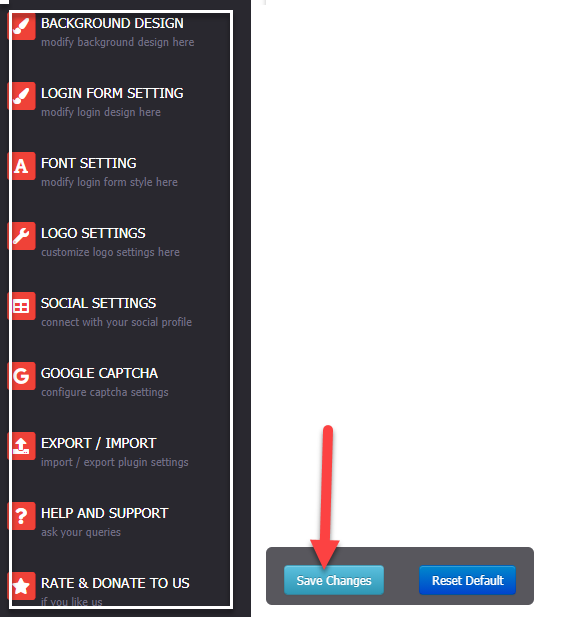
As you can see, the menu contains many modification options on the login page, including:
- Modifying the background of the login page, where you can choose a fixed color as the background or choose some pictures and set them as the background of the page.
- Modify the settings of the registration form, which contains a username, email, and password field, as well as a login button.
- Change the font type and font sizes on the entire page.
- Edit the logo images and set the image you want to appear instead of the WordPress logo. You can also control the image options as you wish.
After making the required modifications, do not forget to click the Save changes button to save those modifications and then apply them to the login page of your site. There are many other settings that are similar to some other add-ons, and tools that are only found in this add-on, such as setting social media buttons and icons.
Therefore, changing the design of the WordPress login page is one of the things that helps improve the user experience of the site and helps add a layer of security. As you noticed during the article, there are many plugins that help you do this in an easy and highly efficient way. You should also advise members to choose secure login credentials and choose passwords that are difficult to predict to maintain the security of the site and its users































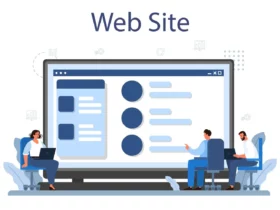
Leave a Reply