With the WordPress CMS and WooCommerce e-commerce plugin being open source, essentially free, and commonly used for managing e-commerce sites, there are a large number of free plugins that can help make it easier to work on them and develop your online store.
In this article, we will introduce you to 14 add-ons that will help you manage your online store managed by WooCommerce, and make it easier for potential customers who visit the store to access what they want by adding many additional helpful features.
1. Added switching of store view from Manager to Customer
It is a good idea for the online store manager to make sure that his store is working well with customers by testing the ordering system, the shopping experience, and various other aspects of the store from time to time, especially after making modifications or installing add-ons on WooCommerce, as this could lead to disruption or causing a problem with the store. store, thus affecting the conversion rate and reducing purchase orders and profits.
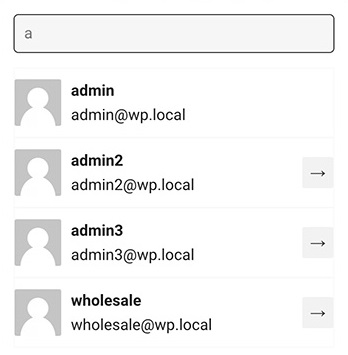
Switching between the manager role and the customer role in the store can be a little tiring, as you will need to log out and re-log in a number of times to move to the customer role and experience the store, and then return to the manager role, and to make this task easier, the WPC Shop as a Customer add-on was created. Which provides you the ability to switch between user roles easily with just a few clicks on the front end.
2. Added the creation and design of the Frequently Asked Questions section in a professional manner
Placing frequently asked questions on the website or online store benefits customers and website or store owners alike, because it saves customers the trouble and time needed to contact you to get answers to the common questions they have, and saves you, as a store owner, the trouble and time needed to answer their questions, which in turn It benefits the online store.
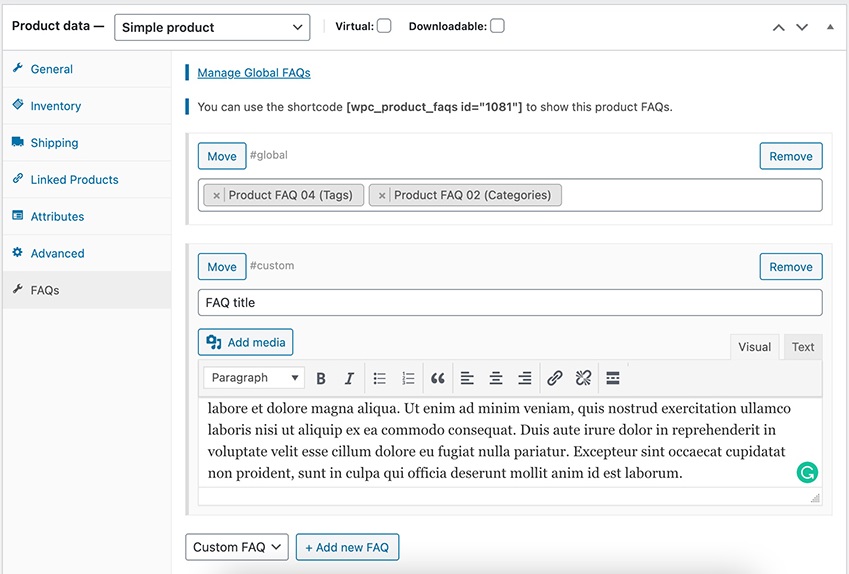
Also, placing frequently asked questions about products on their pages gives you an opportunity to improve search engines, because it gives you an effective way to use keywords in the appropriate place, especially those specific long-tail keywords called (long-tail keywords). Frequently asked questions also help build audience trust. Your target.
If you are looking for a free and powerful plugin that will allow you to add FAQs to your WooCommerce-powered online store, then the WPC Product FAQs plugin will end your search, as it has many useful features that make it much easier to include FAQs in your store with a set of Various options to customize the display of different aspects of questions, as the most important features of this component include:
- There are options that allow you to show the question on a specific set of product pages, such as products with a specific tag, or on just one product page, as you wish.
- Easy to use, as you do not have to write difficult programming codes to add questions and answers and display them on the product pages of your site.
- You can rearrange the questions according to what you want with easy drag and drop.
- There is no limit to the number of questions and answers you can add, as you can add whatever you want.
Read also: 4 ways to add Schema Frequently Asked Questions (FAQ Schema)
3. Add a bar insert letting the buyer know when they will reach their order limit entitling them to free shipping
Shipping fees, even low ones, can sometimes cause the buyer to cancel the order after adding the products to the cart, which contributes to reducing sales. If the goal of creating your store is to profit by selling products, you must quickly take action to solve the problem. .
To help prevent buyers from canceling purchase orders due to shipping fees, you can add a bar informing the buyer of the amount for which products are requested to be added to the cart in order to reach the limit that entitles him to obtain free shipping based on the number of products currently in stock. You can do this easily by The WPC Free Shipping Bar plugin works on WooCommerce and has many advantages, the most important of which are:
- The ability to display the tape in the place you want through a short code .
- The ability to choose the width of the bar as you want (there are two shapes you can choose from).
- Compatibility with WordPress shopping cart plugins, such as WPC Fly Cart and WPC Added to Cart Notification.
- The ability to customize the ribbon colors to match the colors of your online store.
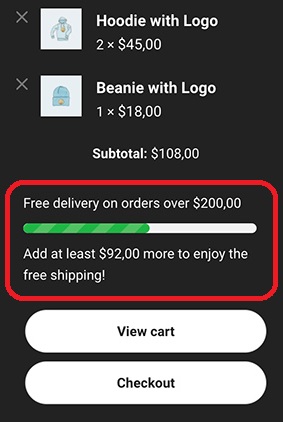
Read also: Use free shipping to increase sales in your store
4. Add a share to the shopping cart with the products it contains

Customers of your online store may need to share their shopping cart and the products it contains with other people, or with other devices they own, to continue the purchase process from another device. If you would like to provide this feature to customers in your WooCommerce store, you can do so by adding WPC Share Cart , as this add-on makes it possible to share the shopping cart and view its contents via a dedicated link with great ease.
5. Added filtering of products based on their price

Online store visitors often need to view and browse products that fall within their budget range only, so having a tool that filters products based on their prices is important and useful at the same time. The lack of a filtering tool makes it difficult for the user to reach what he wants, and this may affect Negatively affects conversion rate and profits.
The WPC Smart Price Filter add-on, which works on WooCommerce, provides online store owners with the ability to add a section that allows visitors to easily filter products based on their prices anywhere in the online store by inserting a short code for the filter tool.
This addition is characterized by many advantages related to its field of work, including:
- Customize price ranges as you like.
- Can be displayed anywhere on the site.
- Ability to hide or show the number of products in each price range.
6. Add formatting and arrangement of order notes in the store
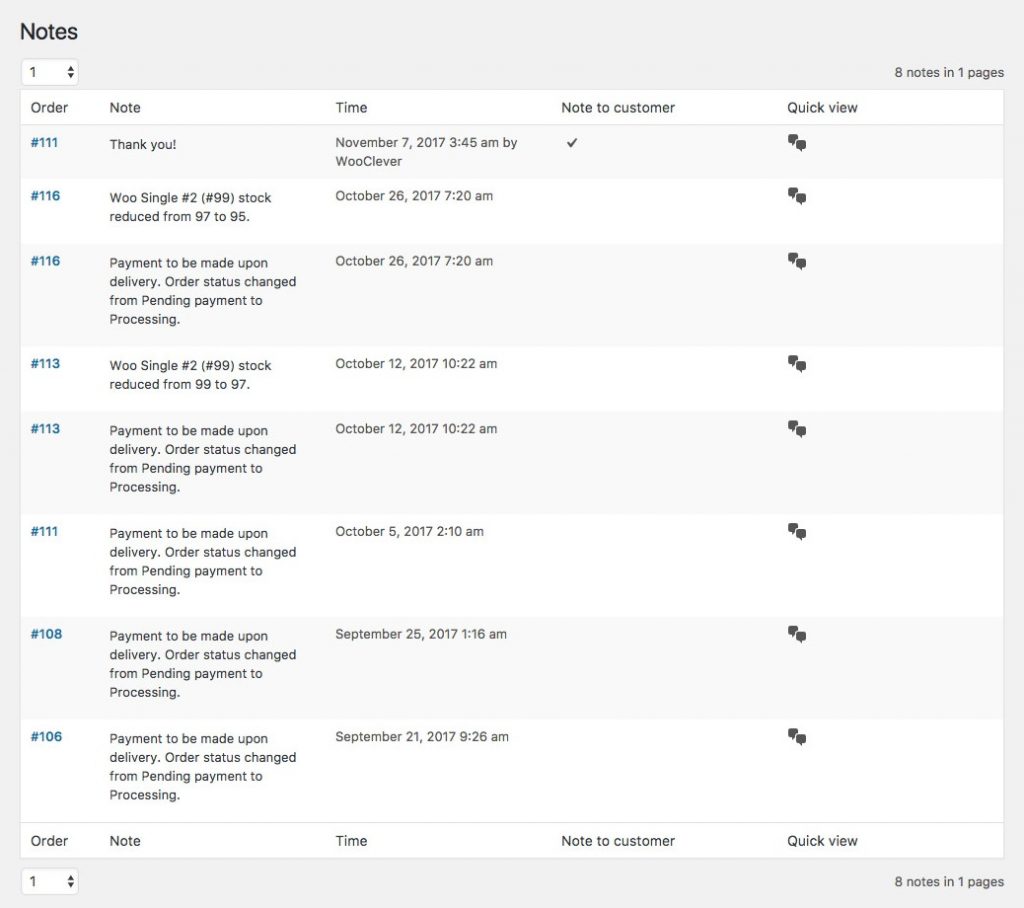
The WPC Order Notes plugin does not make it easier for customers to buy products or find what they want in your online store, but it is one of the effective plugins in helping with management in the backend of WordPress, as it makes it easier for you as a store owner to review notes on orders via a pop-up window that can be shown from one place, and this It will be much easier for you to follow.
7. An addition that allows the customer to suggest the price he wants
Some website or e-store owners may, in special cases, need to allow the customer to set or suggest a price as he believes is appropriate, such as stores that provide some services for free and ask the beneficiary to donate to continue updating the service, fundraising sites , or stores selling rare products that It does not have a set price, so in these cases it would be appropriate to let the potential buyer suggest the price he wants.
You can activate the feature of allowing the customer to suggest or specify the price in WooCommerce by using the WPC Name Your Price add-on , which provides you with the ability to place a custom field or drop-down list to suggest the price to the buyer on the product page in a simple and easy way, in addition to many other advantages, such as:
- The ability to set a minimum and an upper limit for the suggested price, as a potential buyer cannot propose a price outside the range specified by these two limits.
- The ability to suggest decimal prices (numbers with commas), such as 2.95, 30.05, or 2.99. This feature is one of the most important features of this add-on that is rarely found in other add-ons.
8. Addition enables the buyer to order more than one item when adding to the cart
It is useful for all online stores to allow their customers to order more than one piece of the product in the same ordering process in order to facilitate the purchasing process for buyers who wish to purchase several pieces of the same product, and to increase the possibility of the buyer ordering more than one piece of the product to increase profits.
If you use WooCommerce to manage your online store, you can use the WPC Product Quantity add-on to activate this feature in your store with the ability to customize many of the options related to it as you want, such as setting a minimum and maximum limit for the quantity that can be added to the cart, and activating the definition of decimal quantities (numbers). with commas), in addition to many other advantages.
9. Create bundled products from individual products of different categories
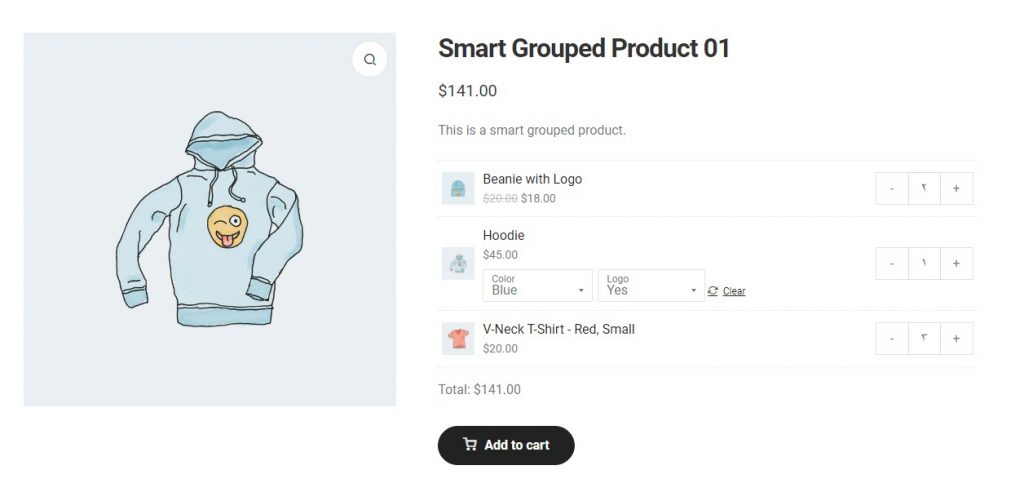
Grouped products are a great way to suggest a group of individual products to the customer to buy them together and raise sales and profits. For example, a grouped product can be created from different types of men’s clothing, such as shoes, shirts, pants, and hats, with the ability to allow the visitor to delete individual products from the grouped product and specify the quantity of each product. Of which.
The WPC Grouped Product add-on that works on WooCommerce is considered one of the best add-ons that allow online store owners to create grouped products in the store, because it has many very useful features, including but not limited to:
- It’s easy to search for individual products and add them to the bundled product.
- Ability to rearrange items in the bundled product through drag and drop.
- Enable or disable Go to individual product link.
- The ability to show or hide the product thumbnail image and its details as you wish.
- Allows you to specify a custom image for the bundled product that is different from the individual product images.
10. Activate adding the product to the cart without having to reload the page
User experience is one of the most important things that website and store owners must continue to improve to keep their websites and stores on the path to success by increasing visits, sales and profits. The customer may feel some discomfort when he adds a product to the cart due to the page reloading when the addition process is completed, especially if he wants Add a group of products that appear next to each other, as this will make it difficult for him to reload the page.
Some WordPress templates support the ability to add products to the cart without having to re-download them, while others do not support this. However, you will not need to change your store’s template to activate this feature if it does not support it. Rather, you can do so by using the WPC AJAX Add to Cart plugin. It automatically activates the addition of the product to the shopping cart without the need to reload the page directly after installing and activating it on the site.
11. Activate offers and discounts within specific time periods
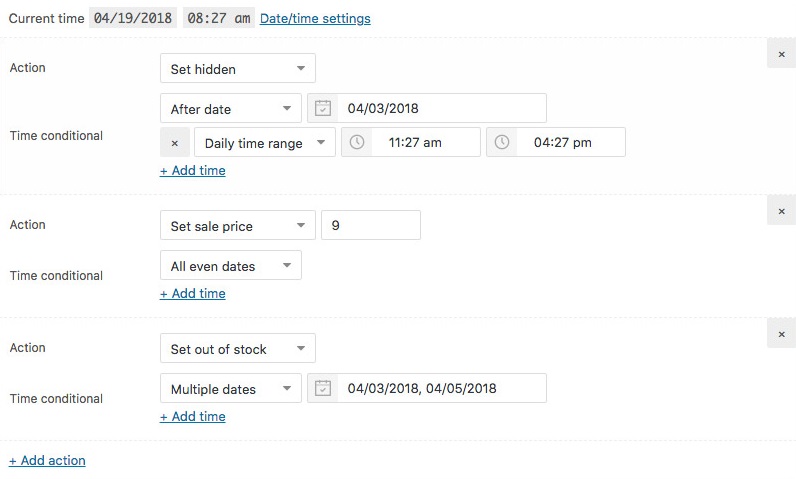
Online store owners may need to perform some tasks related to products at certain times or starting on certain dates, such as hiding some products after a certain date, showing some products starting from a certain date, or setting a specific price for the product within a certain period of time that is different from its price basic, or other procedures.
But the store owner does not have to limit himself to the site at the time he wants to perform a task on the products if he uses WooCommerce to manage his store, as there are many add-ons that can be used to schedule such tasks to be performed automatically when the necessary time comes that the store manager determines in advance. The most important of which is the addition of the WPC Product Timer , which has many features, the most important of which are:
- Easy to use, anyone with experience with WordPress and WooCommerce can use it to schedule tasks on products.
- There are time-related execution options with different patterns, such as whether it can be executed every certain period, when a specific date comes, etc.
- It allows you to write or choose the time and date through the visual calendar, which saves time and effort in entering the required date and time.
Tasks that the WPC Product Timer plugin allows you to schedule include:
- Show or hide products.
- Make products distinctive or non-distinctive.
- Adjust the status of products in stock (present or not).
- Mark the product as available for purchase or not available for purchase.
- Set the selling price of products within a specific time range, and their base price.
It is worth noting that this addition is very suitable for use during offer periods that include discounts on products, as you can set a low price for the product during the offer period, as the price is automatically adjusted to the low price when the offer begins, and then it is returned to the regular price when it ends.
12. Add Create a list of products that are usually purchased together and suggest them to the visitor

Using the WPC Frequently Bought Together add -on that works on WooCommerce, you can create a list of products that visitors are expected to buy together to be displayed at the bottom of the individual product page, where the buyer can save some money if they purchase that list of suggested products with the individual product that they purchase or browse. currently.
There are many options in the add-on that enable you to customize the list of products that you want to suggest and the information that will be displayed within it, such as the option to customize the text that is written before or after the list, and the option to specify the price of the product when purchased as part of the list’s product group as a percentage or as a specific amount by entering it. in the appropriate field, as well as many other useful customization options.
13. Place a floating shopping cart icon that appears to the visitor while browsing the products

It may be more appropriate for most online stores to enable the visitor or customer to view the shopping cart at the time he wants by simply clicking on an icon or a floating button without having to scroll to the top or bottom of the page to click on the button and review the products in the cart, as this improves the user experience. Better, because it makes it easier for him to get what he wants.
The WPC Fly Cart plugin is suitable for displaying a floating shopping cart icon in WooCommerce stores because it has many useful floating button features, including:
- Show the contents of the shopping cart in a window that appears above the page content when you click on the small floating basket icon. The window can be easily closed after you finish managing the contents of the cart through it.
- Customize many of the properties of the floating basket icon. You can also customize control over many of the properties of the shopping cart window that appears when you click on the basket icon.
- The shopping cart window that appears when you click the floating icon displays many details about the contents, including the total price of the products added to the cart, images and names of the products, and the price of each one.
- There are several styles of bubbles that you can choose from to display the floating basket icon in your store, as well as several styles for the window that displays the products in the basket.
14. Enable visitors to easily compare online store products
The human mind makes decisions in various forms and at different levels and importance by making appropriate comparisons that enable it to determine whether this option is good or not. Therefore, it would be good for your store to add a feature that allows customers to compare products with each other to make it easier for them to decide to buy the product.
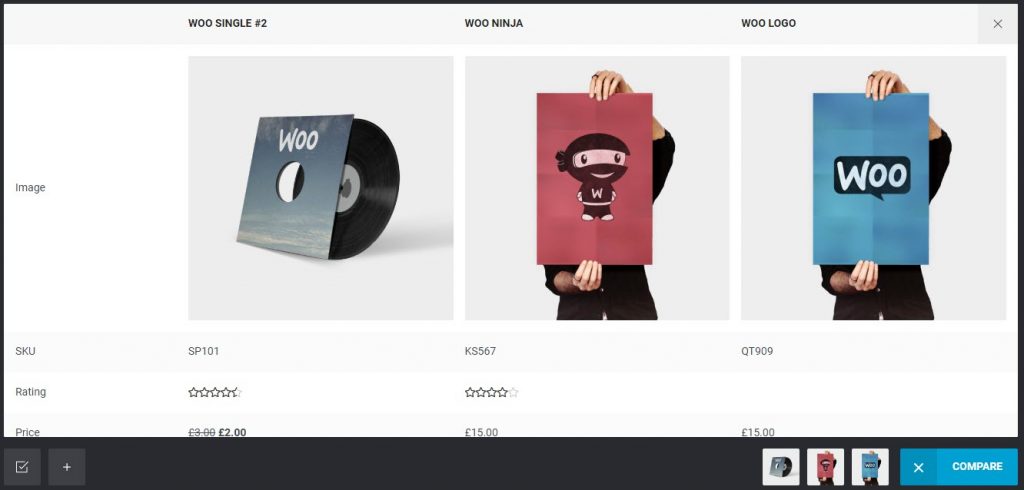
The WPC Smart Compare add-on that runs on WooCommerce enables you to make the comparison function available to store visitors easily and conveniently thanks to its very powerful features, which allow visitors to compare more than two products at the same time, while supporting the ability to customize many properties related to colors and the position of the start button. Compare, compare and much more.
If you want to learn how to install these and other plugins on your online store, you can review our comprehensive article ( How to install a WordPress plugin and activate it on your site correctly ), in which we explained how to install WordPress plugins in more than one way.
And there, dear reader, we finish introducing you to the most important WordPress add-ons that work with online stores managed by WooCommerce, which will certainly help you manage your store professionally and improve the user experience on it. In conclusion, we note that it is not necessary to install all the add-ons that we mentioned. These are the above, but only the additions that you need and the advantages they provide to develop your store and keep it on the path to success.































Leave a Reply