Sending emails regularly is one of the most important aspects of a successful customer experience for your WooCommerce store. This is because the process of sending the right emails to your customers at the right time without delay is a crucial thing that determines your store’s reputation.
Although the process of sending emails is automated in WooCommerce, the failure of sending emails in a WooCommerce store is one of the most common problems that store owners may face.
So that your customers do not ask themselves questions such as: When will my order arrive? Why did I not receive payment confirmation? In this article, we will provide you with a comprehensive guide that explains the email system and sending messages in the WooCommerce store, in addition to presenting the reasons for not sending emails in the WooCommerce store and their solutions.
How does WooCommerce send emails?
By default, WooCommerce relies on the wp_mail() method, one of WordPress’s core functions, to send emails, which in turn sends a request to your site’s hosting to complete the process.
The hosting provider then attempts to deliver the email to the correct destination using the PHP mail() system. Of course the process is much more complicated than that but these are the basic steps to implement it.
We conclude from this that the problem of not sending emails in the WooCommerce store is often due to the hosting and not due to the WooCommerce add-on itself, which seems logical after knowing that many hostings do not provide email service, or that they need to be configured before using them. Therefore, we always advise you to choose excellent hosting for your online store.
Types of emails that WooCommerce sends
Email sends 11 types of emails to store customers. Sending most of these types depends on the customer’s actions inside your store, as he is the one who triggers the process of sending the email to him by doing a specific thing on the site.
The types of emails that WooCommerce sends are:
- New order.
- Order canceled.
- Failed request.
- Pending Request.
- Request processing.
- Order Complete.
- Request returned.
- Customer invoice/order details.
- Customer feedback.
- Password Reset.
- new account.
The nice thing is that WooCommerce allows you to automate all types of these emails without any intervention from you.
Solve the problem of not sending emails in WooCommerce
Let’s discuss together the reasons why the problem of emails not being sent in the WooCommerce store occurs and the steps to solve it:
1. A glitch in the email settings
The first thing to check is that the email sending settings within the WooCommerce plugin itself are correct. It may be set incorrectly, or it may not be set at all. Whatever the reason, one error in the settings is enough to cause the entire system to fail and thus create the problem of not sending emails in the WooCommerce store. So let’s check it first.
Check your email settings
From your WordPress website control panel , go to (WooCommerce), then to ( Settings ), and click on the ( Email ) tab.
You will find in front of you all kinds of notifications that WooCommerce will send in various cases of order progress. Some of these notifications will reach you as a store owner, and some will be sent to customers. You must check each type separately to ensure that they all work properly.

The settings apply the same to all types, so we will explain how to set the email type ( new request ), and you can apply the same steps to the rest of the types. So click on the ( Manage ) button to enter the email settings.
You will find two main options in the settings that you should check: The first is to activate email notifications, and ensure the recipient’s email address, which must be the store owner’s email if the type of notification is being sent to him. However, if the email is sent to the customer, WooCommerce takes care of automatically outputting the target customer’s email.

Another thing, go back to the email tab itself in the WooCommerce add-on settings, and by scrolling down the page we will find the ( email sender options ) section, which contains a field ( name of “sender” ) and ( from “address” ).

The “ Sender Name ” field is the name of your company that will appear in the email, and it must contain only letters and numbers and never any other characters. The “ From ” address field is your e-store’s email address, which you must ensure is completely correct.
Don’t forget to click the ( Save Changes ) button after completing all modifications.
Check order statuses
If all the settings are configured perfectly, then you can check the orders with the issue of emails not being sent in the WooCommerce store. So go to ( WooCommerce ), and from there to ( Orders ). Here you will find all current orders. By clicking on the ( Add Request ) button, you can create a default order if there are no current orders.

WooCommerce does not send an email in the status of an order with the type ( Pending ), which explains why no email will be received for your store orders that fall under this status. A pending state occurs when:
- Abandoning the shopping cart before the customer completes the payment process.
- Payment failed at your store.
- Some sites use payment methods such as bank transfer, which require manual confirmation of receipt of the amount.
However, when the status of the order is (in progress) and the email does not reach your email inbox or the customer’s email, the message will most likely be treated as an unsolicited message (Spam). The spam problem has several causes and solutions that we will discuss in the following paragraph.
2. Your store’s messages go to the spam box
If all your email settings are correct, and your store’s messages are sent successfully, but they do not appear in the customer’s email inbox, the problem may not be that the emails are not being sent in the WooCommerce store, but that they are arriving but in the spam or spam box. .
People don’t usually check their email spam box, so customers won’t often see your messages. Also, having your store’s messages end up in your spam box will not give a good impression of your brand.
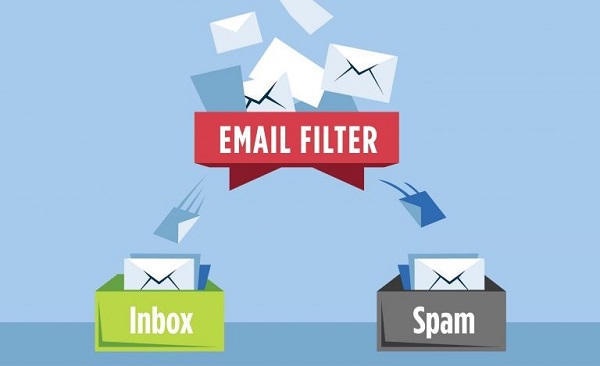
There are many factors that cause your messages to go to the spam box, the most important of which are:
- Using the PHP mail() protocol instead of the famous SMTP protocol.
- Not including a physical address for the store in the footer of the message.
- Send messages full of pictures.
- Using words associated with spam messages, such as (prizes) and (special offers).
- Mention disreputable sites in your store messages.
- Do not include a clear Unsubscribe button in your store messages.
- Sending repeated messages to customers who never open or interact with your messages.
In fact, the first and last two are popular reasons why your store’s messages are diverted by email service providers (such as Gmail) into a spam box.
Since the SMTP protocol is the most widely used protocol for sending electronic messages on the Internet, and since WordPress does not depend on this protocol in its work, this causes the messages to arrive in the spam box in customers’ mail.
The solution to the protocol problem is done by using the WP Mail SMTP add-on to send your store’s messages via the SMTP protocol. We have written a comprehensive article about it entitled: Explaining SMTP to deliver your mail messages to users through your WordPress site , which we advise you to read and apply its steps to avoid the spam problem.
As for the problem of customers not interacting with your messages and not even opening them; The best way to solve it is by breathing life into your messages so that they become more attractive and difficult for customers to ignore. There are many ways to do that, and we talked about them in our article, which we also advise you to read: The most important tips for designing attractive email messages that attract users’ attention and encourage them to interact with you .
How to make sure that your emails do not reach spam
There are free tools online that give you a score of how good your email is. The higher the score and the more points, this indicates that your messages and company email have a good reputation and are not blocked and sent to the spam box by email service providers. One of the most famous of these tools is Mail tester . The way this tool works is by opening the website and copying the email address that they will provide you with.
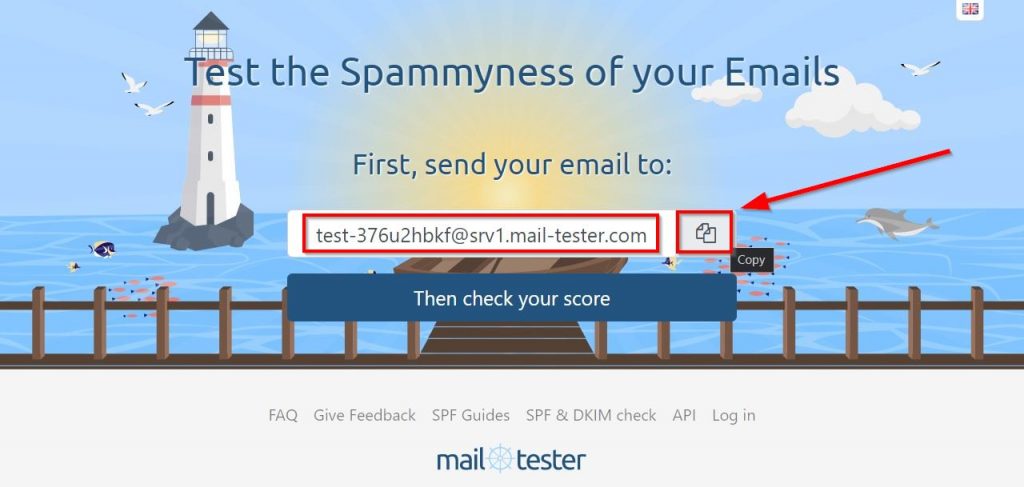
Then return to your site’s WordPress control panel, and send a test message from within your WooCommerce store to the email address you copied. The easiest way to do this is by using the WP Mail SMTP plugin that you should have previously installed on your site.
The WP Mail SMTP add-on allows sending test emails from within the control panel by going to (WP Mail SMTP), and from there to the ( Tools ) section, then opening the ( Email Test ) tab, and then pasting the email address that you copied from the Mail tester website, Make sure to activate the (HTML) option, and finally press the ( Send Email ) button to send the test message.

When the message is sent successfully, a message will appear informing you of this. Here it should be noted that the test message feature can be used to determine whether sending emails from the store works in general or not by trying sending a test email to any email address and monitoring its arrival.
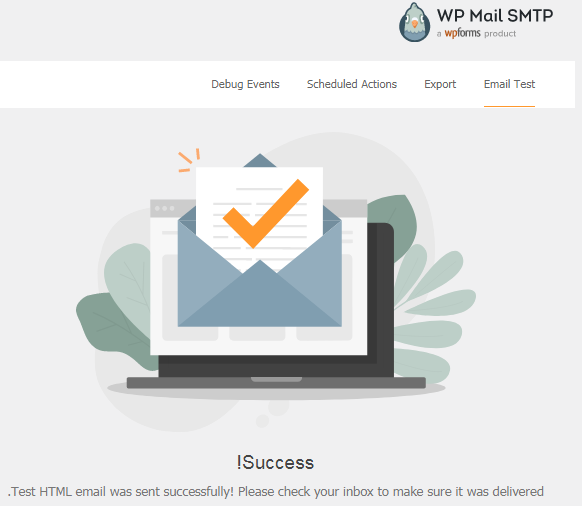
Then go back to the Mail tester website and click on the “Then check your score” button, and you will get a score of how good your email is, represented by points ranging from 0 to 10.
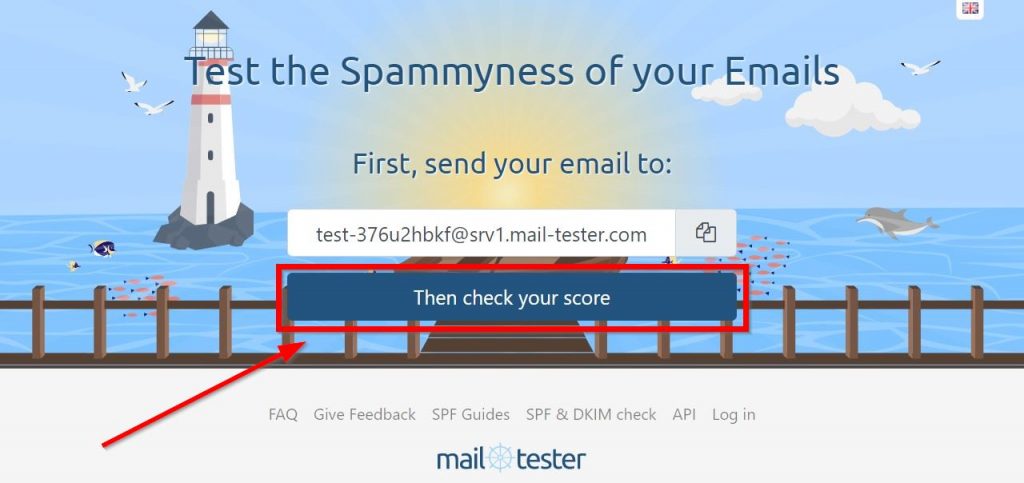
The ideal score that you should obtain to ensure that your store’s messages do not reach the spam box is 8 or higher. If your score is low, Mail tester will give you advice on how to improve it; And of course you should apply it.
There is another important tool that is useful for the same purpose, which you should also try. It is the Sender Score tool , which you only need to provide with your site data, and it will tell you the score for the quality and reputation of your email, represented by points ranging from 0 to 100. The best score should be 90 and above to ensure that messages are received. Your store directly to your customers’ inbox.
3. The problem is only in one of the messages
The problem of not sending emails in your WooCommerce store may be limited to only some messages in your store, and then you should check these messages individually.
The WP Mail SMTP plugin provides an Email Log feature, where the email log keeps a copy of every email sent through your WordPress site. This feature is not free and you need to subscribe to the paid version of the add-on, but it is a very useful feature, especially for large store owners.
Through the electronic message log, you can access each message individually and view all its details, content, files attached to it, and most importantly, its status, which may be one of three states:
- Transmission failed.
- has been sent.
- Delivered (if your email service provider supports this feature).
You can also sort messages according to their status, for example, to sort messages that failed to be sent and view them individually. There is also the option to resend the message if it fails. In addition to the ability to know whether the customer opened the message or not, and the ability to export all messages in one file.
4. The domain name of the sender and recipient email addresses are similar
Sometimes the problem of not sending emails in the WooCommerce store occurs only on the part of the sender (meaning, on the part of the store owner). The customer may receive an email regularly, but you will not receive any email or notification to confirm this.
This issue occurred with many WooCommerce users, and was caused by the same domain name as the email address of the sender and recipient.
For example, if the customer’s email address ends with a domain name (@gmail.com) and your email address also ends with the same domain name; Then you will not receive notifications or messages about this customer. The solution to this problem lies simply by changing the recipient’s email address to an address with a different domain name through the email settings in the WooCommerce add-on, using the same steps that we explained previously.
Thus, we have reached the end of our article in which we talked about the most important reasons for the problem of not sending emails in the WooCommerce store, and we provided appropriate solutions that ensure that your store continues to operate smoothly without any problems with your customers.
































Leave a Reply