Although Blogger is a free tool for starting a blog that is preferred by some novice bloggers, Blogger has limited capabilities that can be noticed, unlike WordPress , which is full of features that make many people turn from Blogger to WordPress, as it occupies 35% of websites and is constantly increasing, and based on the desire A lot of moving from Blogger to WordPress. In this article, we will provide an illustrated explanation of how to transfer a Blogger blog to WordPress without affecting archiving and SEO.
Necessary information before we start:
To start a blog on WordPress, you will need:
1. Domain for the website:
It is the link to enter the website. For example, the domain for the WordPress website in is (www.wordpress-1409476-5242918.cloudwaysapps.com).
2. Hosting :
This is the space on which you place files, images, and website content. Learn more about web hosting and how to get the best hosting .
3. Connecting the domain to hosting.
Please note that the process of transferring Blogger to WordPress includes transferring articles only and does not include transferring pages. Transferring pages is done by copying the content from Blogger to WordPress in a simple way.
4. WordPress template .
It is the model that you rely on to show the look and design of the site. Read also: Explanation of WordPress templates .
This is basic information, and let us now begin to explain the steps to transfer your blog from Blogger to WordPress.
First step: Export to Blogger blog
From within the Blogger control panel:-
1. Go to the settings menu.
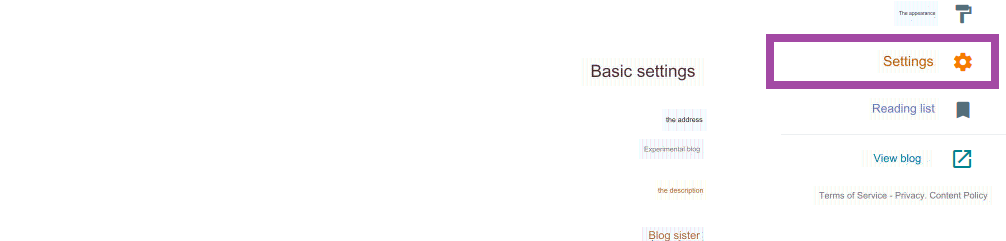
2. Scroll down the page until you reach the blog management section, click on Backup Content.

3. A dialog box will appear telling you that the backup file will be downloaded. Click Download.
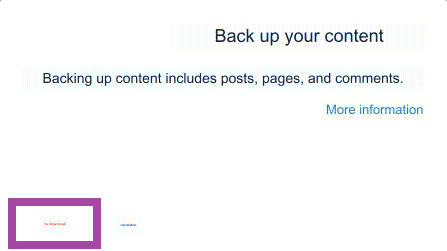
– An XML file will be downloaded. After the download is complete, follow the following steps
Step 2: Import Blogger into WordPress
In the previous steps, we exported the backup file from Blogger to your computer.
Now we will import this file into WordPress:-
Log in to your WordPress control panel.
1. From the “Tools” menu, choose “Import.”
2. Click on Install Now under “Blogger” as shown in the following image.
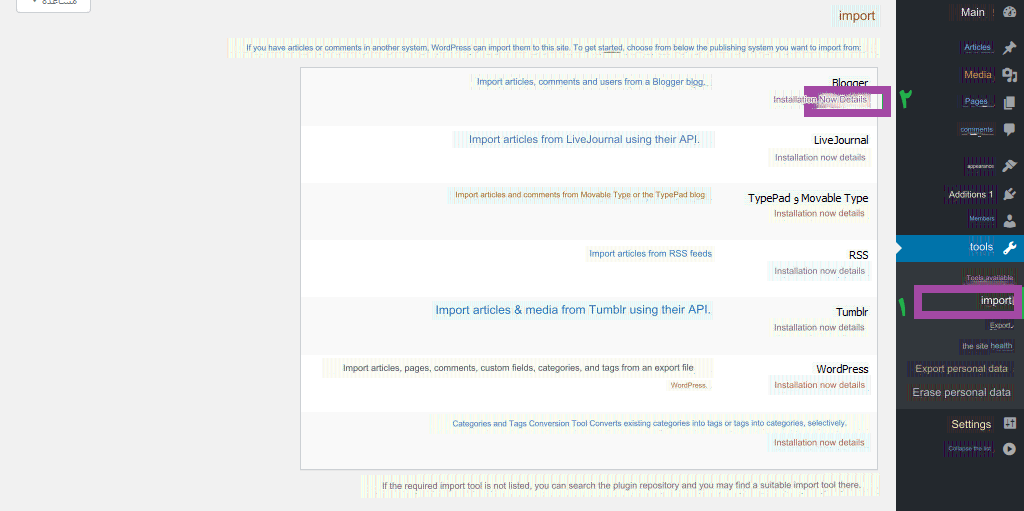
WordPress will now install the import plugin to import posts, pages, and comments from Blogger into WordPress.
3. Click on Run Importer as shown in the image.

4. Through the importer screen, you will be asked to choose a file. Click on Choose File and then choose the file that we downloaded from Blogger in the first step, as shown in the image.
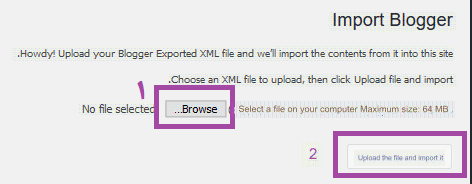
WordPress will now upload the import file from Blogger to WordPress.
*Important Note* If you see an error message telling you that the file you uploaded is too large, do not worry. You will easily solve the problem by increasing the maximum upload file size.
5. You now need to assign the articles to a writer. You can assign the articles to a writer who already exists in Blogger, as shown in the picture. You can add new WordPress members; After selecting the appropriate member, click Submit.

6. WordPress now imports posts, pages, and comments from Blogger into WordPress.
You can view the articles by going to the articles page as shown in the following image.

Step 3: Set permalinks
This step is considered the most important step in maintaining the SEO and ranking of the site without the slightest impact.
After transferring the blog from Blogger to WordPress, you need to adjust the permanent links to be similar to what they were in Blogger. WordPress provides you with different and varied forms of permanent links that can help you improve SEO.
Blogger uses the year, month, and article name to distinguish permanent links. We need the link format in WordPress to be the same as the format in Blogger so as not to affect SEO.
The format is as follows: https://yourdomain.com/yyyy/mm/postname.html
– To set permanent links: From the settings, choose permanent links as shown in the picture.

– Choose a custom combination, then add this text inside the box .
/%year%/%monthnum%/%postname%.html
It will make the link look in WordPress exactly the same as it was in Blogger.
Step Four: Adjust the directives from Blogger to WordPress
As we mentioned in the previous step, permanent links are the most important part of the transfer process. Redirecting from Blogger to WordPress is considered as important as permanent links, as the site’s SEO is not affected by the transfer process.
To make directives from Blogger to WordPress correctly, follow these steps:-
1 – Install the blogger plugin for WordPress, as in the picture.

2 – After installing the add-on, visit the add-on settings as shown in the following image:-
2.1 From the tools menu choose blogger to WordPress redirection.
2.2 Click on Start Configuration.
2.3 When you click on start configuration, a group of Blogger blogs that have been imported will appear.
2.4 Choose the blog you want to direct.
2.5 Click on Get Code.

3 – After clicking on Get Code, a code will appear for you to use to redirect visitors from Blogger to WordPress.
4 – Go to the Blogger control panel.
4.1 From the Blogger control panel, choose Appearance.
4.2 The Appearance Customization page opens.
4.3 Click the radio button and then choose Edit HTML.

5 – After clicking on Edit HTML, the template code used in Blogger will open.
6 – Delete the entire code and replace it with the code that you copied from the add-on in the previous step.
Do not forget to save the code after adding the code copied from the plugin.

congrats! Now all articles on the old Blogger blog have been redirected to the new WordPress blog through the desktop.
The next step: – is to redirect visitors to the Blogger blog from mobile.
From the main Blogger menu, choose Appearance.
– Click on the side arrow for the word “Customize”.
– Choose mobile settings.

Choose desktop.

– Click Save.

Congratulations! Now a complete transfer of articles from Blogger to WordPress has been made, which is what we wanted to achieve through this article.

































Leave a Reply