ne of the most annoying things that WordPress website owners face is the annoying comments (spam) that come to you from automatic publishing programs that publish large numbers of comments on your articles and communication forms, so that links to the sites that they promote are added to those comments with the aim of attracting visits to them or selling them. Products that are annoyingly illegal, or even intended to harm your site.
Spam can cause damage to your site, if a large number of broken links or misleading content are published, which negatively affects your site in search results in addition to the inconvenience caused to your site visitors because of these many comments that are annoying to them as well.
In this article, we will provide you with all the ways and methods through which you will be able to confront spam and annoying content that comes to your site. We will explain the default tools that WordPress provides to prevent spam, as well as external tools and plugins that help stop spam campaigns on your site.
How is your site exposed to spam campaigns?
The following image is an example of a large number of annoying comments that a WordPress site was subjected to. More than 1,800 comments were sent during a very short period of time on the site’s articles and pages.
Of course, these comments are not published to visitors. In automatic mode, new comments are under review and are not published automatically. This is the first step to securing your site from annoying comments by not agreeing to publish comments before reviewing them.
You can go to your WordPress site’s control panel now and check the ( Comments ) tab, then review the comments posted on your site, as you may find a large number of annoying comments that contain links to other suspicious sites.
Whatever type of annoying comments your WordPress site is exposed to, you can resist them and work to block them through more than one method that we will explain to you in the following paragraphs.
Prevent spam through WordPress settings
WordPress provides many default options that can be set to prevent spam comments within the site, and we explain to you all the default options and settings that you can set within the site to fight such annoying attacks.
1. Prevent comments on some articles
In the first method to prevent spam through the WordPress settings, you can enter the edit page of an article or page within your site, and you will find in the settings bar a ( Discussion ) tab, within which you will find an option to activate or disable comments under that article or page:
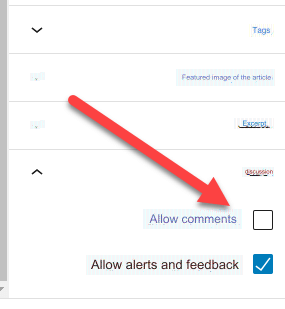
You can use this option to disable writing any comments under a specific article or page if the comments are unnecessary on this content and will not benefit your visitors in any way, so disabling it would be a good thing to prevent any attempts to write annoying comments under the content.
You can also access all the settings for controlling site comments from within the WordPress control panel, then go to: Settings << Discussion , to find many options for controlling the appearance of comments within the site.
2. Forcing the visitor to enter his personal information
Also, one of the measures that you can adjust to reduce spam attacks on your site is to force the visitor to write his name and email so that he can post a comment on the site.
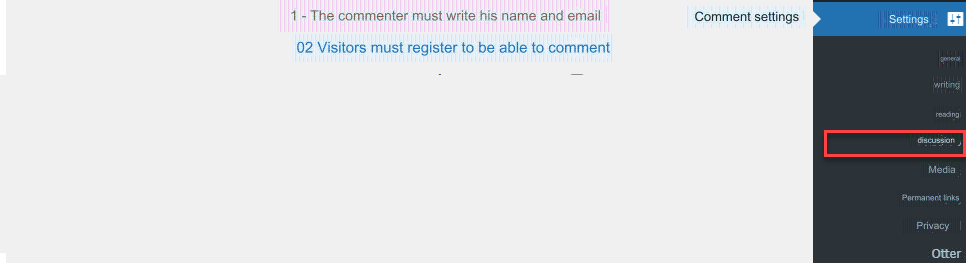
You can force the visitor to register a membership on the site or log in to his current membership so that he will see the option to add a comment (if you have a site that relies on a membership system), but this option may not be suitable for all sites, as some sites need visitors to constantly share comments, which is What may not be appropriate may be choosing one of the other insurance methods that we will talk about in the article.
3. Manually approve the comment
We also advise you to activate the option (the comment must be approved manually), as this option helps in not publishing any of the visitors’ comments unless they are sent to you for review and verification before publishing it:

At any time, you can access the comments under review through the ( Comments ) tab within the control panel

4. Manually approve the comment
Within the settings page, you will also find an option that helps you block the publication of comments whose owner includes several links within them
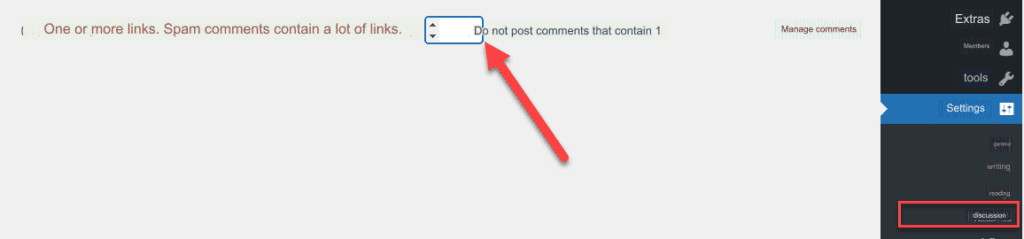
Not publishing comments that contain multiple links (2 or more links) greatly helps reduce spam comments sent to your site, as these people often send comments that contain unreliable or misleading links, unlike regular comments that usually do not have many links. .
5. Block annoying words
You can also reduce spam in your site’s comments by adding a list containing prohibited words that you do not want to publish any comment that contains any of those words:
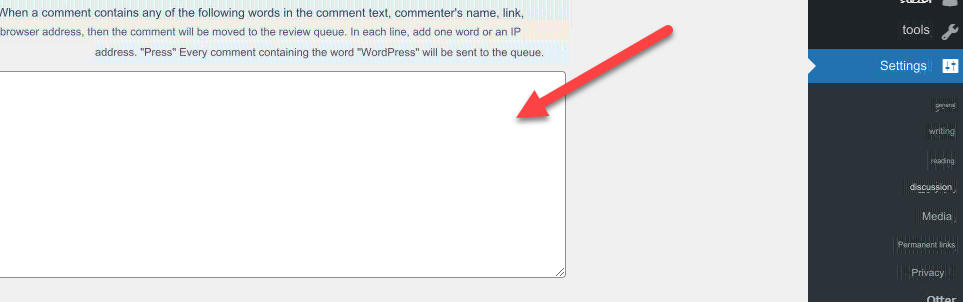
Inside this box shown in the picture, you can add all the words that you would like to prohibit any comment containing from being published on your site.
Some WordPress programmers have published a list of prohibited words that you can use, as they are the most commonly used in spam campaigns. If a spammer uses these words in this way, the comment will be immediately sent to the review site instead of being published on the site.
Prevent spam with Akismet
One of the most powerful WordPress plugins that helps you effectively protect your site from spam comments is the Akismet plugin , which provides many improved algorithms to automatically block spam comments.
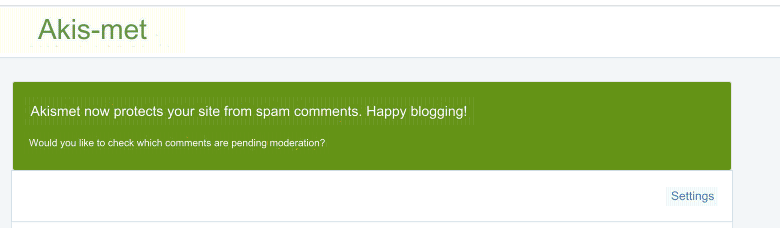
You can install and activate the add-on directly on your site, then a message will appear to confirm your account. You go to the official website of the add-on to create an account and obtain a use license, then choose the price plan that suits you. You can start with the Personal plan if your site is for personal use, so that you obtain a license. Free
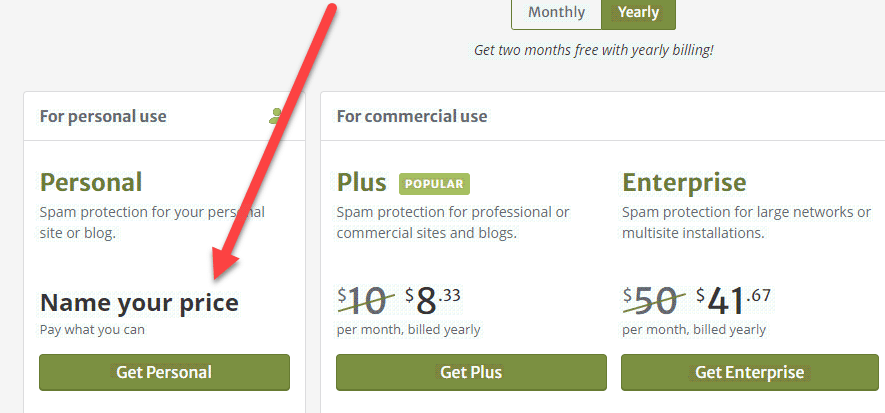
Then activate and deactivate the add-on. The add-on will automatically block the publication of any annoying comment according to the add-on’s database, through which you can easily catch any annoying comment added within the site’s content.
You can go to the ( Comments ) tab within the control panel and enter the ( Spam ) tab to view all the comments that are placed in the Spam comments tab.

For more information, you can see the article explaining the Akismet add-on in detail to use the add-on more effectively to prevent spam.
Prevent spam under media files on the site
Annoying people also try to post their comments anywhere that is available on the site to post comments in order to achieve the greatest spread of the comment.
One of the places where comments can be posted is the media files on your site, such as photos and videos, as spammers access the photo and video pages and post comments below them, so that they are available by default within WordPress.
You can block the posting of comments under media files on the site by using one of the WordPress plugins that does this for you, such as the Disable Comments plugin , which you install and activate directly on your site.
After that, you can access its settings tab from within the WordPress control panel, and you can choose the type of content that you want to easily disable the ability to add comments below. For example, you can choose ( Media ) to block the publication of any comments below the media files on the site.
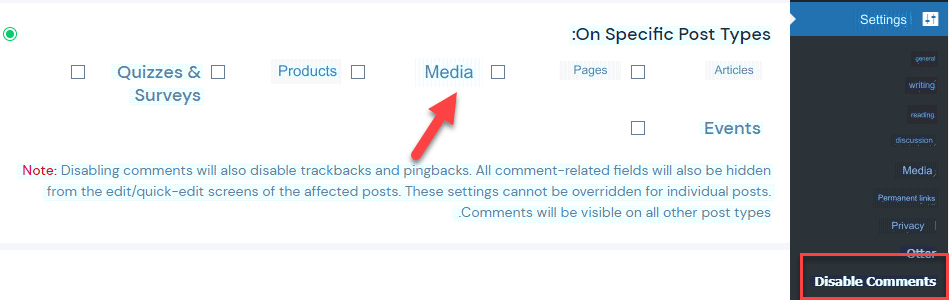
Prevent spam with reCAPTCHA verification
One of the most effective ways to block spam comments is by using reCAPTCHA.
In this case, when you activate the reCAPTCHA verification option, every time a visitor sends a comment under an article or page, he must first click on the (I’m not a robot) option, and thus programs that publish large numbers of comments will be automatically blocked within the site. .
You can use the reCaptcha by BestWebSoft add-on, which helps you in this task, by installing and activating the add-on on your site, and then you can enter its settings tab from within the site’s control panel.
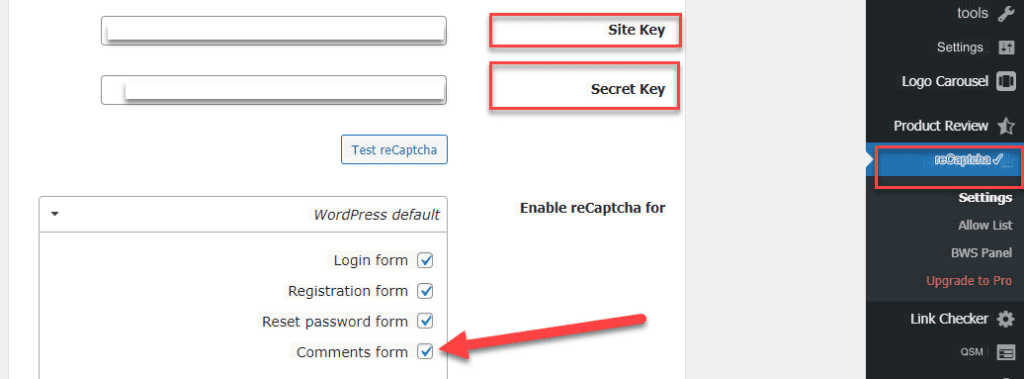
From the settings page, you can make sure that the ( Comment form ) option indicated by the arrow is activated, in order to ensure that the captcha verification will appear on the site’s add comments box.
You will find that for the addition to work properly, you must fill in the field for the Site Key and Secret key for the site’s captcha activation key, and you can obtain the activation key from Google’s official captcha website.
To obtain the captcha activation key for your site, you can access the captcha site from Google , and paste the link to your site so that the activation keys appear in front of you in the following image:
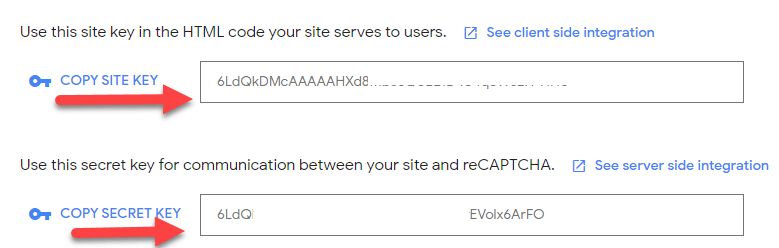
Then copy these codes and paste them in the designated place within the reCaptcha add-on settings page, and click on the Save button.
After activating the add-on and pasting the activation keys for your site, now go to one of the site’s articles or pages to notice that the captcha verification box appears when you want to send a comment below the content:
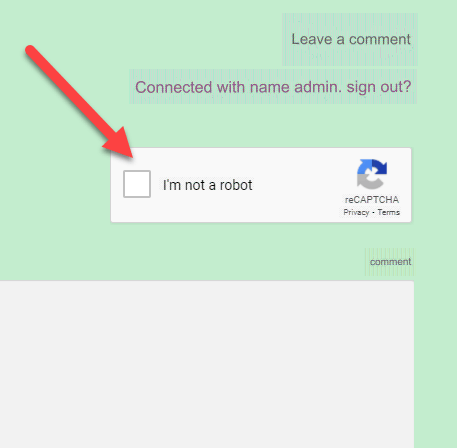
Read also: Change the wp-admin login page link for WordPress and activate reCAPTCHA
Conclusion
In the end, the appearance of comments within the content of your site is considered one of the things that encourages visitors to publish their comments as well, but at the same time, annoying comments are considered one of the challenges facing WordPress site owners that must be addressed, and dealt with in the best ways.
We also advise you to fully read the guide to securing and protecting your WordPress site from all vulnerabilities that could be exploited to harm your site.
Join the Arab WordPress community, the largest Arab community to support WordPress users. Through the community you will get the necessary assistance in creating your WordPress site or customizing your store on WooCommerce































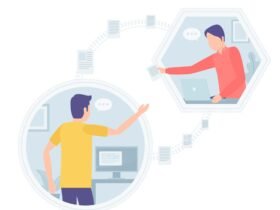
Leave a Reply