How to divide an article page into several pages (Paginate Posts)
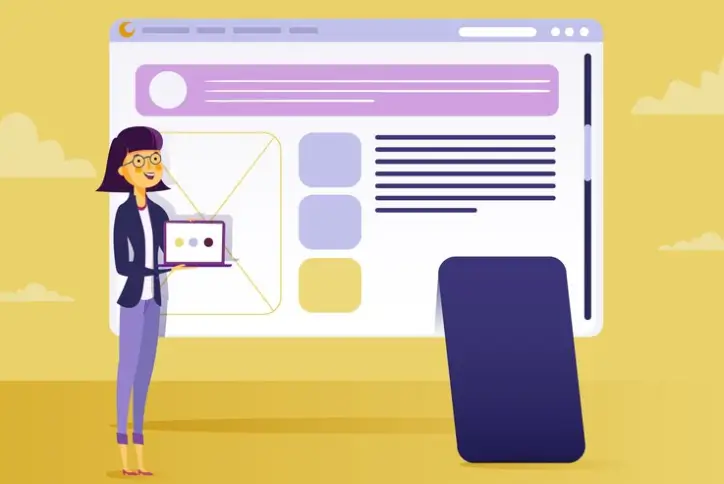
As we know, content represents the foundation of websites, and long articles always perform better than short articles in adding informational value to the user, depending on the industry, as well as in search engine friendliness. However, if some articles are too long, this causes an obstacle in the user reading them and having to scroll long to read the article rather than reading it on one page.
In this article, we will take a look at a topic of interest to blog owners , which is dividing the article page into several pages (Paginate Posts). Each page contains part of the article’s content, whether text, images, or videos, which looks like the following:
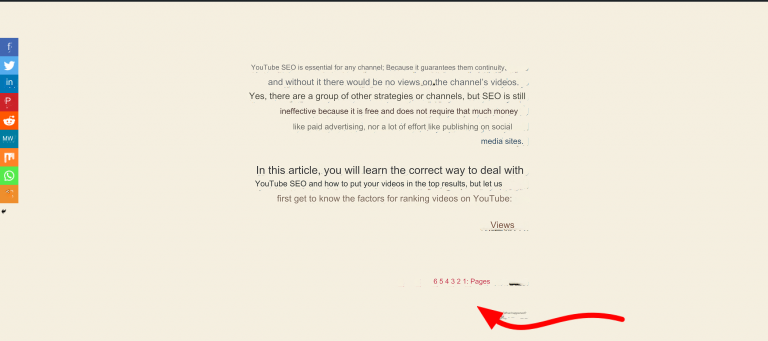
Why should you split an article page into several pages?
Before we begin to explain how to divide an article into several pages, you must know why you need this and what benefit you will gain from it, especially since it is not a common thing on Arab websites, and among the benefits of dividing an article page into several pages:
- Improving readability : To make it easier to read long articles, it is always advisable to divide them into small, useful parts. If the article is large and contains a large amount of information, it is difficult to read it on one page. However, by dividing it into several pages, this makes it easier for users to understand and assimilate the content by receiving brief, fragmented information. . To improve the user experience as a whole.
- Improving site speed : Long articles that are on one page and contain a group of images and videos will load slower, which reduces the speed of the site. But by dividing the article into several pages in WordPress, it will load faster due to its small size. Which leads to improving the speed of the site .
- Reduce bounce rate : Poor readability will prevent visitors from reading your content, but when it is broken down into parts it will be easier to keep visitors using the site for a longer period. Also scrolling between pages will increase the average session.
- Increase your profits from advertisements : By dividing the article page into several pages, you will have a group of pages on which you can add advertisements. This increases your profits by increasing ad views and improving your click-through rate.
Read also: Is it possible to profit from WordPress?
How to divide an article page into several pages
You can easily divide the article into several pages, by using the default WordPress editor or one of the plugins that help you do this with more customization. We will discuss both methods in the following lines.
Split the article page into pages using the component editor
You can divide the article page without the need for external plugins and by using the WordPress component editor , by going to the article page and then specifying the place where you want to place the separator. This separator is what divides the article, and it may be after a specific paragraph where you will find that the content It is convenient for it to be divided into another page.
Click on the ( + ) sign or Add Component.

Find “page break” and then click on it.
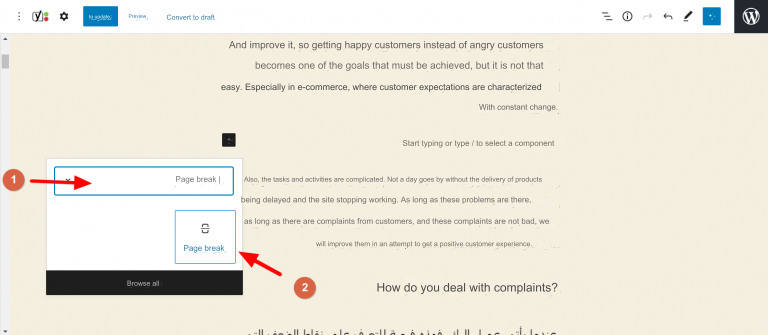
It will appear to you as follows:

Note : If you add one break to the article, it will be divided into two parts on two pages in the place where you added the break. If you add two breaks, it will be divided into three parts, and so on.
2- Divide the article page into several pages through the traditional editor
If you are using the traditional WordPress editor, you will not have the embed options available in the Gutenberg editor, and you will need to add this symbol “<!–nextpage–>” in the place you want to divide it in the article, as follows:
Go to the article whose page you want to split, and then change the display type to Text instead of Visual.
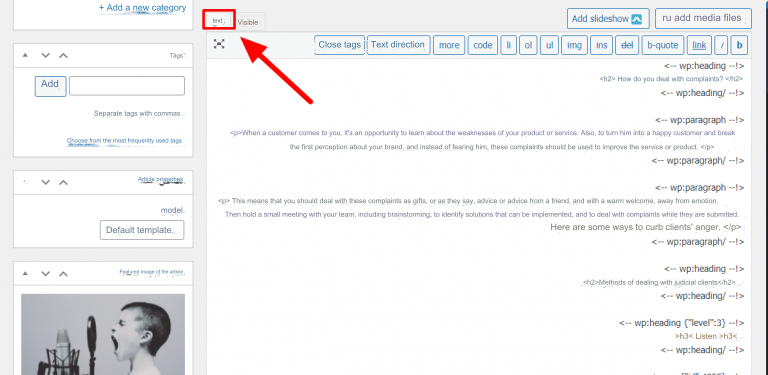
Copy this code “<!–nextpage–>” and add it where you want to split it.
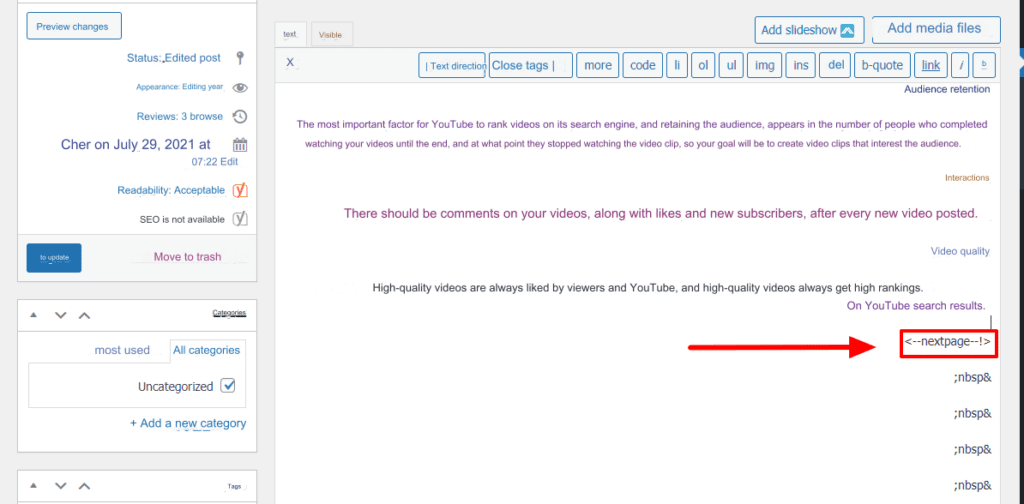
You can also divide the article page by using the keyboard shortcut “Alt + Shift + P” after converting the display type to Visual, so that the article is divided as follows, with the ability to scroll between its parts through the numbered list at the bottom.
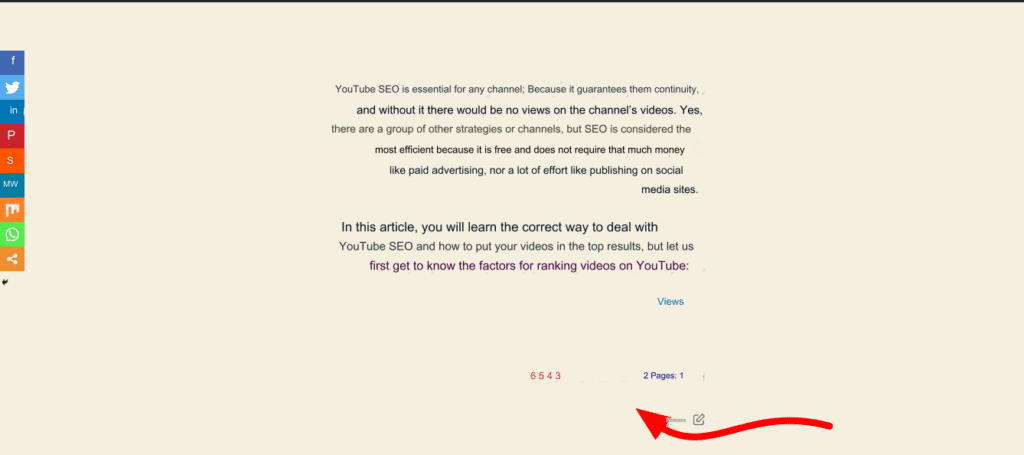
3- Divide the article page into pages using an external plugin
In addition to dividing the page through the WordPress editor, you can use some external plugins, which allow you to further customize, for example the ability to control the design of the numbered list that appears at the bottom or automate the process of dividing articles without the need to divide them manually, with the ability to specify the amount of content that It appears in every section.
The plugin that I will use in this explanation is Automatically Paginate Posts, which is free and gives you a set of more customized options to divide the page into articles automatically. It is a distinctive addition for sites that already have a huge number of large articles and want to accomplish this task automatically. First, you have to install and activate the add-on .
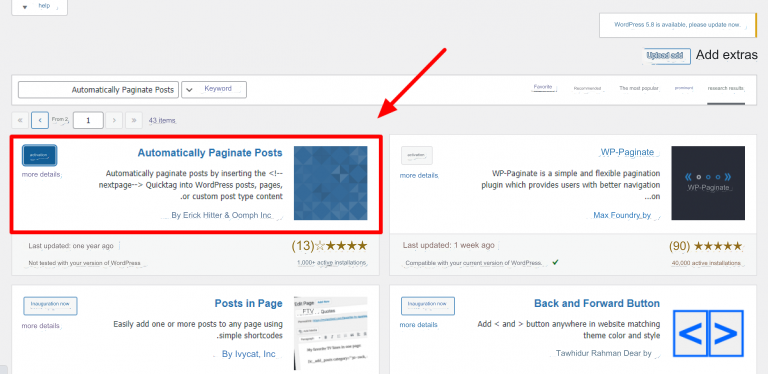
Next, you need to go to Settings in your WordPress dashboard: Reading, then scroll down until you find the section for adding Automatically Paginate Posts. From here, you can control a set of options, for example, specifying the division of pages or articles, or all of them together, as well as adding the number of sections you want, and the size of the allocated content (number of words) for each section. Then click Save changes .
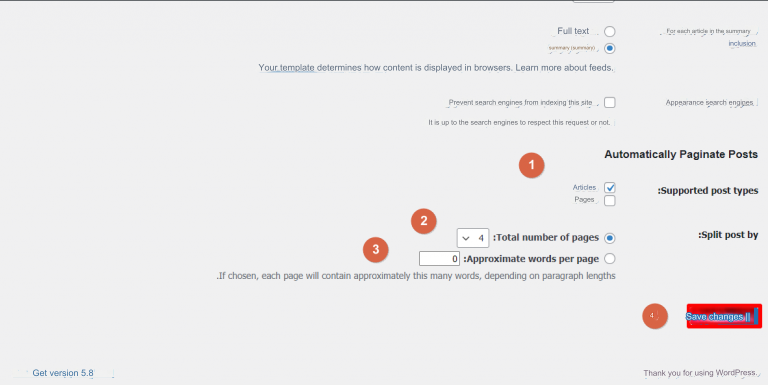
You will find that all the article pages have been divided into a number of pages.
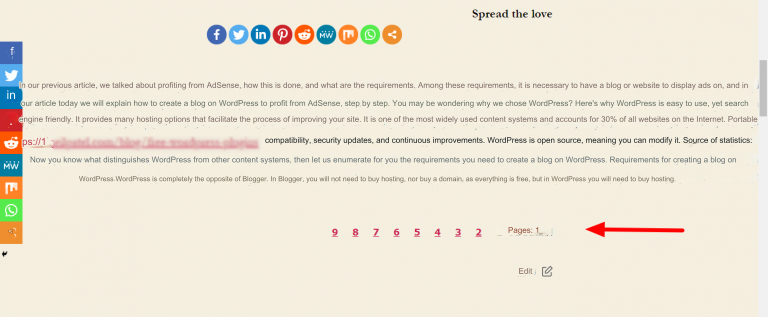
Therefore, this addition helps you automate the division of the article in this way instead of doing this procedure manually on all pages of your site.
In the end, the process of dividing the article into pages is an improvement measure in blogs with large content, for which this procedure may be useful or there may be another procedure that is more appropriate for them. Remember that the ultimate goal is to improve the user’s experience in reading the article and not to divide the content in any way.































Leave a Reply