The Joomla system is considered one of the most famous content systems (CMS) , just like WordPress in the idea of its work, but WordPress has many features that make it the most famous and powerful content system for creating and launching websites on the Internet, which makes us talk about transferring the site from Joomla to WordPress.
We have provided a comparison between Joomla and WordPress in order to provide the strengths and weaknesses of each of the two systems in case you want more information about WordPress before moving to it.
The transfer procedures may differ depending on the size of your current site on Joomla, but the steps for transferring from Joomla to WordPress are the same, and we will divide the article into three main parts, starting with the pre-transfer stage, then the transfer stage itself, and then in the end we talk about some important tips and procedures for your site. What’s new after moving to WordPress.
Steps before transferring from Joomla to WordPress
Before transferring from Joomla to WordPress, there are many important procedures to properly prepare the new environment for your site, so we will review for you the most important tips and preparations needed before starting the site transfer.
1. Preparing WordPress hosting
Of course, you have a state-of-the-art hosting on which the Joomla system runs within your site, and you can rely on this same hosting to transfer the site from Joomla to WordPress, or you can purchase hosting that meets your needs in properly configuring and creating your WordPress site .
If you decide to use the current Joomla hosting to install WordPress on it, you can do so by installing WordPress in a subfolder within your site’s file manager from within the hosting control panel.
Note : If you want to link the same current domain to the Joomla website, you can link the new hosting to a temporary domain until the site transfer process is completed, after which you can unlink the domain from Joomla and link it to the new hosting.
2. Install WordPress on the hosting and install the transfer add-on from Joomla
After preparing and fully configuring the new hosting and domain for WordPress, now comes the step of installing WordPress on the hosting. We previously talked about how installing WordPress can help you complete the task yourself in simple steps.
After installing WordPress, you will need to install a WordPress plugin that will help transfer the content of your current site on Joomla to WordPress automatically.
You can use the FG Joomla To WordPress plugin , which helps you in the process of transferring websites from Joomla to WordPress in an automated manner. You can read how to install WordPress plugins yourself in simplified steps.
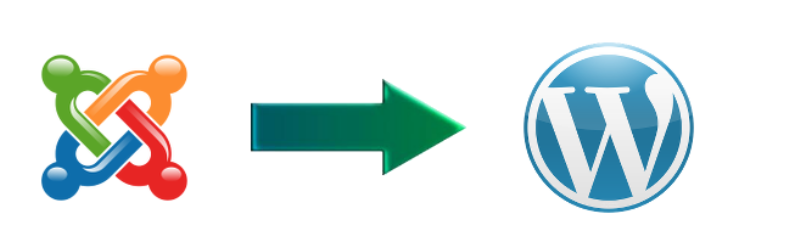
After successfully installing and activating the plugin on WordPress, then from within the WordPress control panel, go to: Appearance << Import . You will find the import content icon for the plugin appears:
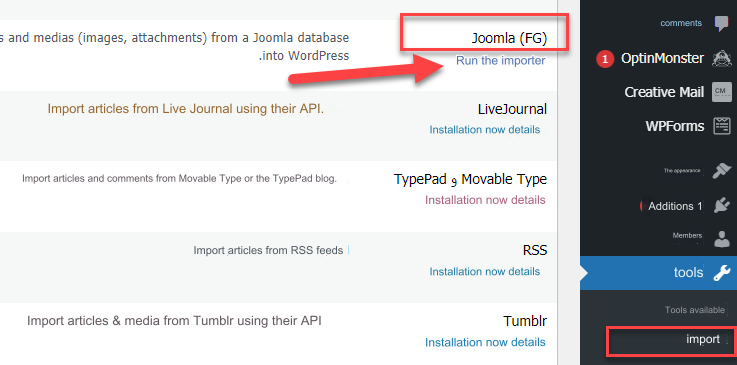
When you click on the import content icon for the plugin, a page will open asking you for the hosting data for the Joomla site so that you can access the site data and transfer the content to WordPress easily:
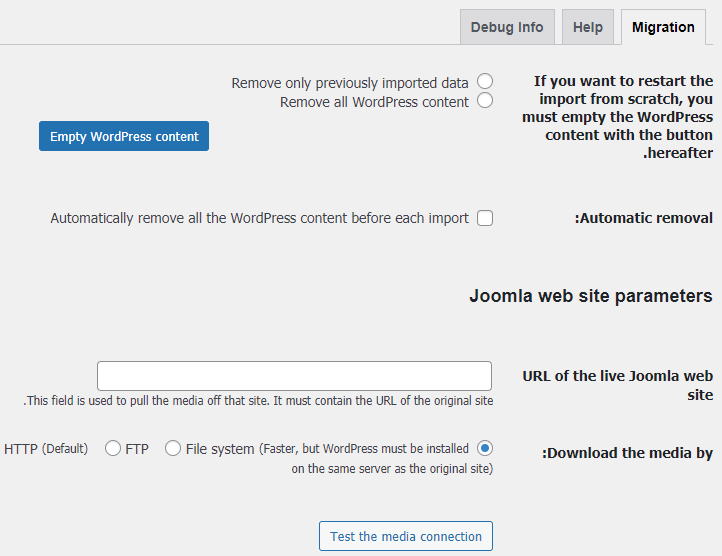
We will return to this page in the following paragraphs when we obtain the Joomla website data to place it on this add-on settings page so that the transfer process is completed automatically.
3. Transfer the site from Joomla to WordPress
In the previous steps, we prepared the installation of WordPress and installed the required plugin to import site content from Joomla to WordPress.
Then let us begin the practical steps to begin the process of transferring your site’s content from Joomla to WordPress. What we will do in the following steps is to provide the Joomla site data to the add-on that we installed, and then the add-on will import the site’s content from Joomla to WordPress automatically without our intervention. And, of course, after completing the transfer process, you must verify that the content was transferred completely and without any data loss.
We will now go to the Joomla website control panel page, then go to the ( System ) tab, then General Settings:
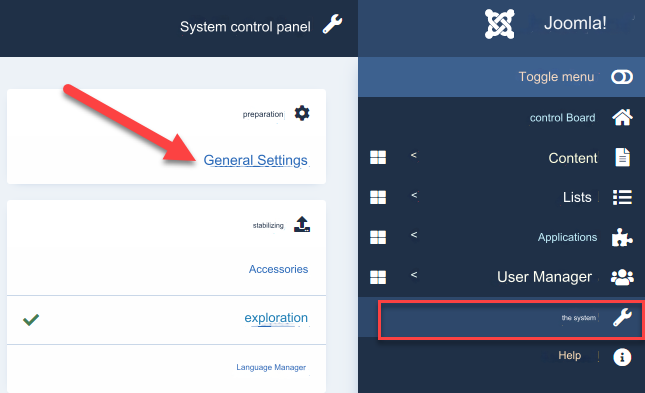
A page containing the entire site’s data will open in front of you, through which you can access the ( Server ) tab in the top bar, and the following database data for the Joomla site will appear before you:
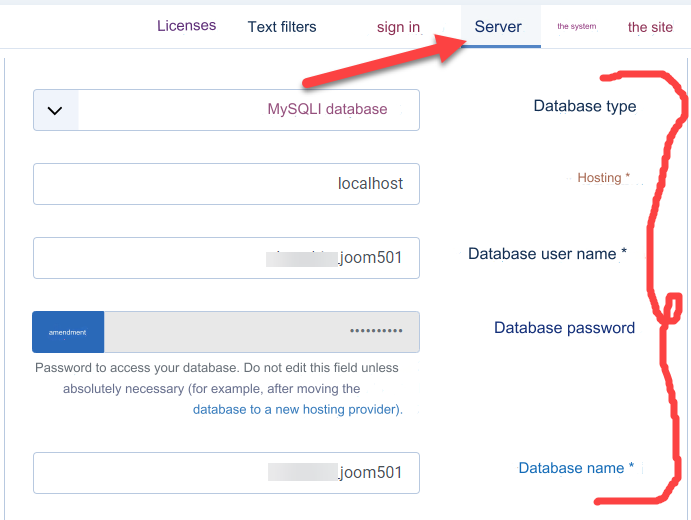
We’ll need to copy and paste this data into the WordPress import page later.
Therefore, we will now return to the FG Joomla To WordPress add-on page in the WordPress control panel , at the beginning of which you will find a button that deletes the current content ( Empty WordPress Content) .
You can click this button if you have existing content on WordPress that you would like to delete to clean up the site and get it ready to receive content from Joomla again:
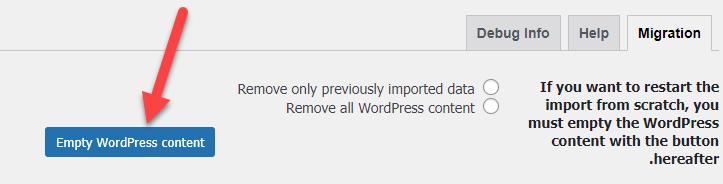
After that, within the same content import page, you will find the following site link options:
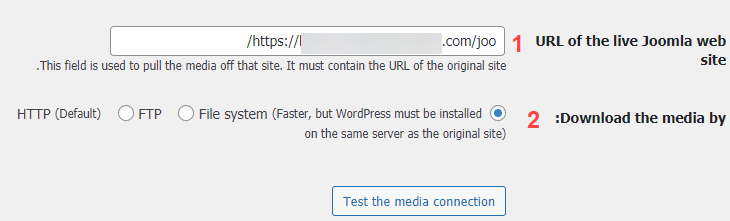
1. In the first field, you will paste the link to the site for Joomla, and you must write the link correctly, so that if Joomla is located in a subfolder, you must also write the name of the subfolder at the end of the site link, or you can visit the home page of your site operated by Joomla and copy the link as It is pasted into this box.
2. It is for importing images and multimedia files into the site. You can stay with the existing option, but after trying the addition more than once, the image import system is not very accurate and efficient, which may force you to download and upload images manually to ensure that all images have been downloaded successfully.
After that, you will find a box for entering Joomla database data:
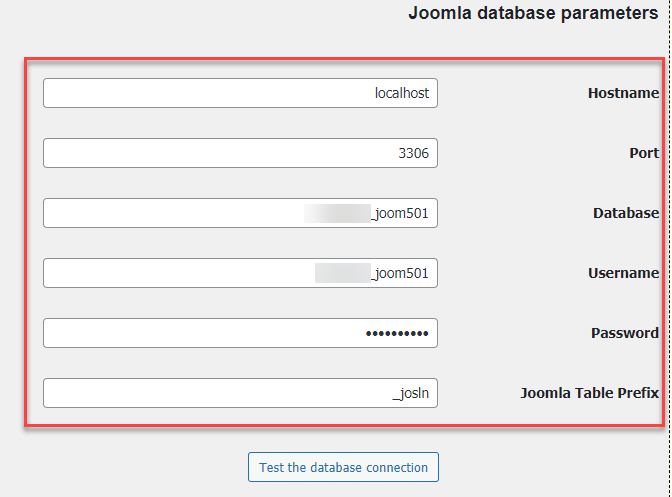
Fill in all of the previous fields from within the general settings page, which we previously explained how to access. All you have to do is copy that data and paste it into its box.
Then you will find some additional options for the process of importing content. For example, you can choose whether categories will be imported or not, as well as the rest of the content elements that appear in front of you on this page. You can choose them to be imported into WordPress or not, so as not to import them:
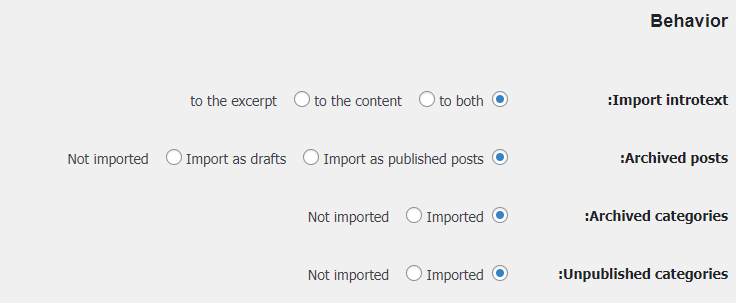
Then after that, you will find the meta keywords option and you can choose it to have the meta elements imported as tags into the new WordPress installation.
You can also choose the Create pages option to import articles in the form of pages instead of blog articles.
After completing all the settings in the way you prefer, you can click on the Start / Resume Import button to begin importing content from Joomla to WordPress:
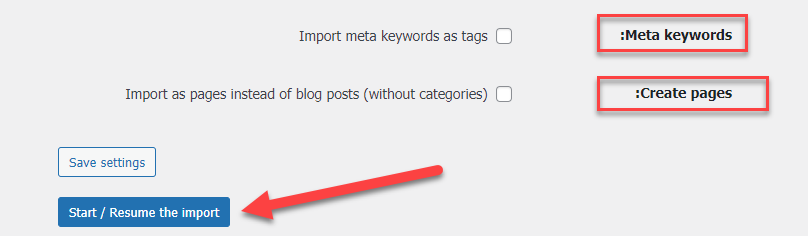
After that, you will see a message informing you that the import process was successful:

After successfully completing the content import process, at the end of the import page you will find the Modify internal links button
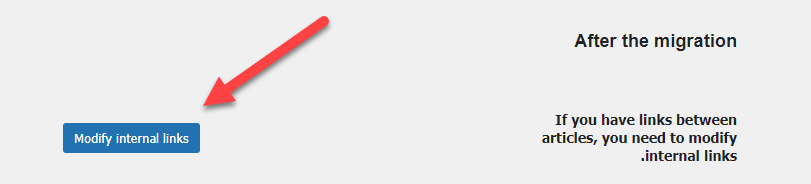
Do not forget to click on this button as it performs a very important function, which is to change the internal links in the imported content to links containing the new domain name in WordPress instead of links to the old Joomla domain.
Once you click the button , all internal links in all articles imported from Joomla will be updated to the new site link in WordPress.
Steps after moving from Joomla to WordPress
After successfully completing the transfer of site data and content from Joomla to WordPress, there are many procedures that must be taken in order to ensure that everything is going correctly, and we will explain to you the most important procedures that will help you ensure that the transfer process was completed properly.
1. Configure permalinks in WordPress
You may go to the WordPress control panel, then go to: Settings << Permanent Links , and choose the link type to be ( article title )
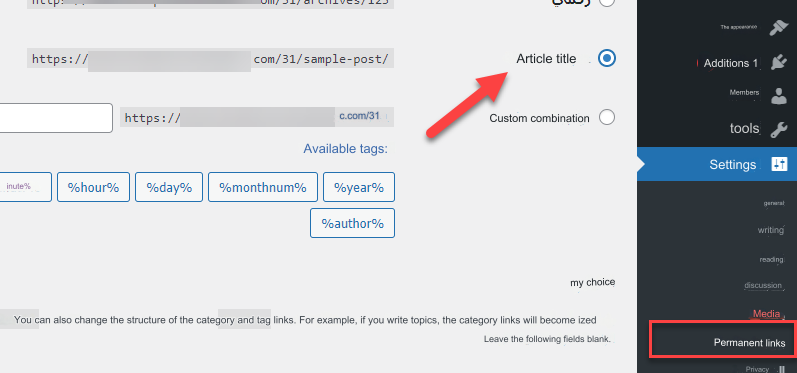
As shown in the image above, the type of links (article title) is considered one of the best types of permanent links that you can choose for links to articles and pages of your site, as it is easy to read and preferred by search engines.
Note : If you transfer the domain of your Joomla website to WordPress, you may find that some old links do not work, giving you a 404 error . In this case, the solution is to create a redirect from the old links that do not work to the new links that were automatically created in WordPress.
2. Install the WordPress template and the necessary plugins
WordPress templates help you design and adjust the look and feel of your site as you want, as once you install any template, you will notice that the site design has changed according to the options that this template provides you.
You can view the list of the best WordPress templates or the list of the best WordPress lists for Arabic websites , and choose the template that meets your needs and helps you format your site as desired.
You can also see an explanation of installing a WordPress template , which shows you how to install a WordPress template yourself in simple steps.
WordPress plugins are also considered one of the most important components that you can rely on and install on your WordPress site in order to add more features and features to the site.
For example, you can try add-ons that analyze site visitor statistics , which help you understand the behavior of your visitors within the site, and learn about many of the characteristics and specifications of your site visitors, which helps you correctly understand visitors’ behavior, which helps provide completely appropriate content for them.
There are also backup add-ons that help you save a copy of your entire site in case any circumstance or malfunction may cause data loss.
Also, the Yoast add-on , which we invite you to try with your WordPress site, which provides you with an integrated guide for preparing the site’s content, including articles, pages, images, etc., for search engines, which increases the opportunity for your site to appear in search results more strongly.
Conclusion
In the end, moving to WordPress as the most powerful content management system is a sound choice, as the community of WordPress users around the world is increasing day after day, and you can easily find solutions to most of the updates facing your site in record time.
But do not stop developing and improving your site for visitors, and always try to understand the visitor’s behavior within the site and provide him with the content he is looking for in order to create a strong user experience that helps always gain visitors’ trust.
































Leave a Reply