Since WordPress is open source, there are usually a lot of plugins that do the same task, especially if that task is required on all websites such as SEO optimization, as there are many plugins that can be used to help improve SEO in WordPress, and this is a good thing. Where you can explore the add-ons and choose what suits you.
But if you decide to use an SEO add-on, and after a while you want to move on to using another SEO add-on, you may face some difficulties, the most important of which is losing the SEO data that you had entered in the add-on you were using.
That is why we will explain to you here how to transfer SEO data automatically between different SEO plugins that run on WordPress to help you prevent data loss, preserve it, and save time and effort. We will also tell you why you should not use more than one SEO plugin on your website.
How to transfer SEO plugin data to another plugin
The exact steps for transferring SEO data vary from one add-on to another depending on the currently used SEO add-on and the add-on to which we would like to transfer data. However, the main steps remain the same in almost all cases (plugins), as all popular SEO add-ons that work on WordPress provide the ability to Transfer data from the old add-on to the new add-on through the add-on settings.
Because it is difficult to explain all cases, and there is no need for that because the methods are similar, we will explain here the method of transferring SEO data from one plugin to another, and we will rely in the explanation on using the All In One SEO plugin.
To transfer SEO data from a previously installed plugin that you were using in WordPress to a new plugin, install and activate the new plugin first while keeping the old SEO plugin installed.
You can install the plugin from the WordPress control panel from the (Add a new plugin) section, and if you do not know how to install WordPress plugins, you can review the article ( How to install a WordPress plugin and activate it on your site correctly ).
After installing and activating the new SEO plugin, go to the Import & Export page for the plugin. You’ll usually find the option to navigate to this page on the plugin’s tools page, and this includes All In One SEO, Rank Math , and Yoast SEO .
In the Import SEO data from another add-on section, you will find an option asking you to choose the add-on you want to import data from, in addition to some options through which you can specify the types of data that will be imported, and a button that performs the import process. The forms of these options may differ between one SEO add-on and another, as well. The way they are organized on the page can vary.
For example, in the All In One SEO plugin, you can go to the import and export page by clicking on the ( Tools ) option that appears when you place the mouse cursor on the name of the plugin in the side menu of the WordPress control panel, then clicking on the Import/Export tab on the page that appears. It appears as the following picture shows.
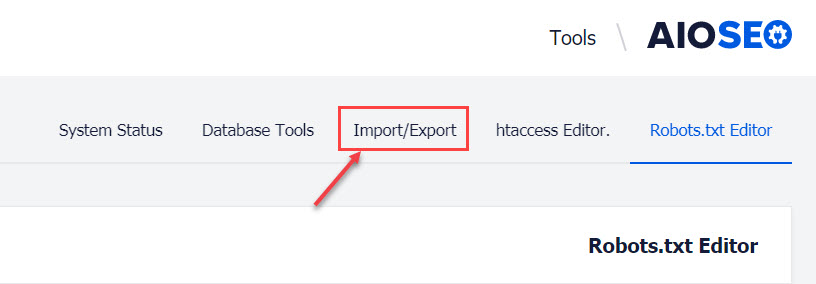
The import and export page will look different for one plugin than another, but you’ll often find a section that allows you to move SEO data from the old plugin to the new, like the section shown in the following image on the All In One SEO plugin’s import and export page.
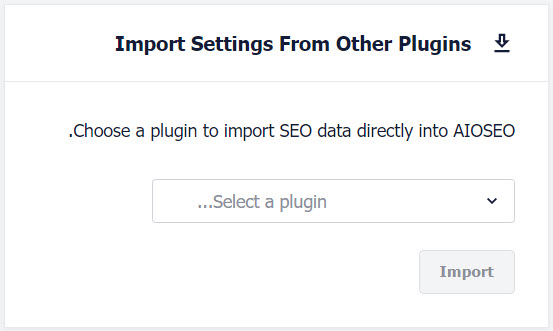
In the All In One SEO plugin, you will find a drop-down list in which you must choose the plugin whose data you want to import from, then select the types of data you want to import, then click on the ( Import ) button.

After clicking on the ( Import ) button, the add-on will import the SEO data that you specified, and the process will take some time depending on the size of the data that will be imported, and after the import is finished, you should see a confirmation informing you that the process was successful.
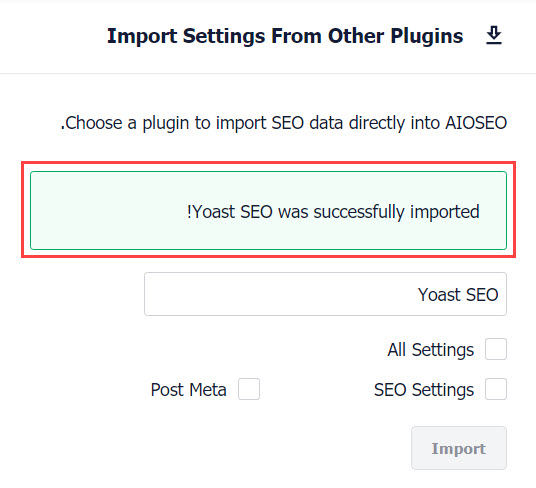
After importing the data, you must disable the old SEO plugin, because you should not use two plugins that perform the same task. This is a wrong action, and it may negatively affect your website.
We will mention some of the reasons that should prevent us from installing more than one plugin to improve SEO on the site in the following paragraph.
It should be noted that some SEO plugins detect the presence of previous SEO plugins, and ask you whether you would like to import SEO data from them when you install and activate them on the site. In this case, you do not have to go to the plugin’s settings or tools to transfer the data, but it is enough to follow Instructions and instructions shown by the add-on.
Why shouldn’t you install more than one SEO plugin?
In general, you should not install two plugins that help you do the same task on your WordPress site, especially if that task is the main task that the two plugins were built to perform or help implement. This includes all free and paid SEO plugins, as you must keep the plugin One that is SEO enabled in your WordPress.
For example, but not limited to, the disadvantages of installing and activating more than one SEO plugin include:
- Slowing down the site , as installing more than one SEO plugin may increase the page loading time, because this can affect the TTFB (a metric that measures the time required for the first amount of page data to reach the browser, starting from the moment the request to view the page is made).
- Making it difficult to edit articles and pages , as SEO plugins add many fields to the article or page editing page, and this makes the writer’s experience in adding content very bad, whether he has to fill out all the plugin fields or not.
- Repeatedly adding meta data to the HTML code of web pages, as SEO plugins usually add meta data to the page, and when installing more than one plugin, each one adds its own data, and whether the data added by the plugins is the same or different from each other, this is either It may lead to unnecessary duplication of data or the introduction of conflicting data into the code, and this can be bad for the site.
In conclusion, we would also like to open your attention to the presence of many other options that you can find on the import and export page for SEO plugins, such as the ability to make a backup copy of SEO data to restore it when needed, export the data in the form of a file for use on another site, and other options that A website administrator can benefit from it to avoid losing site data or save hours of tedious manual work.


































Leave a Reply