The WooCommerce add-on is one of the most popular add-ons that anyone with simple technical skills can use to build an integrated online store from scratch. It provides all the tools necessary to manage the store and organize all operations in it easily and professionally.
One of the things that the WooCommerce plugin allows you to fully manage are store orders. But what it’s missing is a way to export WooCommerce store orders and extract their data into a separate external file. So today in our article, we will present a solution for WooCommerce store owners that helps them export store orders easily.
When do you need to export your store orders?
There are many reasons why you should export orders from your WooCommerce store, including:
- Create a backup copy of the data in order to prevent its loss in the event of any error that could have catastrophic consequences, especially in cases of data of high importance, which applies exactly to WooCommerce store order data because it contains sensitive information such as the customer’s name, email address, order number, and billing and shipping address. And so on.
- Transferring hosting or store. To ensure that no error occurs during the transfer process, you manually export your store’s orders and import them again into the new store or hosting.
- Also, you may sometimes need to provide the suppliers you deal with in your store with an external copy of the orders for the products you want from them. You will then need to export your WooCommerce store’s orders.
Steps to export a WooCommerce store
The process of exporting WooCommerce store orders is not a difficult process at all, but at the same time it is a delicate process because it contains valuable information. Therefore, in explaining its implementation, we will rely on the Advanced Order Export For WooCommerce add-on , as it has valuable features that help us achieve this goal.
The first step, of course, is to install the add-on by going to the Plugins section in your WordPress control panel, then clicking on Add New. From the next page, we write in the search box the name of the add-on so it will then appear in the search results. Then we click on Install, and after the installation is finished, we click On activation.
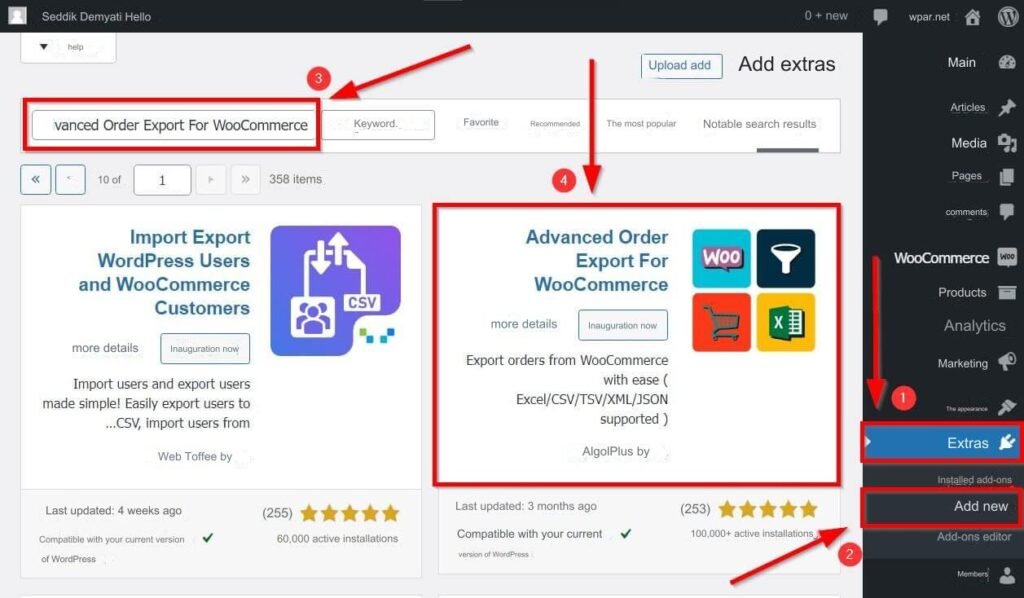
If you encounter any problems while installing the plugin, or want more explanation, you can see our article: How to install a WordPress plugin and activate it on your site correctly .
Then, after installing and activating the plugin, we will go to the plugin settings by clicking on WooComerce from the WordPress control panel, and then clicking on the Export Orders option.
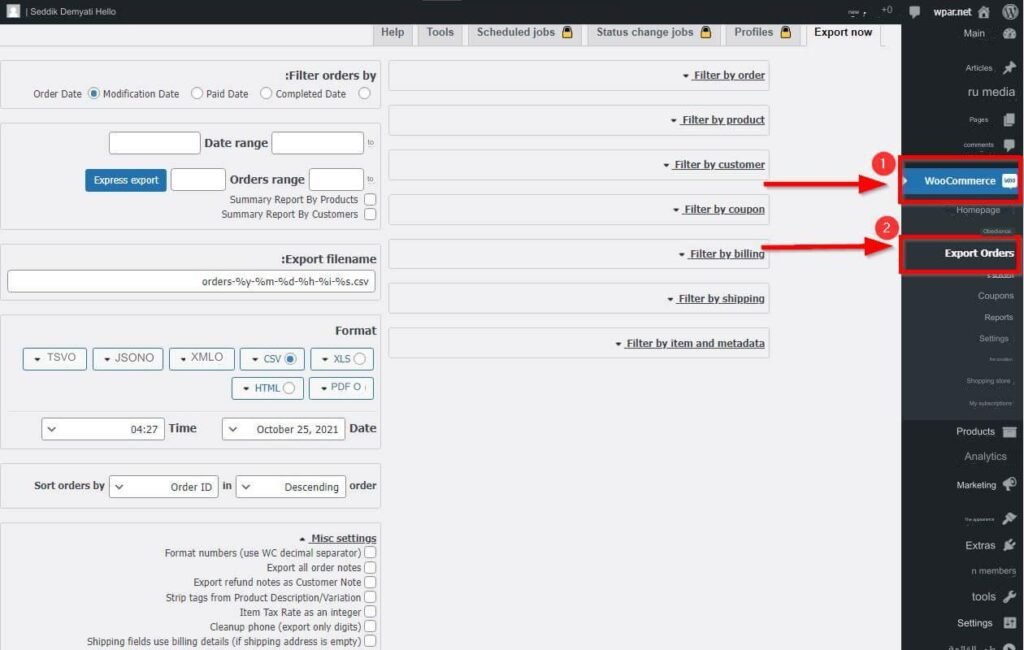
After opening the add-on settings page, you will find many options in front of you. The first section is the section located to the left to filter requests by date, and in it you will find the following options
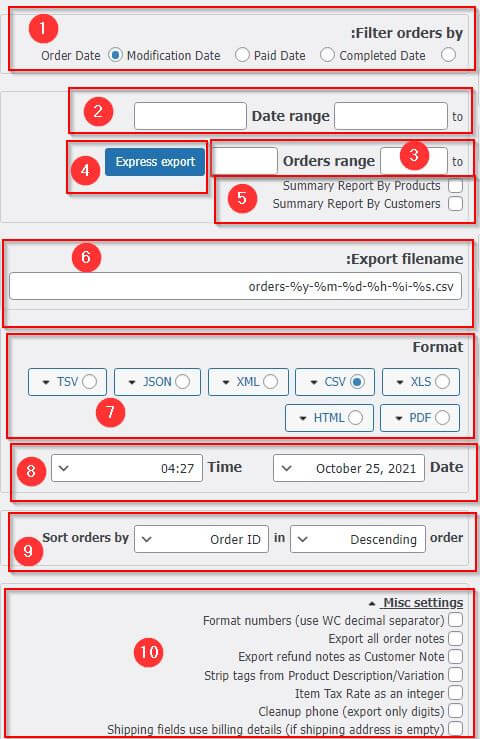
1. Filter orders by: order date, modified order history, paid order history, completed order date. You can choose any of these filters to filter the orders that you will export.
2. You can specify a specific date range, from such and such date to such and such date, to choose to export orders that fall within this range.
3. You can specify the export of specific orders by specifying a field consisting of order numbers.
4. The Express export button allows quick export of the order report you have selected.
5. There are two options to get a summary report by products or customers.
6. The name of the file that will be exported can be set specifically, noting that by default it will have the time, date, and orders in its name.
7. From this section you can select the type of file you want to export and you can choose between: XLS, CSV, XML, JSON, TSV PDF, HTML. When you choose one of them, additional settings related to the type you chose will appear.
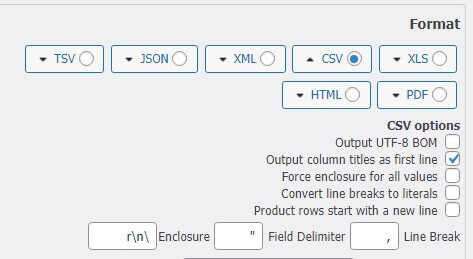
8. You can specify how to write the date in the WooCommerce store order file that will be exported.
9. From here, you can choose how to arrange the WooCommerce store orders in the file that will be exported, descending or ascending, according to the order number (Order ID), order date, order modification date, or order status.
10. The Misc settings menu contains various additional settings such as exporting order notes, returning orders, and adding special PHP code to modify the output.
The extension provides more filters with advanced options to help you get a more personalized profile of the WooCommerce store requests you want. For example, you can filter orders according to the status and type of order, or filter them according to products and their details, or according to customers, and many other filters.
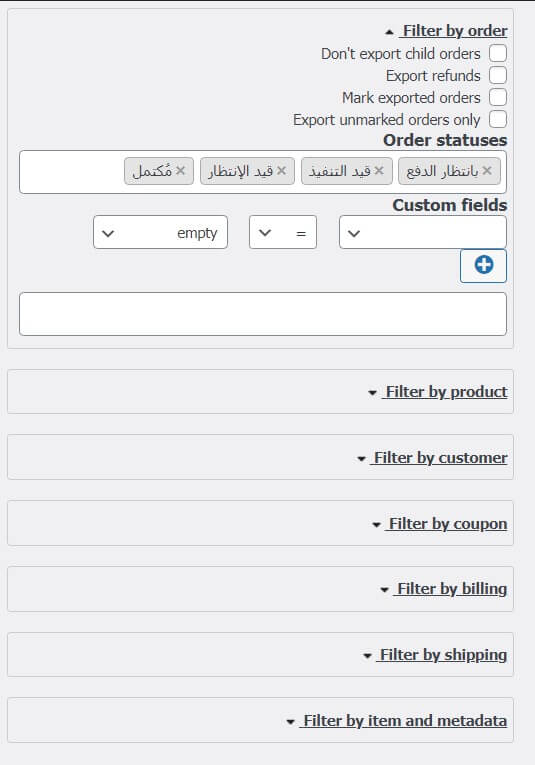
In addition to all of the above, you can also fully control the fields and data that will appear in the resulting file. We notice in the (Set up fields to export) section that there is a list on the right that contains all the current fields that will appear in the resulting file, so that any of them can be deleted and arranged using drag and drop.
While in the list on the left we find fields and other data that can be dragged and dropped to the right list that will appear in the file.
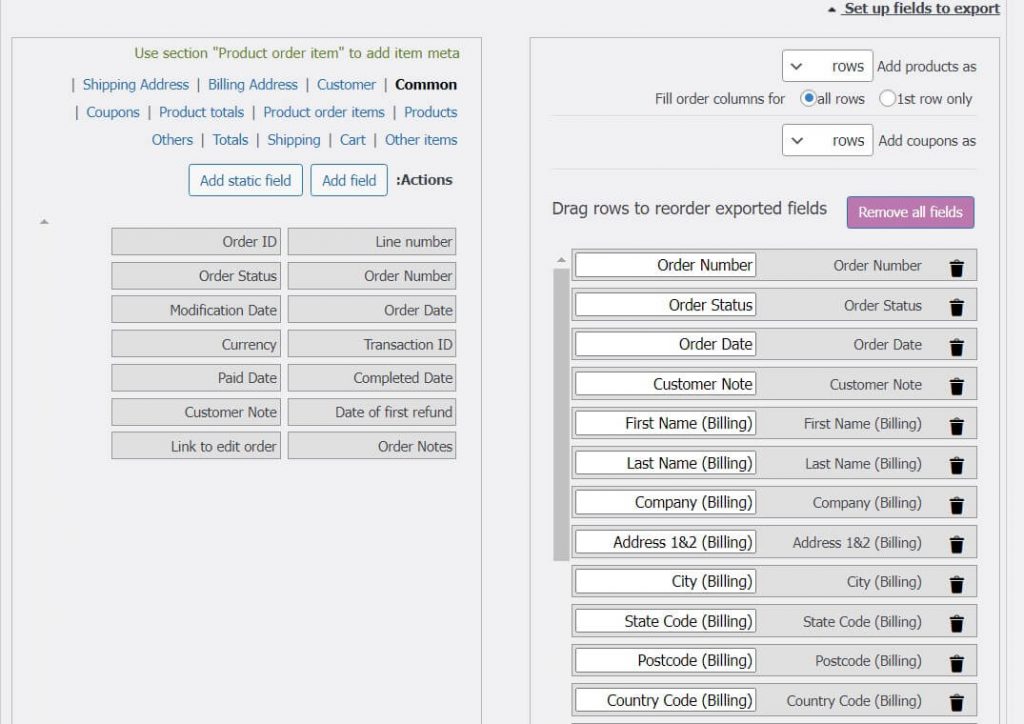
After you finish customizing the file, you can save the settings to export the file later by pressing the ( Save settings ) button, or export directly by pressing the ( Export ) button, or return the settings to their original state by clicking ( Reset settings ).

The add-on provides other advanced settings, but you need to subscribe to the paid version in order to use it. Among these settings are:
- Ability to create different settings and save each of them to a special account.
- Schedule the export of reports so that the process is performed automatically according to the times and scenarios you choose.
- The ability to send outgoing reports to destinations other than local, such as e-mail, FTP server, etc.
Other add-ons for export products
If for some reason you want to rely on an add-on other than the Advanced Order Export For WooCommerce add-on to export orders for your WooCommerce store, then of course there are many other add-ons, some of which are free and some of which are paid.
Another free add-on is the Order Export & Order Import for WooCommerce add-on , which allows you to export and import orders as well. One of the most popular paid add-ons is the official WooCommerce Customer / Order / Coupon Export add-on from the WooCommerce website itself, which offers many features, including the ability to export customer and coupon data, in addition to orders of course.
Thus, we have reached the conclusion of our article in which we explained how to export WooCommerce store orders easily and in any format you prefer, so that you do not lose your store order data and your work continues in the event of a malfunction, or if your store is transferred from one hosting to another
































Leave a Reply