Did you know that including the YouTube channel on your WordPress site is considered a profitable deal that benefits both the site and the channel together?
In today’s era, content has become a widespread and ubiquitous element, so competition has become more difficult and satisfying followers requires more creativity and attraction in displaying this content to visitors in order to keep them on your site for a longer period.
Recently, the audience’s desire to watch video clips instead of reading text content has increased significantly. Therefore, including the visual video content of your YouTube channel on your site will meet the needs and aspirations of the audience, and thus contribute to increasing the time they stay on your site, and they may move to new subscribers on your channel.
In our article today, we review the importance of including YouTube channel summaries and clips on your WordPress website. We explain the methods of embedding manually or by using free plugins and explain the difference between the two methods.
The importance of embedding videos from your YouTube channel on your site
In fact, you need to display your channel videos on your WordPress website to reap some benefits and features such as:
- Introducing the audience to your channel and highlighting another platform affiliated with you to attract new subscribers and visitors.
- Retaining the audience for a longer period, and this helps improve your site for search engines on Google, as the bounce rate from the site decreases.
- The more visitors to your site, this means new subscribers to your YouTube channel, and thus more interaction and social participation between you and the subscribers on your channel.
- When you display your YouTube channel on your WordPress site, you are providing unique and engaging content to your audience and providing a new competitive advantage over competitors.
- Media content, especially video content, improves your site’s SEO and raises its ranking in search engines.
YouTube channel embed plugins in WordPress
Maybe you want to embed your YouTube channel on your WordPress site, and you are afraid that it might be complicated, but let me tell you that the task is simple with ready-made plugins that enable you to do it in just a few steps. There are many free plugins available for this purpose, and below we list the most effective of them:
Add Feeds for YouTube
The Feeds for YouTube extension is considered one of the simplest extensions that you can use to embed videos and even playlists to your site. It gives you a large number of feeds in multiple locations, and adopts a caching system, which allows your videos to be displayed easily and without the need for the YouTube API.
This addition also enables you to display mobile-responsive video clips from your channel or from any other YouTube channel, and provides different display methods, whether in a list, grid, or otherwise.
The add-on is available in a free version and a paid version with professional features. In the practical section, we will explain this addition and the steps for using it in detail. So keep reading the article until the end
Add Feed Them Social
The Feed Them Social plugin allows you to embed videos from your YouTube channel into your WordPress site without complications. It is easy to install, and it is completely free.
It allows you to add as many of your social feeds and posts as you want from various social media platforms such as: Twitter, Instagram, YouTube, or others.
This add-on also includes a great option that allows you to add like and share buttons at the bottom of your feeds, which encourages people to interact with your content and share it on different social media platforms.
ARVE Advanced Responsive Video Embedder
This is the third plugin that you can install on WordPress to embed video clips on your site. The ARVE Advanced Responsive Video Embedder plugin features wide options and free membership.
The most famous feature of this add-on is that it supports a wide range of video clips and from various platforms, not just YouTube. This means that you can pull any video from any site and add it to your site.
You can also specify titles, descriptions, and upload history for your videos, making them fully compatible with Google’s search engine.
The plugin also supports shortcodes and video embeds using auto-embed codes. It also provides an auto-play feature, which gives you the opportunity to attract visitors from the first moment by showing them distinctive videos.
Add Your Channel
The Your Channel add-on is considered the most suitable add-on for beginners, as it is easy and simple. It enables you to upload all the videos on your YouTube channel in an integrated manner to your WordPress site by entering the channel name and links in the add-on settings.
Not only that, but the add-on gives you seven styles for displaying videos and playlists without the need to include specific symbols or codes, and it adopts a caching system to improve page loading time faster.
If you are looking for add-ons with broader features and professional features, you can try other options and suggestions, such as:
YouTube Gallery
The YouTube Gallery add-on enables you to display a list of YouTube videos in a professional and elegant video gallery. It is simple and easy to use. It is available in a free version and a paid Pro version that includes more additional functions and full customer support.
WP YouTube Lyte
If you are looking for a plugin that supports lazy loading for YouTube videos, WP YouTube Lyte is the perfect fit. It helps relieve pressure on the server, exposes the website to users as quickly as possible, and significantly improves its performance.
Videozoom
Finally, we suggest you use Videozoom, which is actually a WordPress template and not a plugin like its predecessors, but we suggest it to you here because it is a template intended for sites that focus on including YouTube video galleries or any other site on the Internet. So using it on your site eliminates the need to install other plugins to embed videos. But unfortunately the Videozoom template does not have a free version.
Steps to embed YouTube channel feeds on your WordPress website
Now, dear reader, we will explain to you in detail the steps to install and use the Feeds for YouTube Plugin on your WordPress site.
This addition, as we mentioned previously, enables you to add the channel to the site completely and upload new videos from the channel to the site automatically without the need to upload each video separately. All you have to do is follow the following steps.
1- Go to your site’s control panel and choose Add-ons > Add New > Search for the name of the add-on (Feeds for YouTube) by typing it in the search box.

After finding it, install and activate it on your site
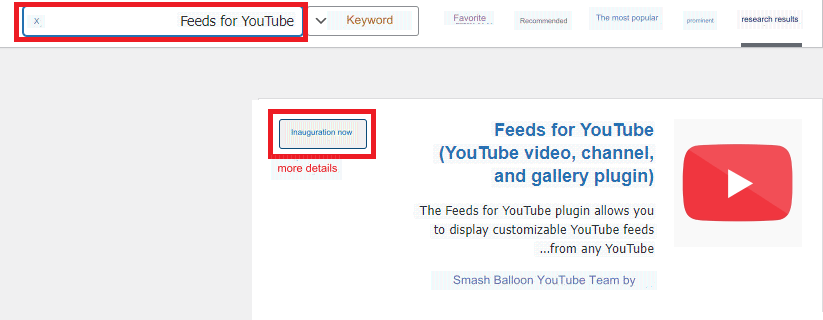
2- Now that the add-on has been activated, go back to the main WordPress control panel for your site and click on the name of the add-on, Feeds for YouTube, to open the add-on settings page, which contains four tabs for setting up and customizing the add-on as follows:
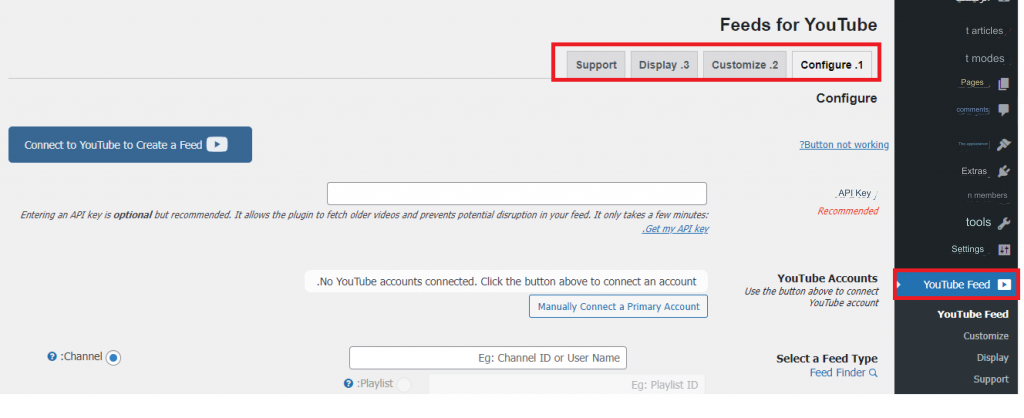
3- From the first tab (Configure), click on the blue connection button (Connect to YouTube to Create a Feed) as follows:

4- A pop-up window will appear telling you that you must choose the account through which you want to access your YouTube channel to retrieve data from the YouTube API and informing you that the extension will only obtain general data from your account and will not modify or write to your YouTube account in any way. All you have to do is click the Continue button to continue.
5-Now the login page will open for you and you must choose an account to log in through Google and give the extension permission to access your YouTube account.
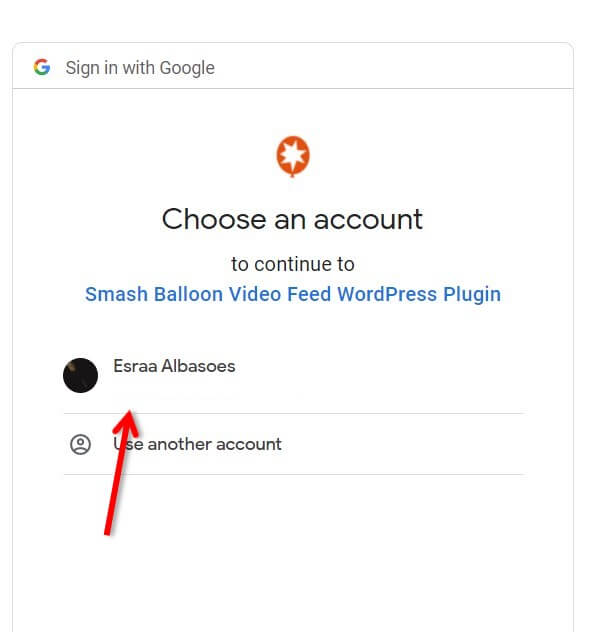
6-Click the Continue button and a message will appear confirming the success of the process.
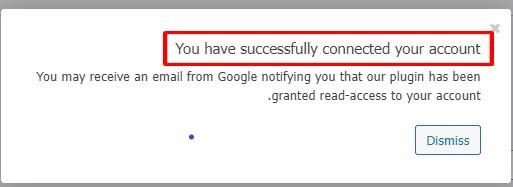
7-Now you have to go to your YouTube channel and copy the link to your channel.
8- Return to the add-on settings page and scroll down in the same first tab and from the option to configure the feed type (Select a Feed Type), then select the feed that you will add. In this case, choose a channel because you will add the YouTube channel feed.
Read also: What are RSS feeds and how to use them for your WordPress site
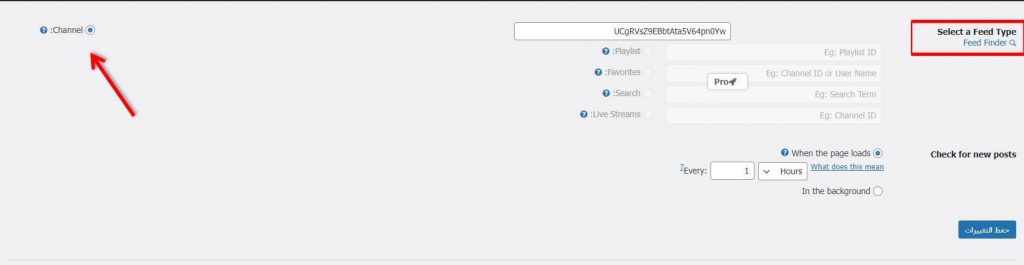
9- After that, go to the second tab, Customize, and choose the way the channel will appear in terms of width, height, background colors of video clips, number of clips, activating or stopping the autoplay feature, and display method (list, gallery, grid)…
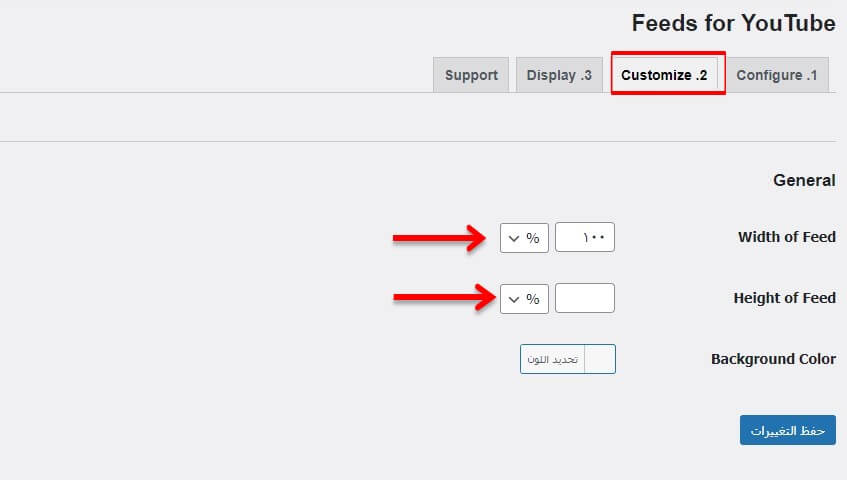
10-Now scroll the mouse down a little to move to view the information and specify the data that will be displayed in your feed, from the channel description, number of subscribers, etc.
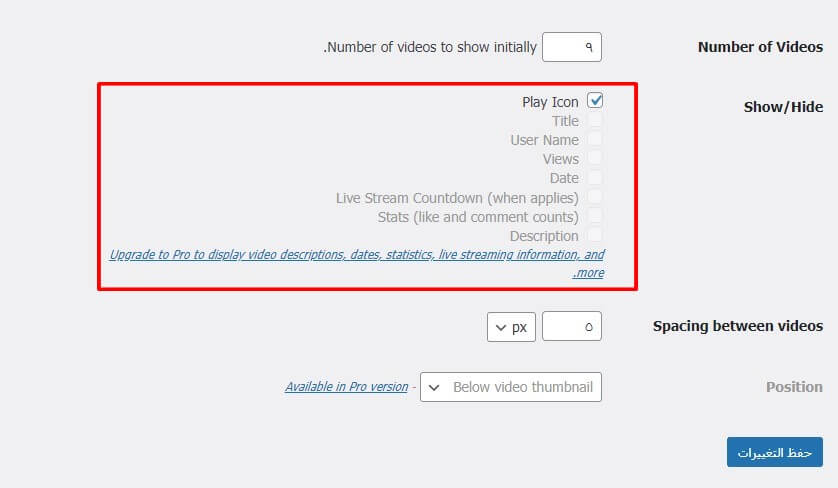
11- With this, you have reached the last step of setting up the channel, and now it is time to include your channel feed on any page of the site, articles, or even in the sidebar of your WordPress site.
For example, to add the channel to a new page, click Pages > Add New and click the + button in the Component Editor. And choose the Feeds for YouTube component

Wait a few minutes for your channel videos to begin importing to your WordPress site.
Congratulations, your channel is now ready to be displayed on your WordPress site! Whenever you add a new video to the channel, this list will be updated automatically and without any effort on your part.

Embed the YouTube channel on your WordPress website manually
If you do not prefer to use plugins and want to manually include every video in your channel on your website, then it is easy. All you have to do is follow these steps:
Choose the video you want to add from your YouTube channel, then copy the video link through the search bar in your browser or by pressing the share button below the video and copy the link that appears in the pop-up window.
To specify the time you want the video to start showing to the viewer, choose to activate the start time option below the share link and enter the time you want.
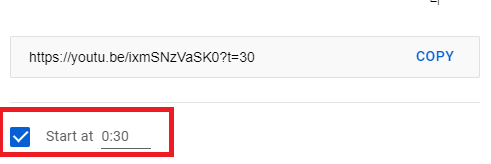
Now go back to the site and specifically to the page or article you want to embed the video on. Edit it, choose the appropriate place for the video, and paste the link you copied into this place within the text editor only. That’s all. WordPress will automatically convert the text into a visual video.

Although this method is very simple, unfortunately it does not give you many options for controlling the video display. It also does not provide the full feature of adding a YouTube channel, but you will have to publish each new video you publish on your channel separately and manually.
Therefore, it is preferable to rely on one of the aforementioned add-ons if you want more customization and professionalism.
Read more: How to embed a video into a WordPress page in an easy and simple way
And in conclusion
Video remains one of the basic media that enjoys a wide audience in the world of the Internet, so you must care about constantly enriching your content with this content, and be sure to include video clips on your site in an attractive way using one of the methods for including video clips in WordPress that we explained in this article.
If you have any questions about any of the previous steps, do not hesitate to contact us or comment directly below the article, and we will answer your questions as soon as possible.
































Leave a Reply