Are you suffering from a problem with slow loading of your website pages? Or have you noticed a decrease in the number of monthly visits to your website from Google search engine results and a decrease in the ranking of your website compared to what was the case during the previous period?
If your answer to these questions is yes, then you are not alone. This indicates that your website was affected by one of the recently issued Google updates, which led to the re-ranking of websites in the search engine results, which led to some sites being ranked first and others being ranked lower. Tests revealed the following: After that, it is due to the speed of loading the pages of websites affected by the update.
In June of the year 2021, Google launched a new update to the search engine, so that there were additional criteria for ranking sites within the search results, and one of the most important of these criteria that was added in this new update is what is known as basic web performance indicators or (Web Core Vitals), which are A set of metrics that determine how quickly pages on your website load.
During this period, many website owners noticed, perhaps one of them, a significant decline in the ranking of their sites in the Google search engine results, which ultimately turned out to be due to a slow loading of the site pages, and the affected sites not achieving acceptable results in tests of basic web performance indicators that It has been added to the new Google update and can be measured using various page loading speed measurement tools such as PageSpeed Insight , GTMetrix , and others.
Read also: The best tools to test website speed and solve problems resulting from the test
Read also: What is the fastest WordPress template?
If you are one of those affected by updating basic web performance indicators or you want to increase the loading speed of your website that runs using WordPress, this article is for you, as we will learn how to increase the loading speed of your website pages in general, and our focus will be primarily on explaining the Wp Rocket add-on. Which contributes significantly to increasing the loading speed of WordPress website pages and solving problems with basic web performance indicators in performance tests.
Core web performance indicators
It is a set of metrics that calculate loading speed, changes in layout, and the ability to interact with website pages directly after requesting to be viewed by the user. The importance of improving basic web performance indicators comes from the fact that it has become a key factor for the Google search engine in ranking websites.
Therefore, it has become necessary for owners of websites and blogs to pay attention to measuring the basic web performance indicators of their sites and work to fix any problems that affect the speed of loading website pages. One of the most prominent methods available for WordPress users is by installing and using one of the cache plugins that contribute to Significantly increases the loading speed of website pages.
Read also: Learn about the importance of enabling cache in WordPress
Of course, there are many free caching plugins that you can install directly from within the WordPress control panel, but if you are looking for the best caching plugin that is characterized by ease of use and the ability to significantly increase the loading speed of your website pages, then the Wp Rocket plugin is the best choice for you.
Explanation of the Wp Rocket add-on
The Wp Rocket add-on is one of the cache add-ons for WordPress. It is a paid add-on and does not contain a free or trial version. It is distinguished from other caching add-ons in that it has an easy and simple user interface and also contains a set of speed increase settings that save you from using a large number of Add-ons.
With more than 1 million websites using the Wp Rocket add-on, it is the first add-on recommended by WordPress experts and is used to speed up websites of all kinds. Although it is a paid add-on and there are many free caching add-ons, the Wp Rocket add-on is worth every cent you spend on it. It is considered an add-on that offers great value for the price, so we highly recommend getting it and installing it on your website.
Advantages of using the Wp Rocket add-on
1- Easy user interface
What worries users when installing the caching plugin on WordPress is the large number of settings and their complexity, with the possibility of fatal errors that lead to the website crashing if set incorrectly. The caching plugin is considered one of the most common types of plugins that can cause the website to crash. Therefore, The development team behind the Wp Rocket add-on is working to improve this aspect by developing an add-on with an easy and simple user interface, away from complications, and directed primarily to WordPress users without technical experience.
2- Additional acceleration properties
What also distinguishes the Wp Rocket plugin is that it contains a set of additional acceleration tools in addition to the caching feature. Thus, it is considered an integrated acceleration plugin for WordPress that provides you with all website acceleration tools in just one plugin, as the plugin contains the following acceleration tools:
3- Minification of files
This feature reduces the size of the source code of website pages by deleting unnecessary codes and removing white or empty spaces, which reduces page loading time without affecting the performance or appearance of the website.
4- Combine Files
This feature collects different files into one file to speed up download time. You can set the add-on to collect different CSS files into one file, or to collect CSS and JavaScript files into one file.
5- Optimize CSS files
This feature loads the website pages at the beginning without the CSS files that are loaded after the page is displayed, which significantly increases the speed of displaying the pages, but may lead to the page initially appearing in an unorganized manner and the occurrence of the Cumulative Design Variables (CLS) problem due to not loading. CSS files to start with.
The latest version of the Wp Rocket add-on also provides the ability to activate the Remove Unused CSS file feature, which is a feature that significantly and significantly increases page loading speed, but it is still an experimental feature (Beta) and can affect the appearance of your website. Therefore, you must handle it with caution and take a backup copy of the site before activating it.
Read also: A complete explanation of HTML and CSS and how to use them and modify their codes
6- Optimize JavaScript files
When this feature is activated, JavaScript files are loaded after the page’s HTML files have finished loading. It is also possible to activate the Delay JS Execution feature until the user interacts with them, which increases the page’s loading speed significantly.
Read also: Explaining JavaScript for beginners and its use in the WordPress architecture
7- Optimize media files
In this feature, the size of the image files in the media file is compressed and reduced and converted to the Webp format, which is characterized by a smaller size and higher quality. It also works to convert the YouTube videos that are included in the article into thumbnail images to reduce the download time while displaying them to the user.
8- Lazy loading of photos and videos
The lazy loading feature delays the loading of images and videos until the user scrolls to the bottom to view them. Thus, only the part of the article that is displayed to the user is downloaded, and the complete loading of the article is postponed until the user reaches the end.
9- Preload links
This feature loads the internal links in the article in the background and stores them temporarily after the page has finished loading. Thus, the site pages and related articles are loaded immediately as soon as the user clicks on them. It is a feature that improves the user experience and makes browsing your site a breeze. In speed.
10- Facilitating connectivity with content delivery networks
If you want to use the content delivery CDN service and link your website with providers of this service such as Cloudflare , BunnyCDN , or the content delivery service of this add-on, Rocket CDN , then the add-on enables you to connect your website with ease just by pasting the API code that you will get from the service provider. In the designated place within the add-on settings for automatic linking.
Read also: Explanation of CDN services and how they work to increase the speed of your site
11- Cleaning databases
Often times, when you deactivate an add-on and delete it from your website, a set of data tables are left behind that take up space within the website’s database. Also, spam comments, draft articles, and change history also take up space in the database.
Therefore, the Wp Rocket add-on provides a database cleaning feature that can be done manually from within the add-on control panel, or allowed to work automatically to clean databases periodically.
12- Set the WordPress Heartbeat feature
This feature in WordPress sends real-time notifications to the site owner when he is logged into the control panel to receive notifications about the login processes of other members of the site and other notifications that the plugins show when changes are made to the site.
The Wp Rocket add-on enables you to control the extent of actual synchronization or stop this feature completely because it consumes some of the hosting server’s resources, and some users prefer to reduce its synchronization rate or dispense with it in order to save server resources.
Increase your site speed using Wp Rocket
To download the add-on, you must go to the official website and choose the plan that suits you, as there are three different pricing packages that differ only in the number of websites you are allowed to install the add-on on. They start with the (SINGLE) plan, which allows the add-on to be installed and used on one site only, and the (PLUS) package, which allows By using it on three websites, the third and final plan is the unlimited plan (INFINITE), which allows the add-on to be installed on any number of websites.
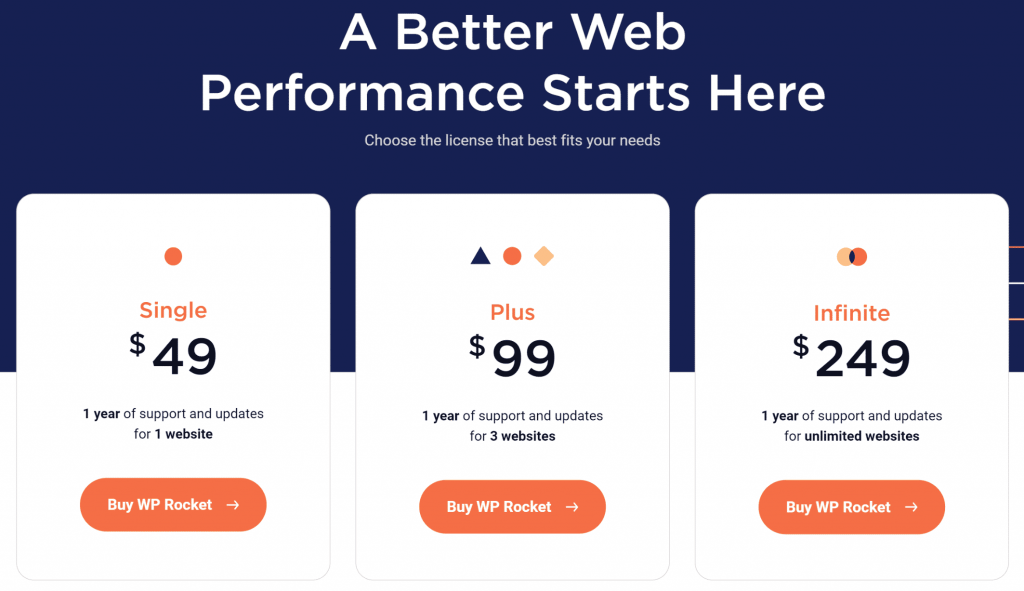
After choosing the appropriate plan and completing the purchase process, you will receive an email containing a direct link to download the add-on so that you can upload and install it on your website from within the WordPress control panel in the same way we upload and install any other add-on.

Once the Wp Rocket plugin is installed on your website, it completes 80% of the tasks required to speed up your website automatically. It also activates additional recommended and recommended features in the settings.
This means that once you have installed the add-on, the loading speed of your website should increase significantly and most of the problems with basic web performance indicators that you suffer from in performance tests will be solved.
Now we move on to a practical explanation of how to adjust the recommended settings in the Wp Rocket plugin, step by step, by referring to each tab separately and specifying the options that are recommended to be activated to obtain the best performance of your website.
1- Control Panel tab
From within the main WordPress control panel, we go to the Settings tab and then click on the Wp Rocket option to move to the plugin’s control panel. The first tab is displayed, which is the control panel (Dashboard), through which you can view the type of purchase license and the expiration date of the subscription to the technical support service.

It should be noted here that the cost of obtaining the Wp Rocket add-on is paid only once, but the license is renewed annually if you wish to continue receiving updates and technical support service. If you do not wish to do so, you can cancel the subscription to automatic renewal from within Your account control panel on the Wp Rocket website or by unlinking the payment method you used during the purchase process.

Also, in this website, we unsubscribe from add-on analytics, which is non-sensitive data about the add-on’s performance on your website that is sent to the development team to help them improve the add-on in the future, but it can affect, even if only slightly, the speed of the site, so it is better to disable it.
2- Temporary storage tab
In this tab, we activate the caching option for mobile devices. It is preferable not to activate the second option, which is the option to create separate files for temporary storage for mobile devices, due to the fact that most of the templates designed for WordPress are responsive templates and rely on the same design for all types of devices.

At the bottom of this tab, we specify the duration for keeping temporary storage files before they are deleted. For example, we specify 72 hours to keep files for three days before deleting them.
3- File Optimization tab
In this tab, we activate all options for CSS files except the Remove Unused CSS option, which is considered in the development stage and could cause any malfunctions in the website design.

We also activate all JavaScript file optimization options except for the second option, which is the Combine JavaScript Files option, activating which could cause some problems on the site.

4- Media tab
In this tab, we activate all the lazy loading options for images, videos, and frames that are included on the page. We also activate the Image Dimensions and Embeds options, which also contribute to increasing the page loading speed.

As for the WebP Compatibility option, it is preferable not to activate it if you are using one of the image compression plugins that convert and display them in WebP format, and to activate it only if you have not installed this type of plugin on your site.

5- Preload tab
Here we activate all the options in the pre-loading tab and add the link to your sitemap manually if it is not automatically detected by the extension.

6- Advanced settings tab
This tab contains advanced settings that enable you to exclude some pages and cookies from the temporary storage process. If your website contains a login page for members or stores cookies, they must be added to the location specified in this tab to be excluded from temporary storage.

7- Database tab
In this tab, we select all parts of the database that you want to be cleaned, such as article reviews, drafts, spam comments, deleted articles and comments, and activate the database cleaning and automatic cleaning feature.

8- Content Delivery Network (CDN) tab
If you have not manually linked your website to a content delivery network, you can link it from this tab by adding CNAMEs in the specified place, but we recommend linking your website manually as it is easier and does not cause errors on the site.

9- Heartbeat tab
Here you can activate the option to control Heartbeat activity by reducing the rate or stopping this feature completely.

10- Add-ons tab
This tab enables you to activate some tools with just one click and give the Wp Rocket add-on permissions to synchronize with this service to get the best performance experience.

11- Tools tab
Through this tab, you can download or import your current settings for the Wp Rocket add-on. It is a feature that helps you quickly adjust the add-on settings if you want to install it on more than one website. Also, from this tab, you can undo updating the add-on and install the previous version of it in case you You are experiencing problems with this version installed on your site.

12- Tutorials tab
Here you will find a set of video explanations on how to start using the Wp Rocket add-on, adjust its settings, and get the best performance for your website in terms of performance and page loading speed.

A final look at the Wp Rocket plugin to speed up WordPress sites
We are at a time when speed has become one of the most important factors that determine the success or failure of your website, regardless of its type, as the majority of users tend to avoid visiting websites whose page loading time exceeds only one second!
Therefore, every care must be taken to improve the loading speed of your website and provide the best user experience by following the correct methods and methods, starting with choosing a hosting server that is characterized by speed and stability, installing a light-sized and well-configured template, and then compressing images and video files before uploading them to the website and using networks. Deliver content and activate page caching.
There are many free caching plugins for WordPress, but there is no plugin with features and characteristics superior to the Wp Rocket plugin, which is considered the first plugin in this field, as its role is not limited only to caching, but rather works to improve a group of other aspects of the site that contribute All of them significantly increase the loading speed of your website.
If there is a list of the most important basic plugins that every WordPress user should obtain and install, then the Wp Rocket plugin will of course be one of these plugins. It is a distinctive addition in that it performs its function with high quality and provides the best value for the price. It is considered one of the investments that your website absolutely deserves. to be sure.































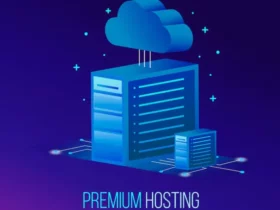
Leave a Reply