Entrepreneurs often tend to spread and develop their activities via the Internet, and in particular, social media and its dissemination seem to be the most important aspect. The most popular method that has become widespread today is including social media pages within website pages, which will bring many benefits to your social media accounts. Social and therefore in the interest of work.
We will talk in detail about the benefits and methods of including social media pages or publications, specifically: Facebook, Twitter, and Instagram, and customizing the way they appear on the site. So that it suits the required purpose.
Benefits of including social media pages on the site
The obvious question that may come to the minds of many is: Why would I need to include social media pages or posts on my website? In fact, there are many benefits that can be obtained through the presence of social media directly on the site. We will mention the most prominent below. :
1. Increase followers
When you have a large number of visits to your site, why not take advantage of it to increase the followers on your accounts on social networking sites, which increases their activity, strength, and interaction on them, in addition to their spread and increased fame, so the benefit from visitors becomes a double benefit.
2. Ease of access
It is certain that website visitors often tend to follow the easier methods, and the presence of social media pages and publications within the pages of your website will then undoubtedly be better and easier for them. They can access the pages and view their content without having to leave the site.
3. Save time
As a result of the previous point, the time spent on the visitor is saved, on the one hand, by registering likes and the ability to comment and share through the site itself, and on more than one platform if the site allows you to do so without the need to open each platform separately, and on the other hand, for you as the site manager, as you manage all the platforms. From one place, all you have to do is publish the content and it will be automatically included on the site.
4. Competitiveness
It is desirable for your site to contain competitive features that distinguish it from other sites spread across the Internet, especially if they are in the same field. Adding social media accounts will fulfill this purpose, and this in turn will bring you competitiveness for the social media accounts themselves, increasing their fame and followers.
Embed a Facebook page or post within your WordPress site
Facebook is considered one of the largest, most famous, and user-friendly international websites, and there is no doubt that including it directly on the site will make a big difference. There are many ways to include Facebook in websites built using WordPress. But we will now use the direct and easiest method to include Facebook pages or posts in the website pages, which is by including html codes designated for this purpose:
Add complete Facebook page summaries
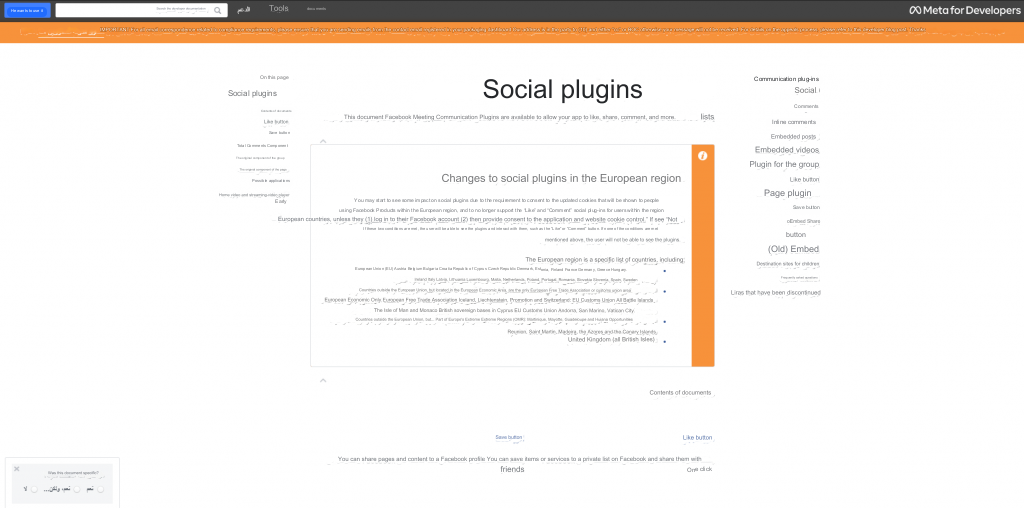
1 – We go to the “Meta” developer page, which includes Facebook and Instagram.

2 – The component we want to include is the “Page Plugin”.
3 – We go to the Facebook page whose abstracts we want to include on the site and copy its link to use it in the next plan.
4 – Paste the link in the place designated for it on the developers page, then adjust all the settings to suit the purpose of use and the method of appearance, such as width (minimum 180 px and maximum 500 px), height (minimum 70 px), use a short title, or hide the cover image and show friends.
5 – The preview screen will now show you how the page will appear on the site, then click the “Get Code” button.
6 – From the pop-up window, there are two sections of code. We copy each section separately until we paste them in the order shown in front of you.
7 – Go to the site, click on Edit Page, then Add Component, and choose the “Custom HTML” element or the “Short Code” element.
8 – Paste the first code, then copy and paste the second code.
9 – Now you have a Facebook page embedded within your WordPress site.
Add a Facebook post
To add a post, you must repeat the same previous steps, but by going to the section for including a post, then copying the link of the post you want to include and pasting it inside the site through the “custom html” element.
Note: You can embed a Facebook post directly by clicking on the three dots at the top of the post, then clicking on the “Embed” option, copying the code that will appear to you, then repeating steps No. 7 and No. 8.
2 – It is also possible to include like and share buttons, as well as include comments or quotes, include videos, a live broadcast video player, and a button to save the page from repeating during the same previous steps.
Embed a Twitter page or tweet within a WordPress site
Twitter is also no less important than Facebook, as it has a strong base of users around the world that cannot be ignored, and based on the benefits we mentioned, the results will be better in various aspects, and including Twitter within the WordPress site also has its own methods; The best method that can be used, which is simpler than others, is to embed Twitter through the official Twitter website, which offers a special section for developers. Follow the following steps with me:
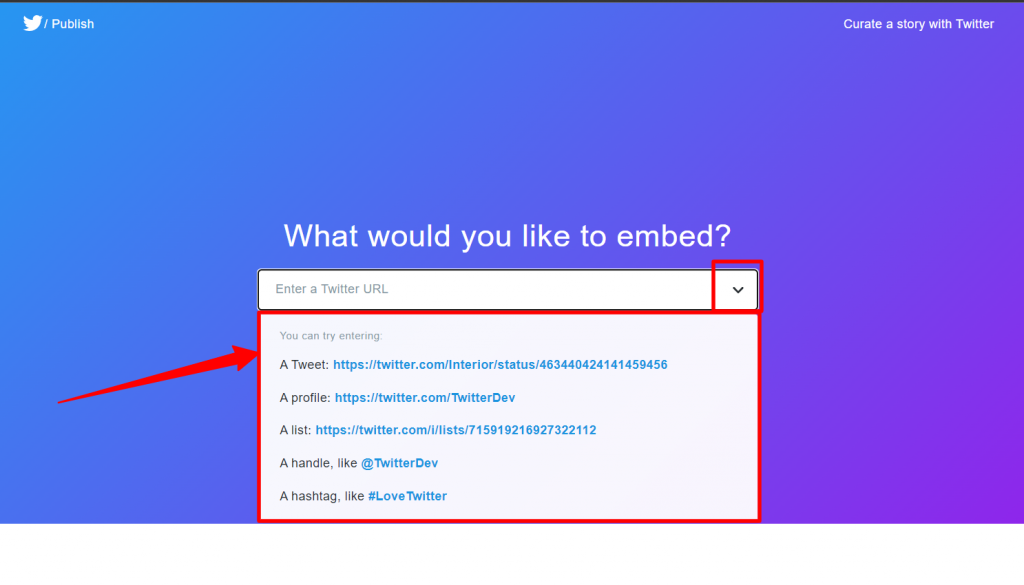
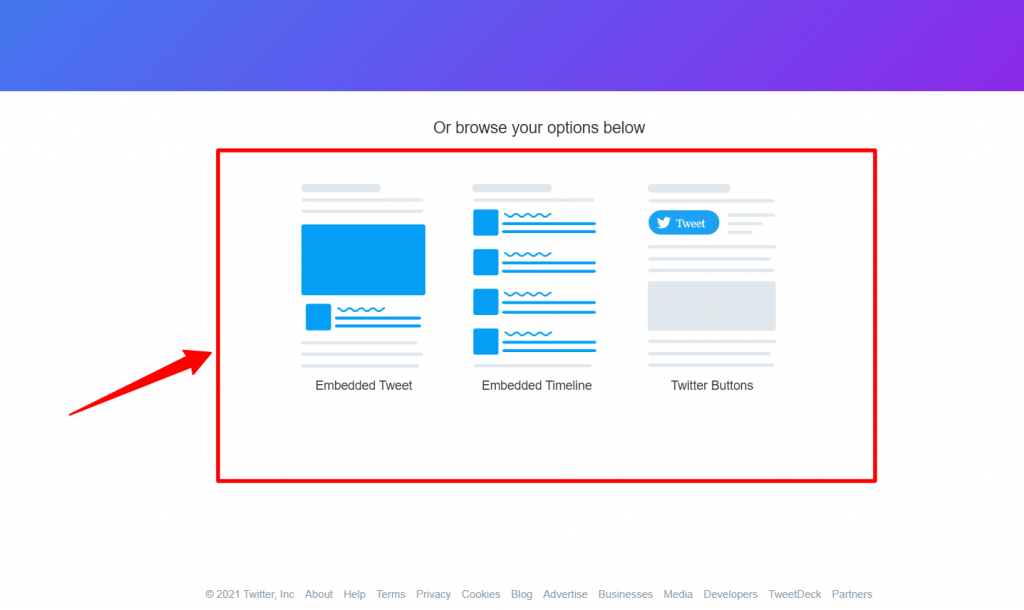
1 – Go to the “ twitter publish ” publishing page of the official Twitter website, and you will find a dedicated box to place links to Twitter accounts or tweets that you want to include on the site’s pages, in addition to options for the type of link that will be included, such as Twitter, a personal account, a hashtag, etc., and it will also appear to you. Embedding options and formats.
2 – Copy the link to the account you want to include.
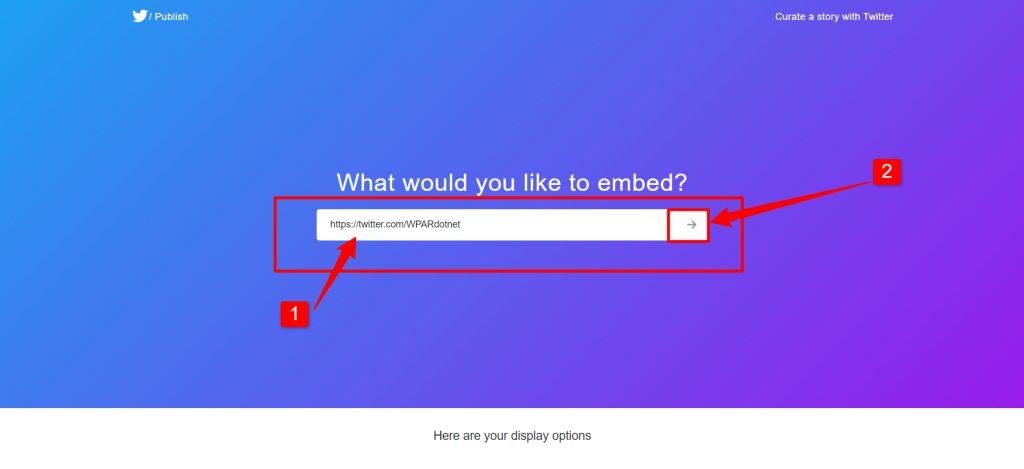
3 – Paste the link in the designated place, then press the arrow button.
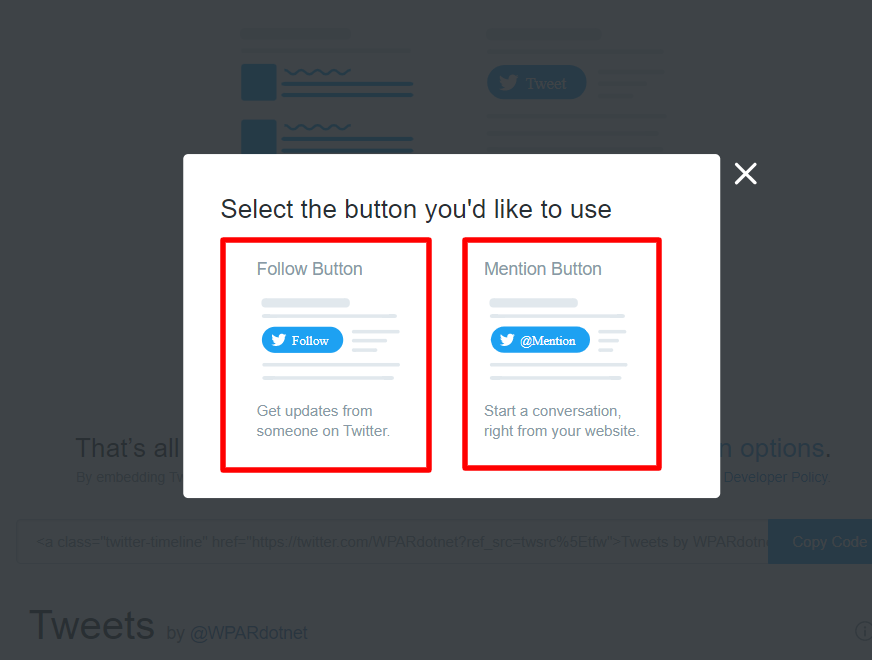
4 – After selecting the type of link you want to include, whether it is a full Twitter account or a Twitter button, you can select the appropriate button as you want by clicking on the “Twitter buttons” option, then selecting the button type as shown above. In our case, we will select the “Embedded Timeline” option so The account appears with its tweets.
5 – It is preferable to customize the way it appears on the site by clicking on the “set customization options” option.
6 – Now we start adjusting and customizing the settings, such as: height and width dimensions, light or dark appearance color, and language, which can be left to the automatic option. You can preview and select the appropriate options through the preview screen that appears, then press “update.”
7 – Now copy the embed link, and a message will appear confirming this.
8 – We go to the site and click Add Component, then choose the “Custom HTML” component and paste the link you copied. You can attach a title element indicating the content you included, which will give a better result for the visitor.
9 – Finally, you have Twitter content embedded on the site.
Embed an Instagram page or post within the website pages
With regard to Instagram, the matter is a little different from Facebook and Twitter, as the Instagram website for developers does not currently support the provision of ready-made programming codes to embed Instagram content directly into your site. You can use a WordPress plugin specialized in this regard, such as the “ Social Feed Gallery ” plugin; As it is an add-on that is constantly updated and has a good number of installations.
You can search for it in WordPress plugins as well

1 – First, you must install the add-on by going to “Add-ons”, then searching for “ Social Feed Gallery ”, then click on “ Install Now ”.

2 – The add-on must be activated to benefit from its full features on the site by clicking on “Activate”.
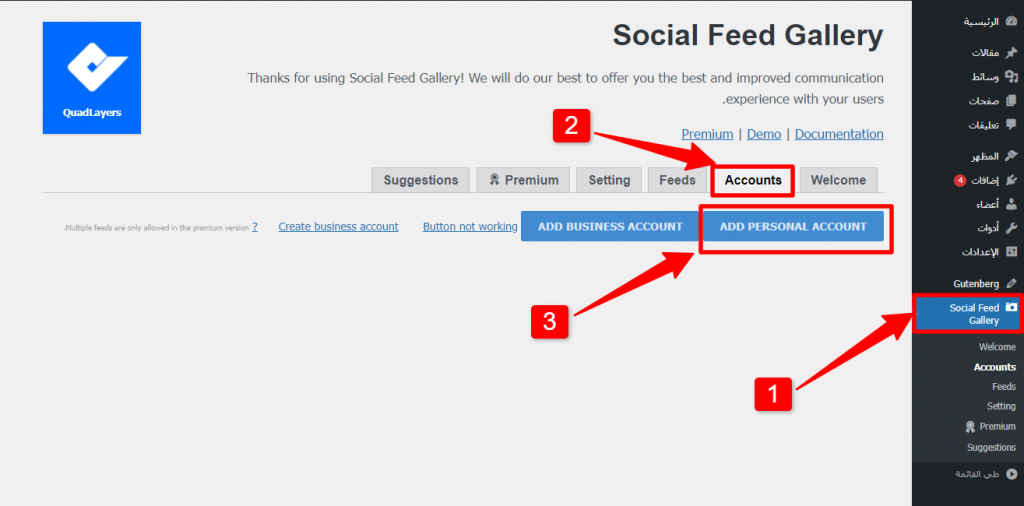
3 – You will now have a new tab in the control panel entitled “Social Feed Gallery.” Click on it; The settings screen for the addition will pop up. Choose “Accounts,” then “Add Personal Account,” or the other option, “Add Business Account,” if you have a business account, so you can add the account you want to include on the site.
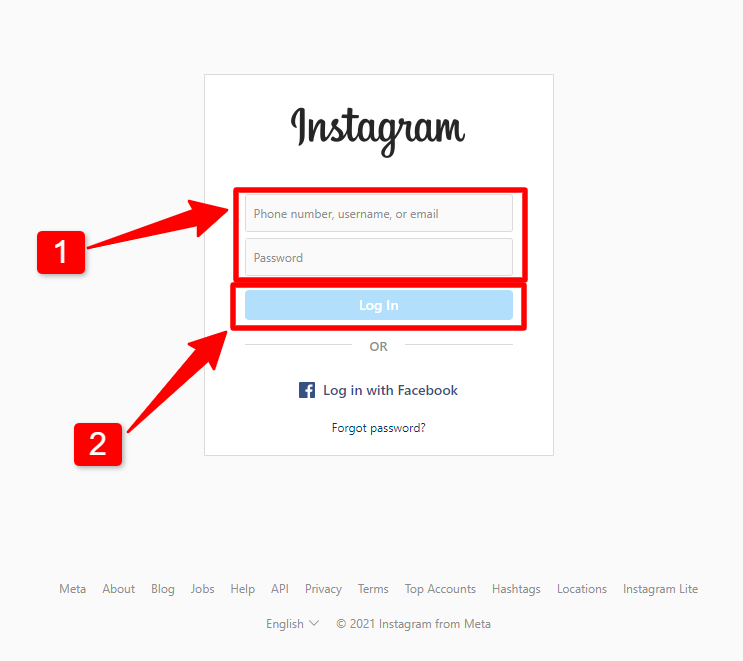
4 – Now enter the username and password related to the account, then log in.
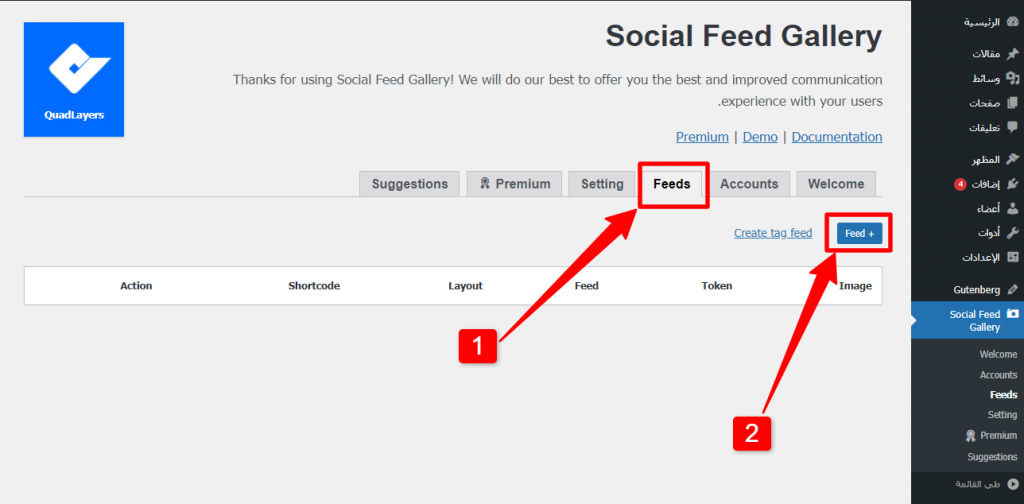
5 – After logging in with the account to add, it is necessary to add a guarantee to this account by clicking on the “Feeds” option and then on the “+Feed” button.
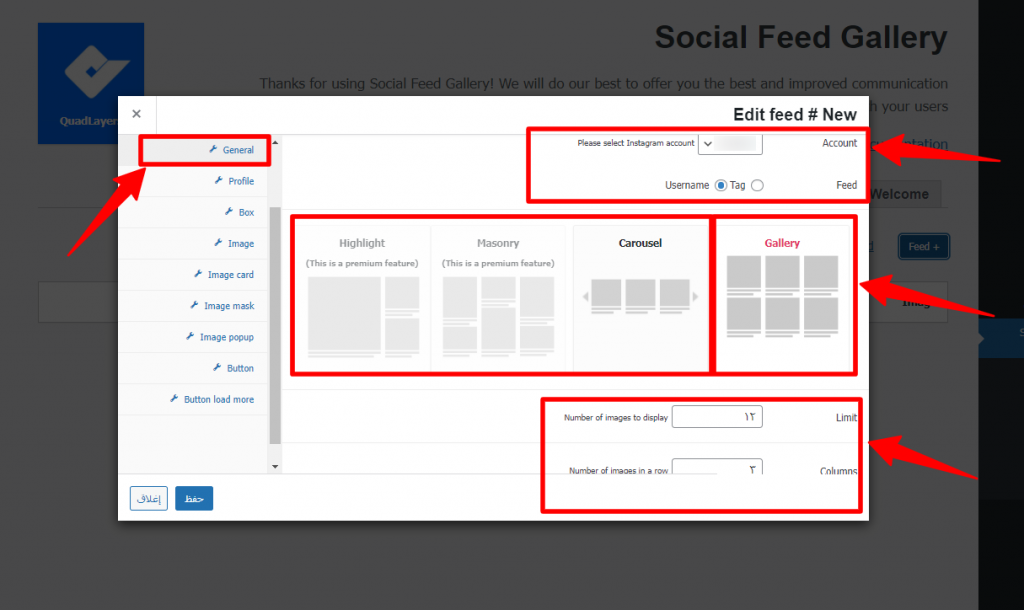
6 – Of course, the display settings must be adjusted; First, through the general settings, you can choose what suits you from the display methods described above, then specify the number of images that will appear in addition to the number of columns. Before that, you must choose the name of the account that you added in the previous steps, and you can specify the type of content that will be included in either method. Appearance of the account or mention of the account via “tag”.
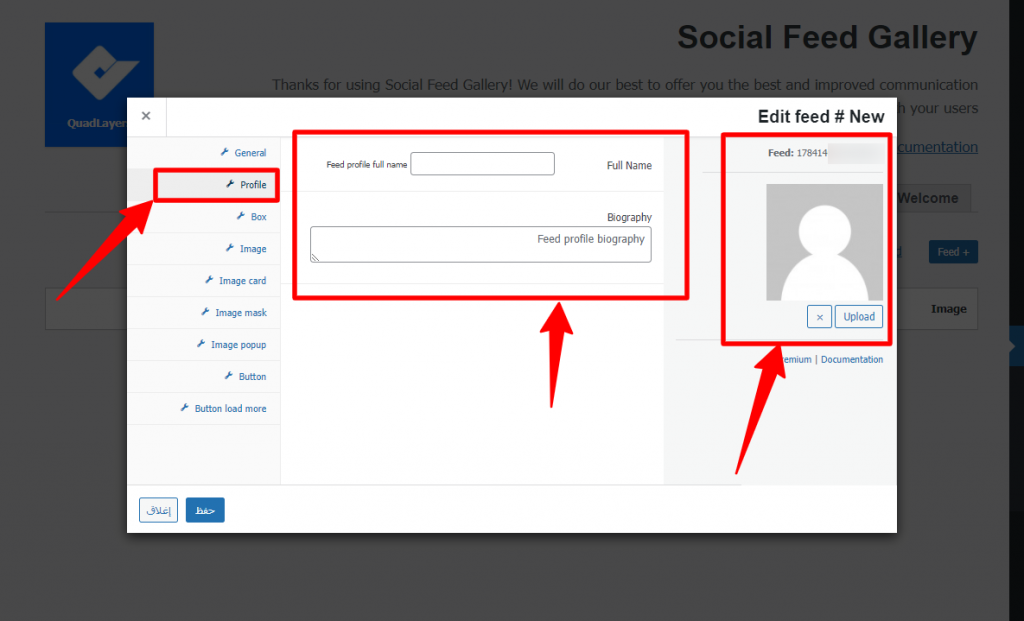
7 – From the “ Profile ” option, we can customize the settings related to the account itself, such as the name, a short description, and the ability to attach a photo.
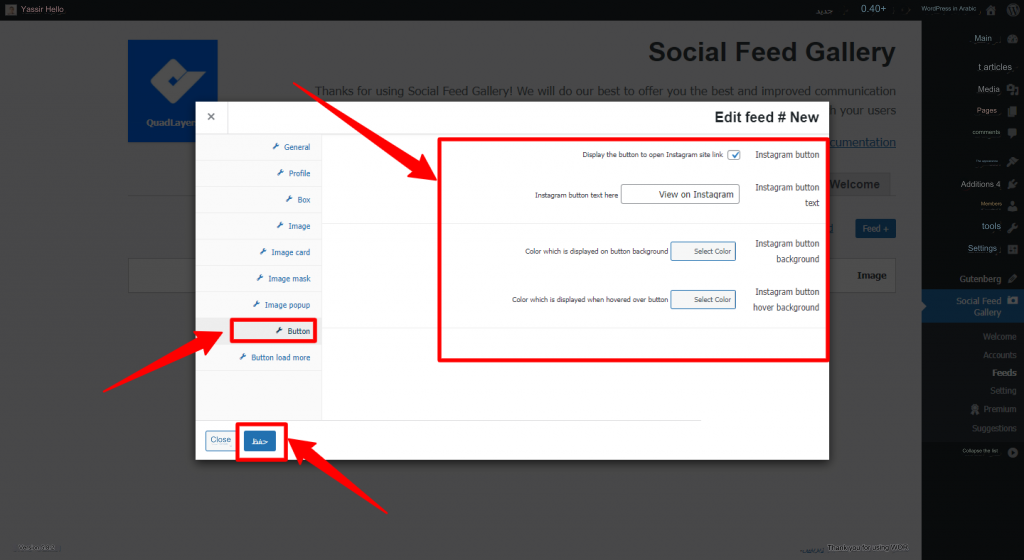
8 – From the “settings” option, you can customize the button that will appear after the Instagram account content, such as: showing or hiding the button, changing its color, and customizing the text content inside it. Other settings can be adjusted from the rest of the options, such as the distance between the Instagram content that will be displayed on the site, and you click ( save ).
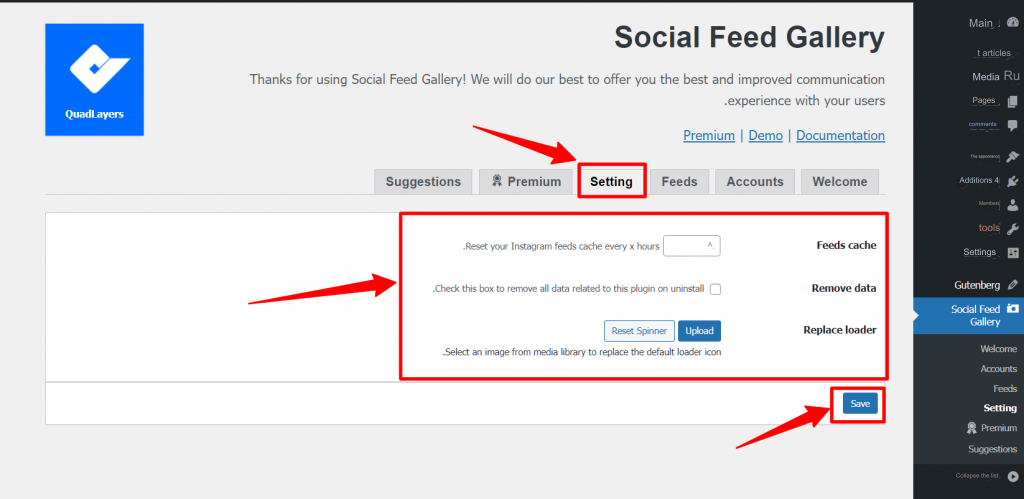
9 – As a final step, you can specify the time to update the content automatically from the “ settings ” tab.

10 – Then from “ Feeds ” copy the short code for the account content you want to include, which we added in step No. 5.

11 – Now go to the place where you want to embed the content and add a “short code” component.
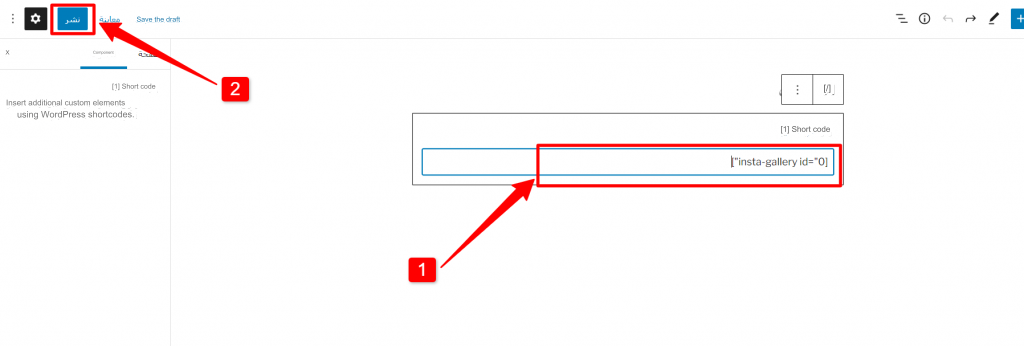
12 – Paste the code in the space provided for it, then click “Publish”.
13 – We finally have custom Instagram content embedded into our WordPress site, and the end result is shown above.
Note : It is possible to log in to more than one Instagram account and create embedded content for the account we want and in the desired place.
Other additions to include social media pages
There are many add-ons designed to include various social media pages, as there are add-ons that enable more than one social media site to be included on the site, and the following are the most prominent of them:
1.Smash Balloon
The Smash Balloon website contains 4 main plugins specialized in embedding social media into WordPress sites. It contains an option for Facebook, Twitter, Instagram, and YouTube, and Facebook groups can also be included, but each of these options has a paid plan that must be subscribed to first.
2.Spotlight
This add-on is intended primarily for the Instagram website, as it provides a high degree of customization and a wide variety of designs, templates, and display methods for feeds with an infinite number of them, all in addition to specifying the method of displaying posts by date or other, customizing the form and content of the attached button, and many others. Of the characteristics.
3.Embed Social
It currently supports the following social media platforms: Instagram, Facebook, TikTok, Google, Twitter, Vimeo, Yelp, and YouTube. It contains a high degree of customization and continuous updating of the feeds without the need to manually re-update them on the site, and even specify the amount of content allowed to be displayed and its suitability to the display model you have chosen. .
4.Juicer
What really distinguishes this addition is the large number of social media platforms that it supports, such as: Facebook, Twitter, Instagram, YouTube, Google Plus, Tumblr, Pinterest, and many other sites, and you can adjust the filters and method of appearance and customize them as you want.
5.Ray Social Feeds
An add-on that focuses on Twitter in particular, and it offers the ability to include highly customizable Twitter feeds, in addition to the ability to display them anywhere on your site in the form of a list or slider using the methods we mentioned (shortcode or html widget), and it is worth He mentioned that these feeds are responsive and compatible with various devices.
Thus, we have previously mentioned to you different ways to include publications or social media pages, especially Facebook, Twitter, and Instagram, while suggesting the best ways and options to do so. You can choose what suits you and the nature of your work.
































Leave a Reply