you own a WooCommerce store powered by WordPress, you will certainly know very well that every customer who registers with the store is created his own account through which he can view the purchases he has made and all other account details.
One of the special things that you can add to the account page for online store customers is the (electronic wallet) through which the customer can charge it with one of the payment vouchers, and then complete the purchase directly using the balance inside the wallet.
One of the most important benefits of the e-wallet for store customers is the ease of receiving money from canceled or rejected orders, as it is added directly to the account, which encourages them to make more orders inside the store using the current balance inside the wallet.
We will learn about the easiest ways to activate the electronic wallet for online store customers and enable the customer to charge it, as well as ways to charge it from and how to use the balance inside it for purchases from the store.
Activate the customer’s wallet in the WooCommerce store
Of course, your store must already exist and operate WooCommerce in order for you to follow with us the steps to activate the customer wallet within WooCommerce stores in order to charge the balance within it and speed up the purchasing process again.
The default method of paying for products or services made by online store customers in WooCommerce is by adding payment card information or the appropriate payment method every time the customer places an order within the store.
However, many electronic stores and sites that provide electronic payment processes have become interested in activating the electronic wallet so that members or customers can charge the balance within the account so that it can be used later in purchases on the site, as in this example from the Independent website , which provides the balance charging feature:
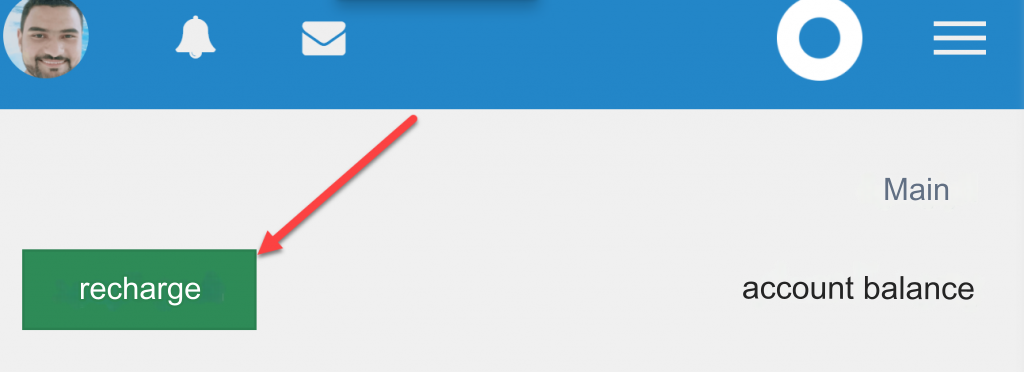
In WordPress, you often find a plugin that does the task you want to accomplish. WordPress plugins save time and effort in activating more options within the site or online store. Therefore, in the following paragraphs, we will explain some of the plugins through which you can activate the electronic wallet for the clients and customers of your online store. .
Add terawallet to activate the electronic wallet on WooCommerce
One of the distinctive additions through which you can activate the wallet of customers and e-store customers in a very simple way.
The Ter t aWallet add-on activates the customers’ wallet within the online store, where the “Wallet” tab appears inside the customer’s account, making him able to charge money and transfer money to other accounts for other customers or clients within the store. The addition provides the following features:
- The wallet allows the customer’s account balance to be charged at any time without the need to make requests or purchases inside the store.
- Funds within the wallet can be used to make in-store purchases.
- The wallet can be charged through several payment methods that the site manager specifies for them.
- The site manager can send cashback or free credit to the customers’ wallet.
- Funds for rejected or returned orders can be easily added to the customer’s account.
After installing and activating the plugin on WordPress in the usual way for installing plugins , you can go to a customer’s account or create a customer account within the store. You will notice that the Wallet tab appears within the customer’s account control panel:

The electronic wallet makes it easier for customers to pay for the value of the order every time, as in the normal method the payment card data is entered every time the customer places an order within the store, but with the electronic wallet the balance inside it can be charged and used later to make various purchases, in addition to the possibility Receiving the balance on it from other people’s accounts, as well as the possibility of receiving the free balance from the site manager, or what is known as cashback, after each sale.
As for the site manager, he can fully control the wallets of the store’s customers, and money can also be added to the customer’s wallet at any time, so that the customer can use the balance inside the wallet to make various purchases that take place within the online store.
You can control the electronic wallets of customers registered in the store. You can visit the special settings page in addition to finding a large list containing all the members and customers registered in the store, next to each of them is his own wallet control button:
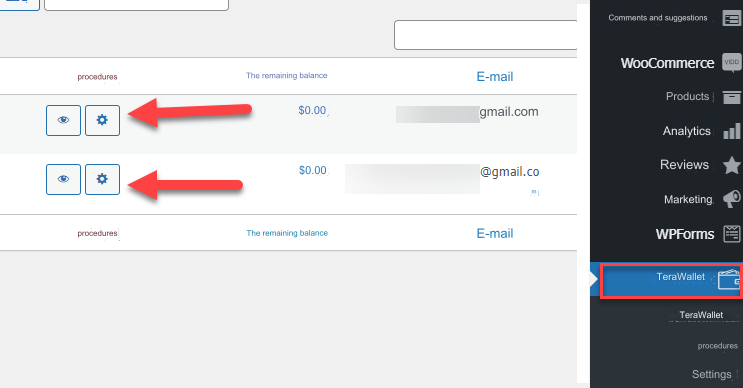
When you click on the customer’s wallet management button, you will find that you can add balance to the wallet simply:
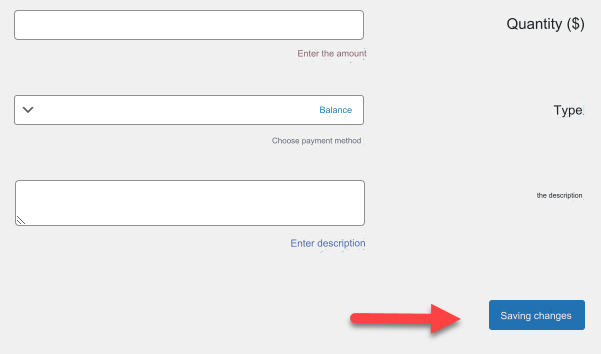
As shown, you can put the amount of money you want to add to the customer’s wallet, in addition to choosing the type of balance if you want to add a free balance to it, or you can choose for this balance to be a debt owed by the customer.
When a customer’s balance is charged in the store, he receives a notification that his wallet has been charged by the site administration, and the charged balance in the wallet also appears on the electronic wallet management page in his account on the store:
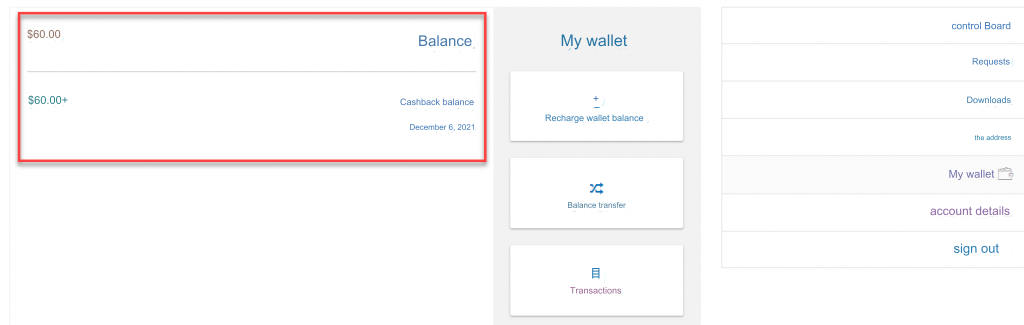
One of the distinctive procedures that the add-on provides you with is the ability to activate automatic charging of the customer’s wallet as soon as he performs an action within the store. For example, an opening balance can be charged to any new person who registers on the site so that he is encouraged to place more orders.
To set the procedures for adding balance to the customer’s account, you can go to the addition control panel and enter the ( Actions ) tab, and choose the appropriate procedure that you want to add balance to the customer after doing:

As you can notice, there are four main procedures. You can choose to have a balance automatically charged into the customer’s account after performing these procedures or one of them.
For example, when you enter the ( New Member ) tab, you can add an opening balance for any new person who registers in your store:
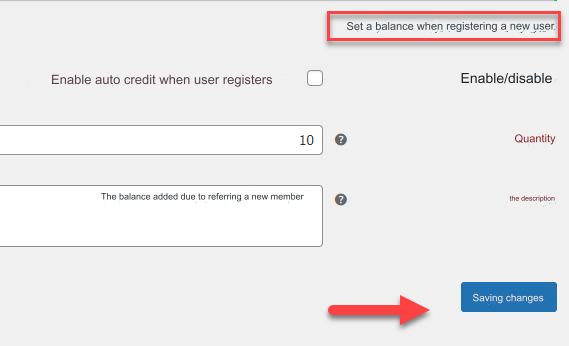
All you have to do is add the amount of money you want to load into the customer’s wallet and write an introductory description that appears inside the customer’s wallet page.
Note that adding the opening balance to online store customers is one of the marketing measures that encourages new members to take action on the site and make purchases to take advantage of the opening balance within the account, taking into account that the amount of the opening balance is proportional to other marketing offers in your store.
You can choose any procedure other than registering a new member on the site to add the opening balance to him in the same way as before, but when you choose the procedure ( invitations ), the matter will be a little different, but it is almost the same idea:

This is because making invitations means referrals made by the registered member of the site through the current member’s referral link, and the method of adding funds to the customer’s wallet is almost the same as the previous method, but only increases the ( Limit ) field, in which the maximum number of times funds are added to his account is determined. One day:
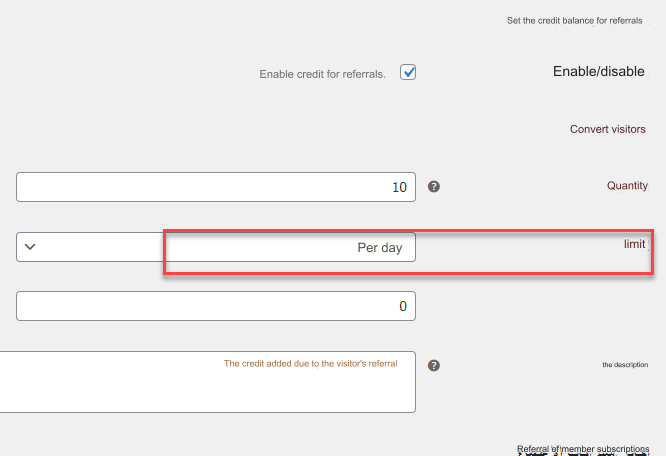
When the referral system is activated, the invitations or referrals box will automatically appear within the buyer’s account control panel on the site, through which he can view all the invitations he has made within the store, and he can also copy his referral link and publish it to obtain new registrations through his referral link. Thus obtaining free credit within his wallet:

Do not forget that the addition provides the option to transfer funds between registered members’ accounts, where the member can enter the ( balance transfer ) tab, from which he can enter the email address of the account holder to which he wants to transfer and add the value of the amount to be transferred, and the other party will receive notifications of receiving the funds within the affiliated wallet. He has inside the account:

For more options to control the add-on settings and complete control over the clients’ wallet, you can access the add-on’s settings tab:

Within the settings tab, you can specify many options, such as setting the minimum balance allowed to be loaded into the customer’s wallet, as well as the maximum. In addition to specifying where the portfolio will be displayed, you can choose one of the lists on your site to appear within it, where it can be accessed more easily.
One of the beautiful options that the add-on provides is the possibility of retail payment, so that when a customer purchases a product and does not have the full amount in his wallet, he can proceed to complete the order normally and must pay the rest of the dues in order to confirm his order:
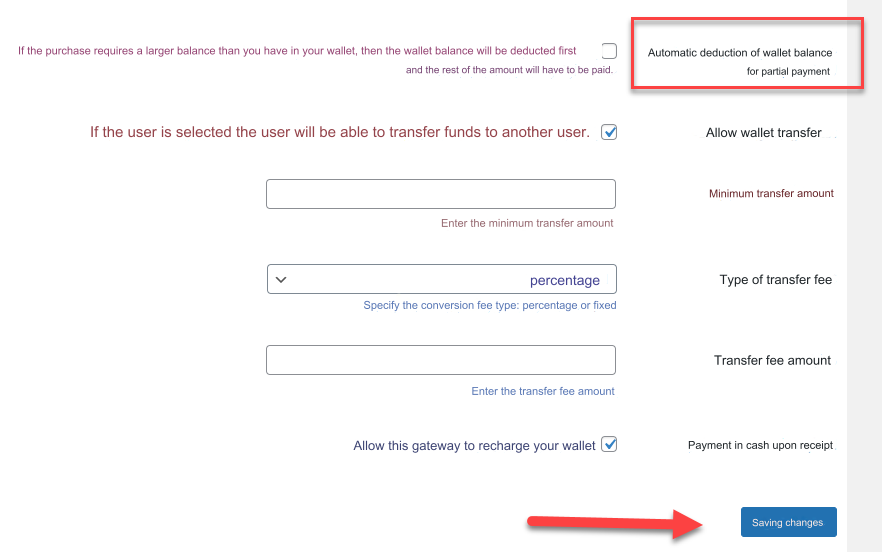
This feature is great for wholesalers or those who deal with some customers who buy from it on a regular basis.
Activate payment and purchase orders using the wallet balance
After you fully complete the settings for the addition, do not forget to enter the payment settings tab in WooCommerce and activate the option to pay using the wallet, where customers can place orders from your store and complete the payment using the balance available within the wallet:
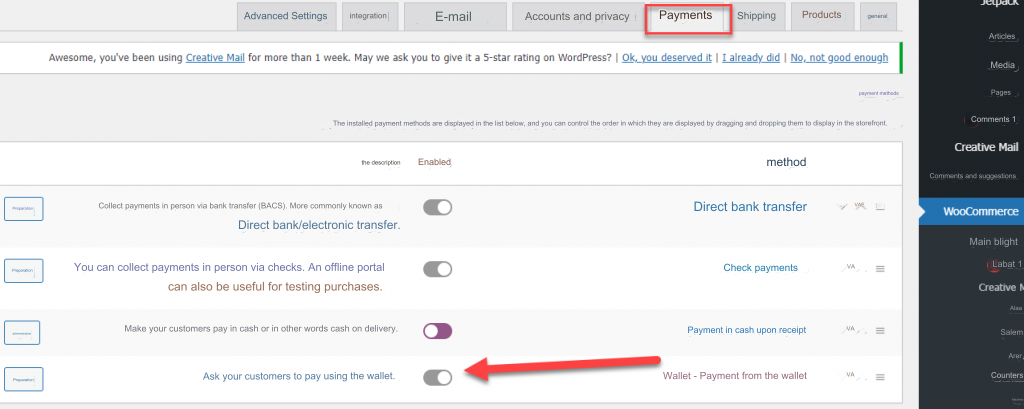
Now customers can complete orders inside the store and pay their dues using the balance available in their electronic wallet:
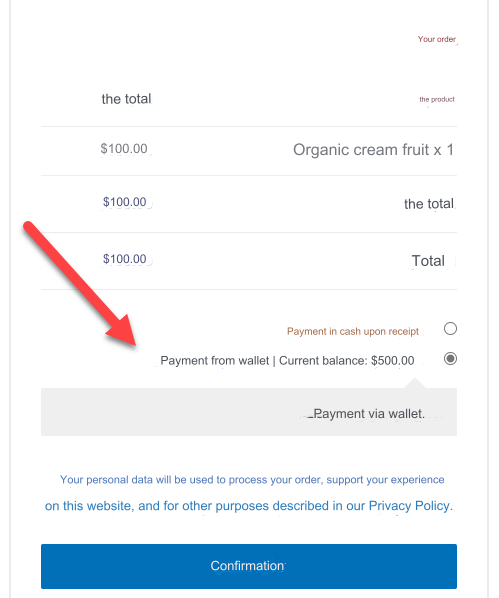
The store’s customer members can add balance and funds to their wallet at any time, by entering the wallet balance charging tab and choosing one of the payment methods that you, as the store manager, set from within the payment settings tab in the WooCommerce add-on:
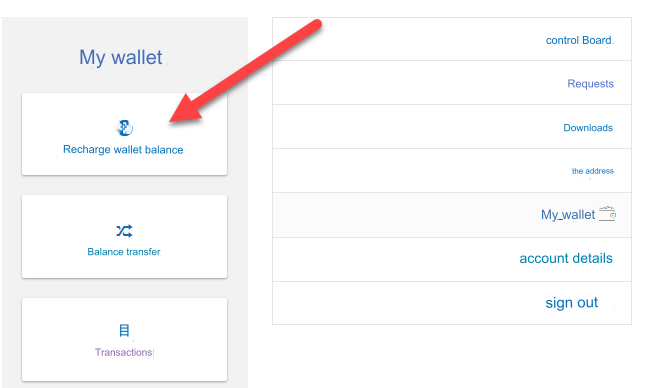
Conclusion
Most e-stores and paid subscription sites have recently tended to display the e-wallet option within the accounts of the store’s clients and customers, in order to enhance the purchasing process from the store easily and reduce the time for members to add payment method data each time.
With the e-wallet, you can add a distinctive marketing value to your business online, as you can launch an advertising campaign targeting customers interested in your business and inform them that once they register on the site or store, a balance of $5, for example, will be added, or any amount you can afford and use to encourage members. To purchase more paid subscriptions or products within your online store.
You can also use the e-wallet to increase customer loyalty in your store by sending them free credit based on some of the actions they take inside the store, which enhances their confidence in the store and encourages them to make more purchases.
































Leave a Reply