Do you own a WordPress website that specializes in publishing and displaying images on an ongoing basis?
If your answer is yes, then you certainly always strive to coordinate the display of images and videos on your site in a way that suits site visitors and helps increase their stay on the site.
Although WordPress provides some default options for modifying and formatting images, these settings are still not sufficient to format images and videos within the site in a professional manner, as the default options are limited to some simple formats.
In this article, we researched and experimented with a large number of WordPress plugins specialized in modifying images and adjusting their formats within the site in order to provide a reliable reference for you to obtain the best useful WordPress plugins for owners of photo and video sites and any site that publishes images and media files on an ongoing basis.
Default settings within WordPress to modify and format images
WordPress provides many simple options that help you easily format images and adjust their appearance appropriately within the site.
Without using plugins, you can add images within the site and modify them using the default tools available to you within the control panel.
When you insert an image into a page or article on a WordPress site, a toolbar appears above the images that contains some options for modifying their formatting. You will also find an editing toolbar on the side of the page that contains many formatting options as well:

As you noticed, you can modify the size of the images and choose if they are circular or rectangular in shape, as well as the width and height of the images and some additional formatting.
In addition to the ability to add images, WordPress in the new updates provides the feature of adding a photo gallery containing many images that the visitor can easily navigate between.
When you create an image gallery within WordPress, it also shows you a toolbar when you hover the mouse over each image, which you can use to edit the image and change its format, and also through the component settings panel on the side of the page, which contains options to control the image gallery, such as size and number of columns. Your preferred formatting method:

You can also view the guide to uploading image editing within WordPress using the default settings available within the control panel.
Customize images with plugins
You may be wondering : Why do I use external plugins to modify images as long as images can be added and modified within the WordPress control panel?
The short answer is that WordPress only provides some simple and limited editing and formatting options, and therefore you do not have more editing options. To convey the idea more deeply, we explain to you the most important features that you get from image editing plugins:
- The ability to create a photo gallery and control its format and professional appearance.
- The ability to activate photo sharing by visitors on social media platforms.
- Providing comments on images in a way that helps increase interaction as well as the visitor’s stay on the site.
- The ability to add protection to images to prevent them from being downloaded or used without rights.
- The ability to display images for sale if the add-on used is compatible with WooCommerce .
- Creating aesthetic animations on images to display them in an attractive and enjoyable way for website visitors.
- Create photo galleries compatible with mobile and small screens.
- You can get many other options and tools from WordPress plugins that specialize in formatting and editing images.
1. Add Simply
The Simply plugin provides many options for editing and formatting images within WordPress in its free version on the official store.
Once the add-on is installed and activated on the site, it provides you with many components that you can add from within the article and page editing panel:

You can insert the components provided by the add-on and start uploading your images and choose the appropriate display method for them within the site. The add-on gives you many image display options and also allows you to create an image gallery in an organized manner, and you can control the formatting and display method as you desire.
Also among the options provided by the add-on is displaying buttons for sharing and uploading images, where visitors can share their favorite photos on social media platforms, and they can also click on Easy Download to download the image with ease, and you can cancel these options from within the settings that the add-on provides you when uploading. Pictures to your site:
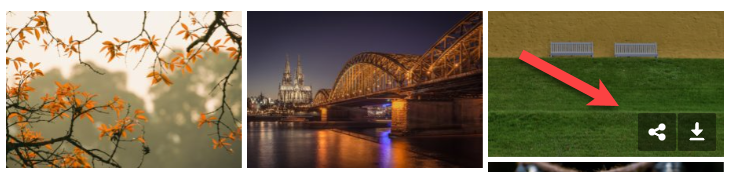
2. Add Modula
The Modula plugin provides many options for controlling the format and appearance of images within WordPress. It is available in two versions, free and paid. The free version provides many formatting options that can be relied upon to coordinate the display and appearance of images within the site in a professional manner.
When you install and activate the add-on, its own tab appears inside the control panel. When you enter it, you find the option to create a new photo gallery, to which you upload photos or choose them from the media library. Then you enter each photo to open its editing bar, where you can write an address that appears below. Or on top of the pictures inside the site and other options.
After applying the required formats to your photos within the gallery, you can copy the short code for the photo gallery and paste it into the page or article you want:

The plugin also provides the ability to create an animated slider and edit it, but you must upgrade to its paid version to benefit from this option, which is not necessary as there are many free WordPress plugins to create an animated slider of images.
3. Add Video Gallery
The Video gallery plugin provides simple solutions for creating a video gallery within the WordPress site, where you can create a gallery that contains many videos, whether you upload them to the media library within your site, or you can insert them directly from YouTube or any external source.
After installing and activating the add-on on your site, a special tab will appear for you in the control panel. You can enter the add-on tab to start creating a completely professional video gallery:

As the picture shows, you can click on the Add videos button within the gallery that you want to create, and you can write a title that appears at the top of each video within the gallery and other options that you find within the settings page while creating the presentation.
After completing the creation of the gallery, you can copy its short code and add it to any page or article on your site easily.
4. Add FooGallery
The FooGallery addition helps you create a photo or video gallery in any format or arrangement you want, in addition to providing many options for displaying images within the gallery, as you can change the basic colors on the images and choose more than one filter to change the look and feel of the images within the gallery.
It is used to add (Lazy load) technology to display images within the site, which contributes to increasing the speed of the site , as images are displayed in a way that does not cause an increase in the loading period for visitors.
The add-on also provides options for securing images within the site, but these options are only available in its paid version, which eliminates the mouse click on images in order to upload them, and also automatically places a watermark on any images uploaded to the site, in order to protect the rights of the images within the site.
5. Add photo gallery
The photo gallery plugin is a multi-tasking plugin that can be used to create a photo gallery in different formats and divide the photo gallery into rows and columns as desired.
It also helps in creating slides of animated images in more than one format and display method in front of visitors, and you can add any formats to the images within the gallery according to the options and tools that the addition provides you.
There is also a paid version of the add-on available that allows you to display images for sale, as well as link the site to electronic payment gateways to sell images and receive money easily.
6. Add Envira Photo Gallery
The Envira Photo Gallery plugin is considered one of the easiest plugins that you can use to create a moving or static photo gallery within your WordPress site. The plugin provides a very easy way to add a photo gallery and the possibility of inserting the gallery into an article or another page on the site by pasting the short code that is automatically generated for each gallery. photo.
Once the plugin is installed, you can go to its tab within the control panel, and start uploading the images that you want to create your own gallery for, where you have the option to upload images from your computer or choose images from within the WordPress media library:

Conclusion
In the end, creating a photo gallery within WordPress is an important thing to attract the attention of website visitors, especially if the site specializes in business galleries that need to upload more photos on an ongoing basis.
Whatever add-on you intend to use to create a photo gallery on your site, there are many things that you must take into consideration to maintain a comfortable and useful user experience for your site visitors. You must pay attention to the SEO of the images on your site in order to gain the opportunity to appear in search results.
There are many ways to upload images to WordPress , and whatever method you use, always try to compress the size of the images within your site to the smallest accessible size, in order to increase the efficiency and speed of opening the site to visitors.
































Leave a Reply