Although the WordPress system allocates ready-made areas on the front end of its sites, it also provides important features for creating more customized sites, the most important of which are WordPress widgets.
Widgets enable you to add content to the side areas, footer, or other areas of your site without the need to have any programming experience. They are essentially an easy-to-use tool for controlling the design of the site.
In this article, we will talk about widgets and how to add, remove, and rearrange them so that the site design appears appropriate to the visitor.
What are WordPress widgets?
WordPress Widgets are blocks that can be added when you start your site on WordPress , as the widgets allow interaction with them, and they are one of the elements or tools in the WordPress control panel .
Widgets can include information or media separate from the open post or page the user is on, and in most cases are used to suggest content found on other pages.
It can also be used for other purposes, such as displaying personal files and photos, social media icons , as well as providing access to widgets, displaying the number of followers of the site’s social media pages, etc.
When should you use widgets?
You should use widgets to enhance the user experience by adding content to the page that matches what the visitor wants to see, such as your most recent blog post, most recent comments, most read posts, number of followers, etc.
The content that the widgets display is not the main content on the site, but you may need to display this content to make it easier for the user to make a specific decision, and when you decide to place them, the side areas are the best option. Because many may not consider the footer areas basically.
The difference between widgets and extensions
At first glance, some might think that widgets and plugins perform a similar function, however, there are different roles that each of them plays.
Add-ons are small programs that need to be installed, and are generally used to add some additional features and functionality. For example, some add-ons add e-commerce features to the site, and enable the site owner to convert his site into an online store.
On the other hand, widgets are blocks or components that are inserted via drag and drop and are integrated by default into the WordPress system. You can use them to add content either in sidebars or the footer.
Read also: Explanation of WordPress plugins, their functions, and features
WordPress widget templates
There are different types of widgets designed for many purposes and to enhance the user experience, and we will take a look at some of them in the following paragraphs:

Social Media Icons
- Social media icons : They allow you to add links to your social media accounts, such as Facebook, Twitter, and Instagram. They can be displayed prominently, inviting visitors to like your various accounts.
- Search : One of the important tools that enables your site visitors to search for specific content and move to it in an efficient and smooth manner.
- Mapping : Map widgets help you make it easier for your site visitors to reach a physical store.
- Latest Comments : To display the latest comments left by readers on the site or your blog, which helps with participation and interaction.
- One of the articles : This widget displays a list of the most recent publications published on the site with links for quick access to them, especially if your site is multidisciplinary, so keeping a list of publications enables readers to see them.
- Text : Through the text widget, you can easily add texts to some designated places, such as adding introductory text or information that you want to highlight to visitors.
- Archive : Displays a list of the monthly archive of articles, this can help the user if they need to find old content.
- Categories : Displays a list of article categories on your site, and makes it easier for the user to search for the content he wants.
- Calendar : Calendar widgets give visibility to important dates, upcoming events, and the publication date of your articles and posts on the site, which helps visitors know which posts have been published at specific times.
There are also many other types of widgets that can be used in WordPress, which differ depending on the template you rely on. Custom widgets can also be created using code .
How to add widgets to a WordPress website
Widgets can be easily added to through the WordPress control panel. In the side menu, you will find the ( Appearance ) tab, then click on ( Widgets ) to access the window that allows you to add and edit widgets.
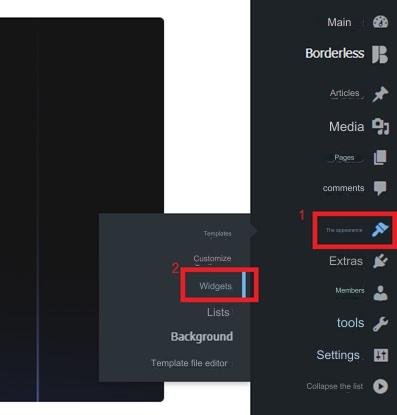
Next, you need to choose where you want to place the widgets on your site. Options can include the sidebar and footer, among others, as widget locations vary depending on the theme activated on the site.

Now click on the Add (+) button , where a list will appear that includes a set of components. Type ( widgets ) in the search bar to show all the widgets available to be added.
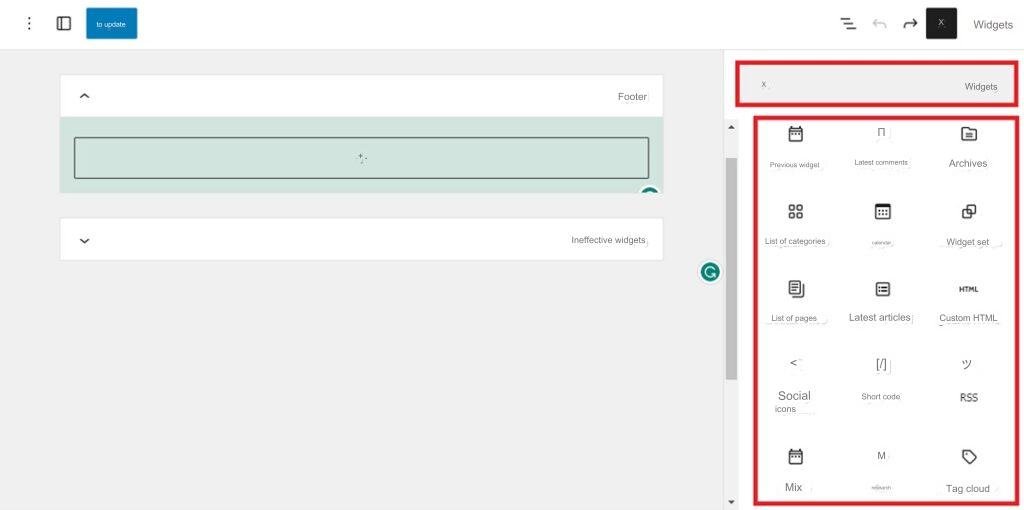
Choose the widget you want to add. For example, select search widgets and click on them once to add them to your site.

Then click on the ( Update ) button to save the changes and apply them to the site.
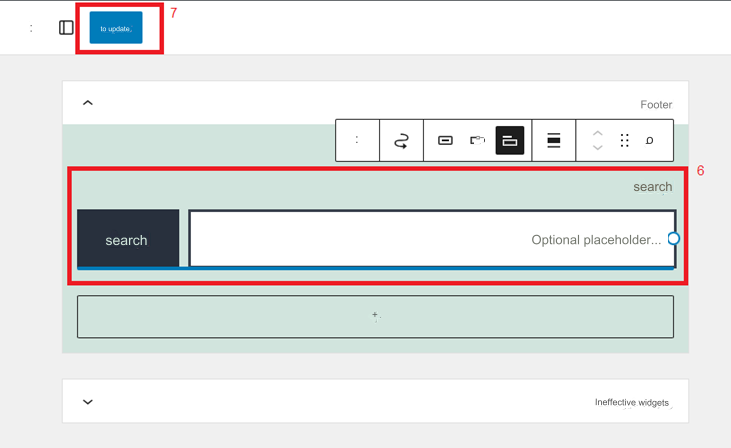
Now, you can visit one of the website pages to make sure that the widget has been added.
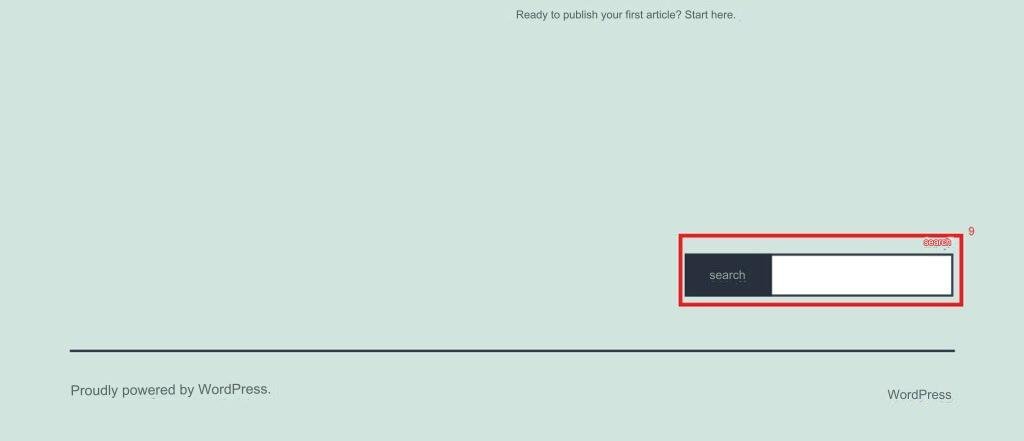
In the same way, you can add other widgets, only the widget you choose will differ to suit what you want to add. If you want to add the most recent comments, you will choose the (Latest Comments) widget instead of the (Search) widget, and the same goes for the rest of the widgets.
Read also: An explanation of customizing Sidebar for a WordPress website
How to remove widgets from the site
To remove any widget from your site, you will follow the same previous steps, then find the widgets you want to remove (for example, a search widget), click on the three-dot button, then click ( Delete) , and after that, save the changes by clicking ( Update).

You can follow this method to remove any WordPress widgets.
Useful tips for using WordPress widgets
Here are some tips and ideas for using widgets effectively to help you improve your website:
- Widgets must be carefully selected to suit your site and its goals, and you should not add widgets that are inappropriate for your site’s content.
- Organize widgets in appropriate areas on your site.
- Some widgets may provide customization options that allow you to change colors and styles. Take advantage of these settings to make widgets fit your site’s design.
- Experiment with different widgets to see which ones work best with your site’s content, and feel free to try out a variety of widgets and gauge how visitors respond to them.
- When using widgets that allow displaying content, make sure that the content is well formatted and easy to read.
In conclusion, widgets are useful components that help you customize the appearance of your site without the need for any programming knowledge. They also allow providing a satisfactory user experience, by providing the ability to control the display of content and highlighting some of the distinctive content on your site in valuable places for users to help them easily navigate. Location well. Try to use it in an organized manner that displays the components that are most important to you and that intersect with the interests of your site visitors.
































Leave a Reply