Do you want to center the video in WordPress? When you add a video to your article or publication, this video will be aligned by default to the right side of the site page for sites written in Arabic, or along the left side for sites written in English or any other language, moving from left to right (Left to right).
If you want to upload a video clip to your site or want to embed a video clip from YouTube or Viemo and display it in an elegant way in the middle of the site pages, this article explains in detail how to align the video to the center in WordPress in different ways and with ease.
The easiest way to center video alignment on your website page
Videos are one of the most popular forms of media in the world, and WordPress fully supports them. So if you don’t center the video clip, it may leave an empty space next to it.
By default, the video clip will be aligned to the left (for the classic editor), while in the new WordPress editor Gutenberg, videos will be automatically centered for you.
It’s super easy to center videos in WordPress, and it only takes a minute of your time!
1- Center the video using the traditional editor in WordPress
To add a video using the classic editor in WordPress (for example, a video from YouTube), and then align the video to the center, you must do the following steps:
First, you must choose the video you want to embed from YouTube by clicking on the Share link.

Then you must choose (Embed) to get a link that enables you to embed the video on your site.
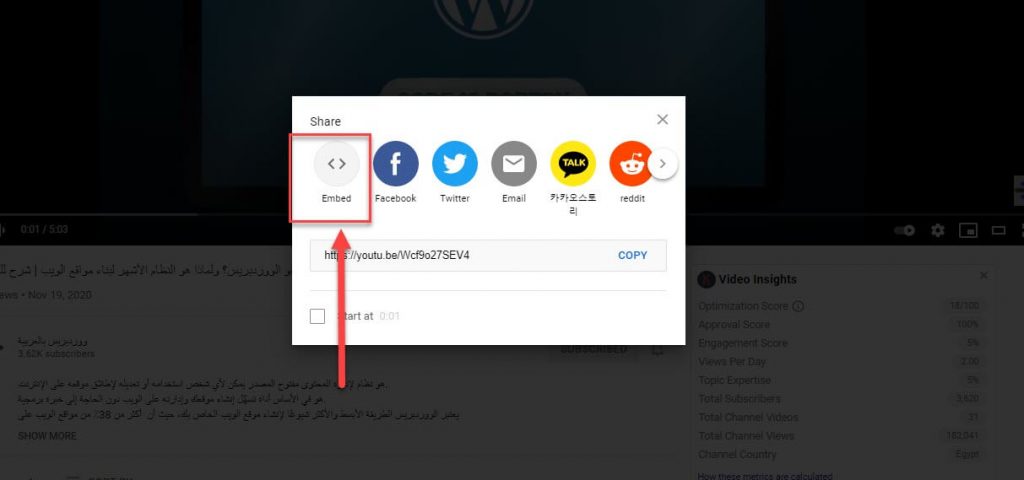
After the link appears as shown in the following image, click the Copy button to copy it to the clipboard.
Then you have to go to the traditional WordPress editor, and choose the “Text” tab to switch to the HTML code editor, as shown in the following image:

Then paste the previous code that you copied in the previous step here to add the video.

After pasting the code, the video clip will appear as in the following image and will be towards the right.
In order to change the clip’s center alignment, you need to add the following simple HTML code before and after the video embed code.

When you preview the changes, the video clip in the middle will look like this:

You can now save your changes and preview the post or page. You will notice that your video has been aligned precisely in the center of your content area.
2- Center the video using the Gutenberg editor
In the new WordPress editor known as the Gutenberg Editor, the video will be centered automatically, but if for some reason the video is not centered, you can center-align it as follows:
Click the + sign to add a component, and choose Video to add a custom component to the video.

You will see several options for adding the video (add a video from the media library, upload a new video, or add a video from a URL link (to include a video from YouTube, Vimeo, etc. on your site).
Select the option you want and add the video, and it will automatically be center-aligned (the component editor will often align the video to the center automatically). If this does not happen, you can select the video clip and click on the Align Tool > then choose Align Center as shown in the following image.


When you preview the results, the video will be in the middle of the screen.

These are the easy steps that we explained to center the video to display it during the content better and in a more elegant and streamlined way






























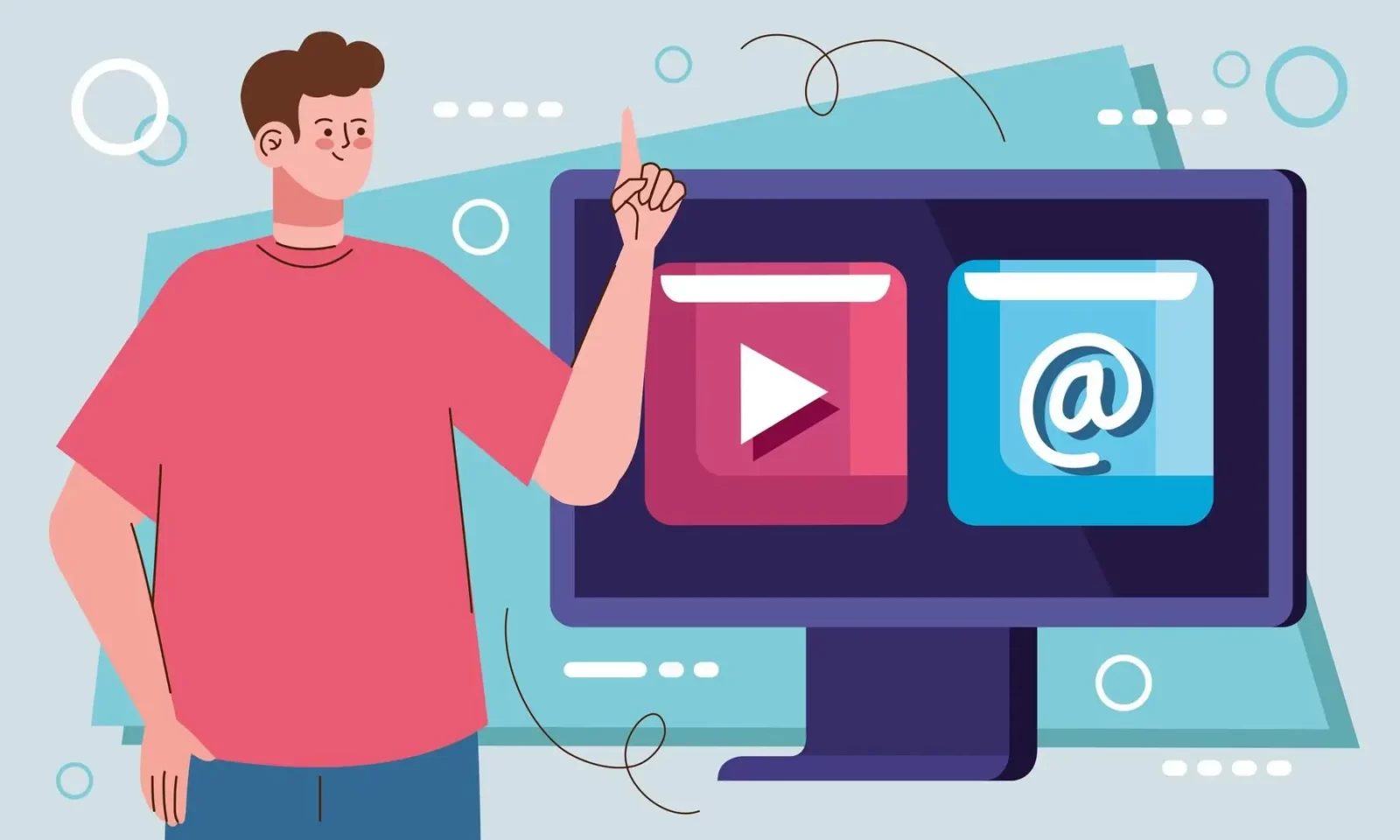



Leave a Reply