As one of the ways to obtain support from visitors to your site, you can collect donations through PayPal to facilitate the donation process for any user, as PayPal is considered today one of the most popular electronic banks, and therefore you can place a donation button anywhere on your site to facilitate the payment process by visitors of any amount. maybe.
Today we will explain to you in a simple and informative way how to add a PayPal donation button to your WordPress site in different ways, while explaining the importance of using the PayPal donation button on your WordPress site.
Why do you rely on PayPal to receive financial contributions?
At first, it may come to your mind: Why do you rely on PayPal over the rest of the payment methods that you can use on your site to collect financial contributions? PayPal in particular may be chosen for several reasons, including the following:
- PayPal is supported in almost all countries of the world, so no one will find it difficult to use the payment method
- PayPal is considered very secure, so you don’t have to worry about your bank account being hacked or your money being lost
- You can add a PayPal donation button to WordPress in more than one different way on your site, easily and for free
- The button can be controlled flexibly, so you can place it anywhere on the site (header, sidebar, menus, etc.).
- The user can donate through his personal PayPal account, or through his credit card
- The transfer cost and commissions are low compared to other payment methods
Before we explain how to add a PayPal donation button to WordPress, we must explain to you all the fees that are imposed on donations, which are as follows:
- Adding a PayPal donation button is completely free without any fees
- There are no monthly fees on the account
- USD 0.30 + 2.9% is deducted from the total transferred amount as a transfer commission
- The transfer commission is permanently deducted from the recipient and not from the donor
Ways to add a donation button
In this paragraph, we will present to you three basic methods that you can rely on to add a PayPal donation button to WordPress. Two of them are completely free, and they are as follows:
- Free PayPal Donations add-on.
- Professional WPForms add-on.
- Add a PayPal button manually through the PayPal website itself.
Add a donation button using PayPal Donations
The first method you can rely on to add a PayPal donation button to WordPress is to add PayPal Donations, which is considered one of the simplest and easiest methods, but it gives you relatively limited options.
First, you will install the add-on by going to the (Add-ons) tab in the WordPress side menu and choose (Add New ) from it, then type in the search box PayPal Donations , so that the add-on will appear in the search results, then click on the ( Install Now) button , then after a few seconds it will appear. You have the activation button . As explained below:
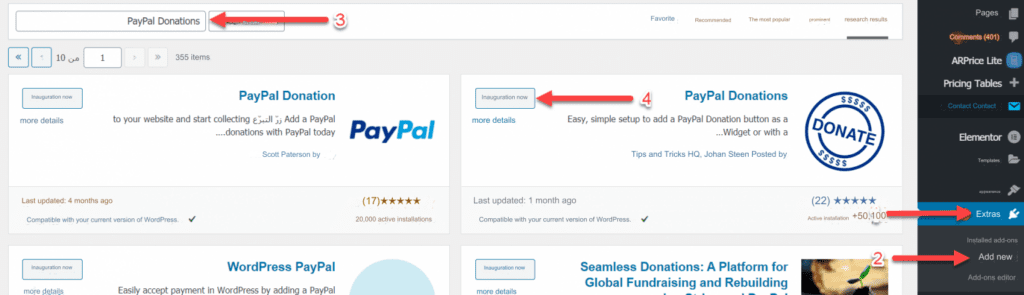
After activating the add-on on your site, you can go to the (Settings) tab to find that a new sub-tab called PayPal Donations appears for you to go to:
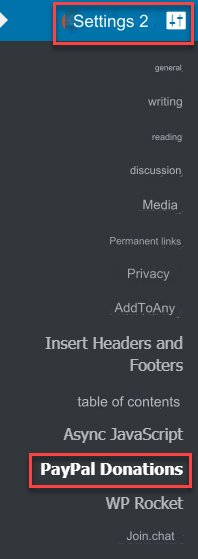
You will be directed to the page for activating the add-on settings. First, you must put the email address of your personal PayPal account in the Paypal Account box ,
then choose the basic donation currency, and you will automatically find it in US dollars. If you want to change it, click on the drop-down menu in front of Currency and choose the currency. That matches you between 25 different currencies.
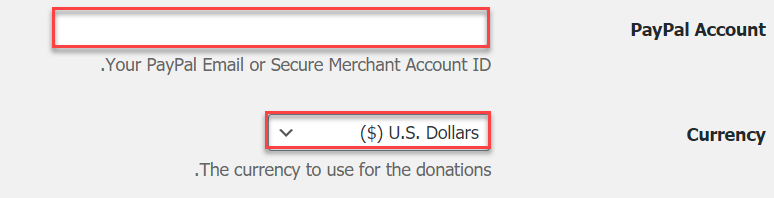
Also, through the settings, you can designate a special page for the donor to return to after completing the donation, such as a thank you page or a message explaining your gratitude to the donor or giving him a symbolic gift, by designing the page in advance , then placing the page link (URL) in the next box in front of (Return). page)

Then, you adjust the default payment settings, where you specify the value of the default donation amount in front of the Amount box, and the purpose of the transfer in front of the Purpose box, then you specify the source of the transfer, which is mostly WordPress Website Donation.
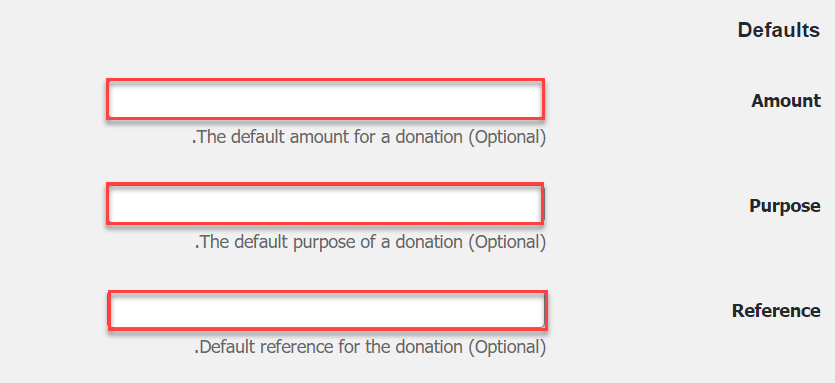
Then you can select the shape of the button from the Select Button box , and you will find 3 different icons in front of you. Choose the one that suits you, or the fourth option that takes you to the Custom Button box, where you place a link to a special button icon that you design personally or download from the Icons website.
You then change the country of donation and the language in front of the Country and Language box, and you will find the automatic settings for the United States of America and the English language, and you will find 16 other countries and languages that you can choose from with complete freedom.
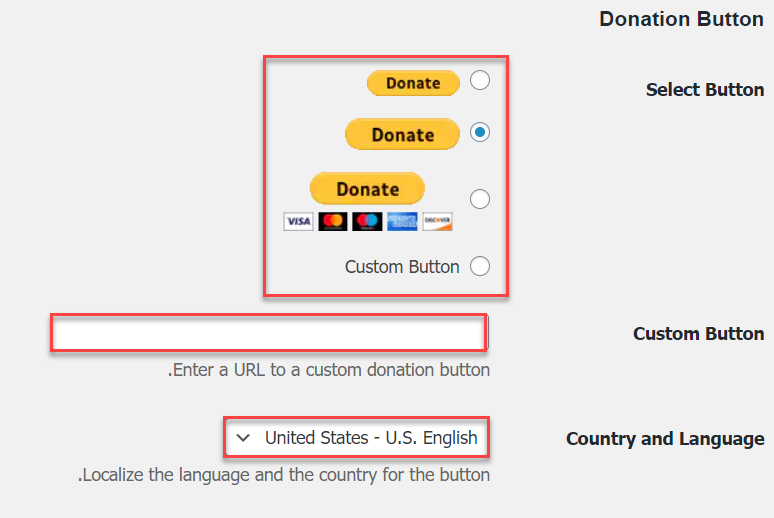
After making the required modifications, do not forget to save the changes you made by clicking the Save changes button at the bottom of the page.
Show the donation button on your website pages
In the previous steps, we prepared the basic donation button, in addition to now displaying the donation button in the appropriate places on the site, whether within articles, pages, or appropriate places for that, by using the short code (ShortCode) designated to display the donation button anywhere on your site.
For example, if you want to display the button on one of the pages of your site, you can write the [paypal-donation] code on the page editor page as follows:

You will find that the button appears in the place you specified as follows:
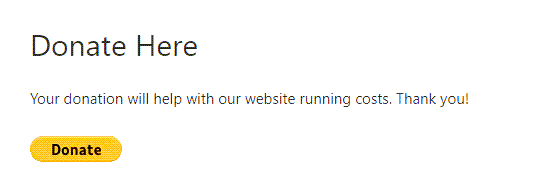
If you want to add a PayPal donation button to WordPress in the side menu, website interface, or footer, you go to Appearance from the WordPress side menu and then choose Widgets.
Then you will find the Paypal Donations widget appeared in the tools. You click on it and choose the place where you want it to appear (the side menu of the blog, pages, FAQs, footer, etc.).

After that, you click on Add Widget, then go to the list in which you placed the widget and adjust the order to suit you.
Add a donate button using WPForms
The other way to add a donation button is to use the WPForms add-on ( the famous add-on for creating professional forms ), as it gives you multiple options to create an integrated donation form and fully control the button, but in order to access the PayPal donation settings, you must use the paid version of the add-on.
You will install the WPForms plugin through the well-known method, by going to: Add-ons << Add New , then you type WPForms in the search box and click Install Now, wait until the installation is complete, then click Activate.
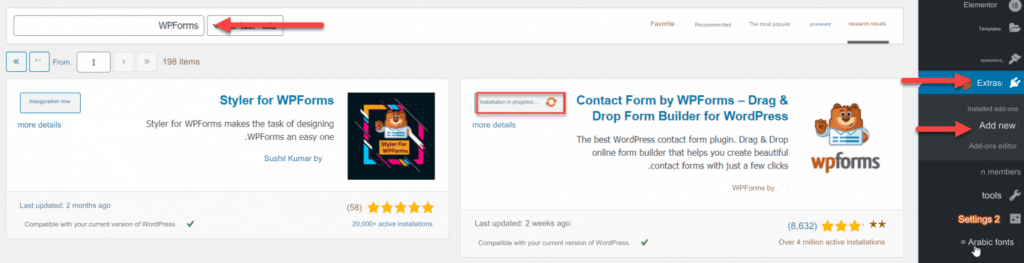
Then we access the tool by clicking on WPForms from the side menu, and from there we choose Add New , in order to add a PayPal donation button to WordPress.
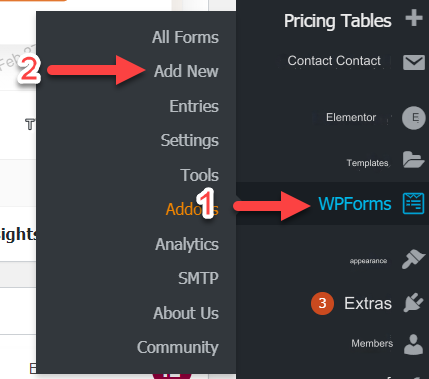
You will choose to create a blank form by clicking on the Create a blank form option until a new button is created, and we add the required data from the donor, for example name and email.
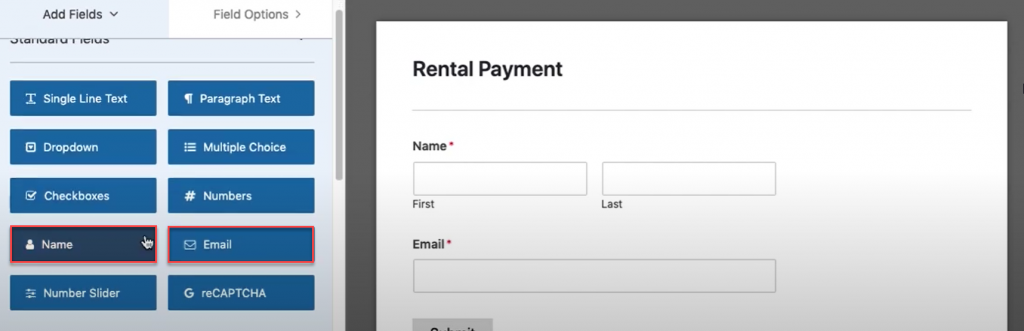
We then go to the Payment Filed section and choose Single Item

We specify the section title in front of the Label field, then the section description in front of the Description field, then the default donation amount in front of the Item Price field, and from Item Type we choose User Defined so that the donor can control the donated amount, and if you want it to be fixed, leave it Single Item.
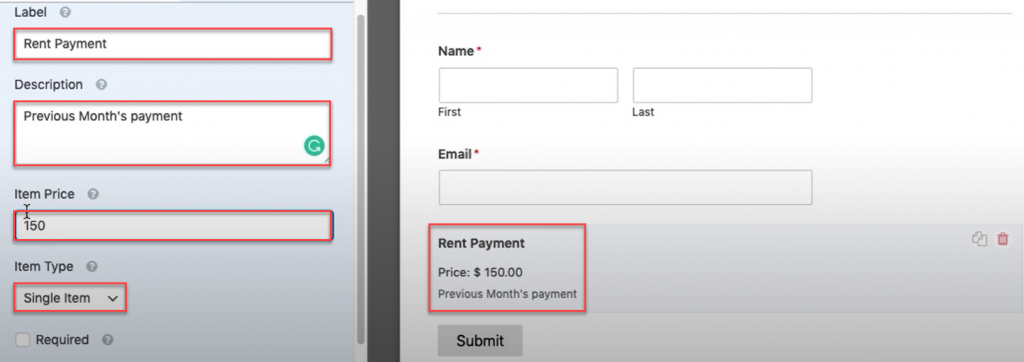
Now we control the PayPal donation button for WordPress, by clicking on Settings from the side menu, then choosing General , and from there we change the name of the button from Submit Button Text .
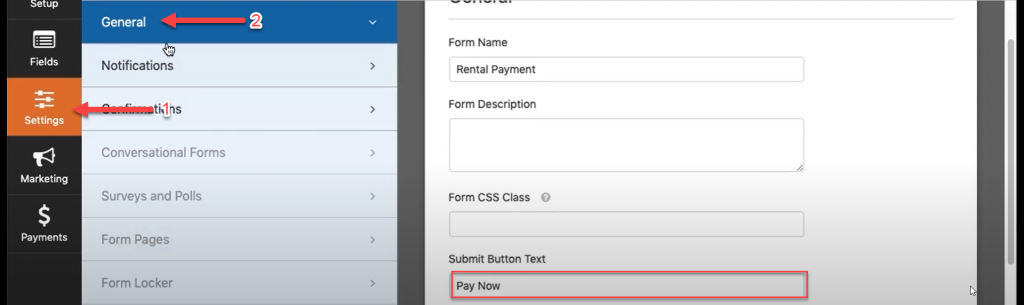
Through Confirmations , we can now control the page the customer goes to after completing the donation or the message that appears to him.
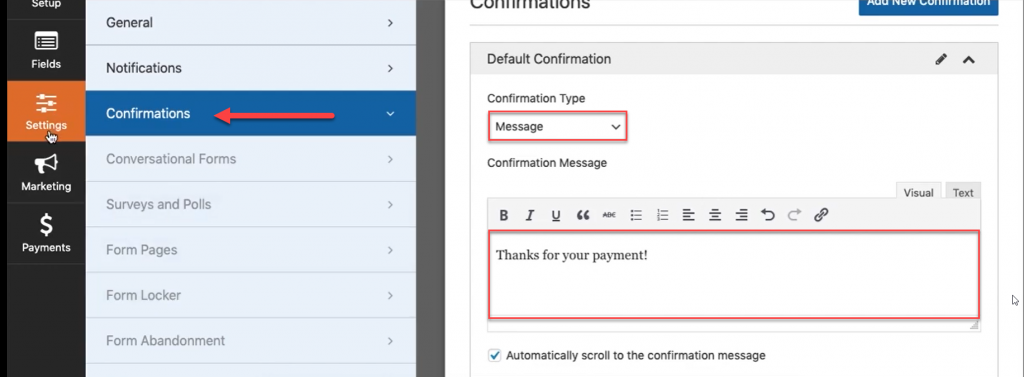
We now click on Payments, then click on Paypal Standard, then Yes Install and Active. It may take two minutes for this button to be activated for you the first time.
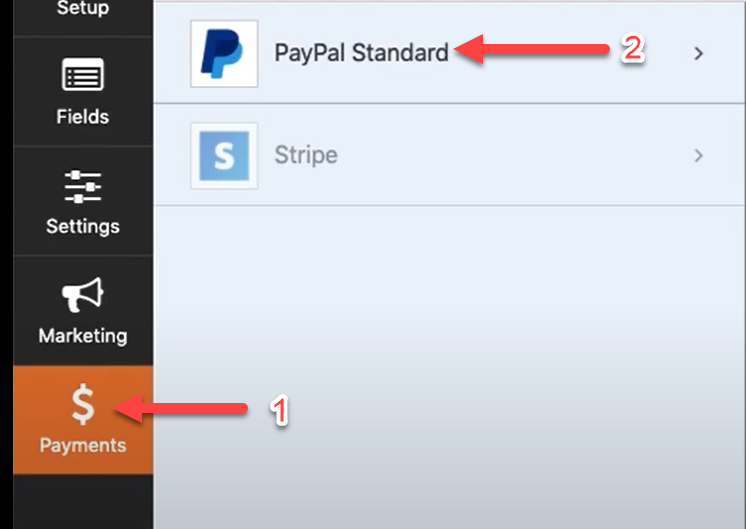
Now, put your personal PayPal account email in front of the PayPal Email Address box, then choose Payment Type and click Donation .
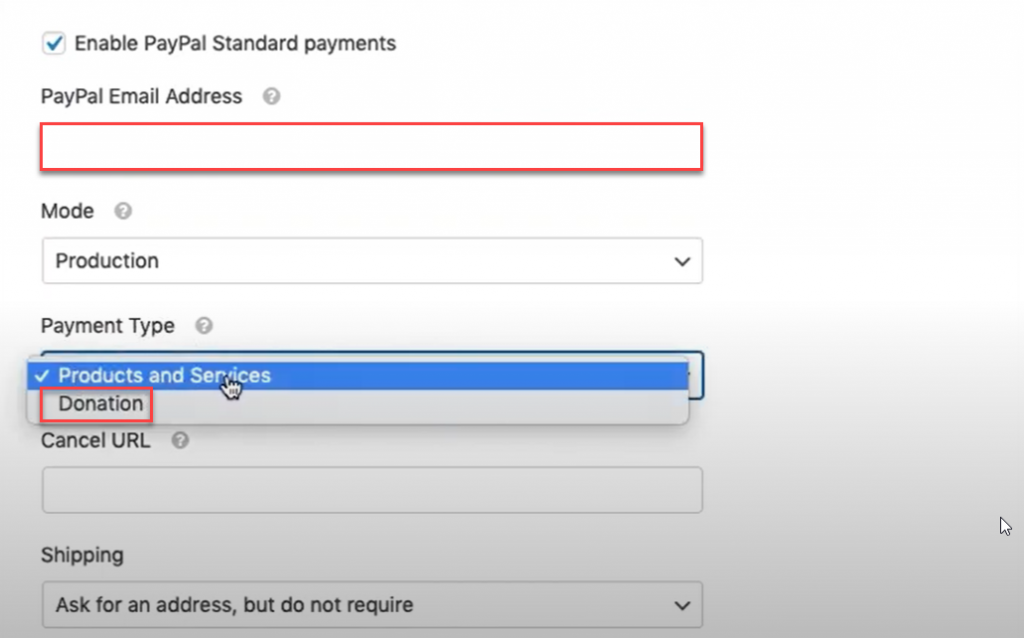
Now that you have set all the settings for the PayPal donation button for WordPress, you click on EMBED and the HTML code for the button will appear.
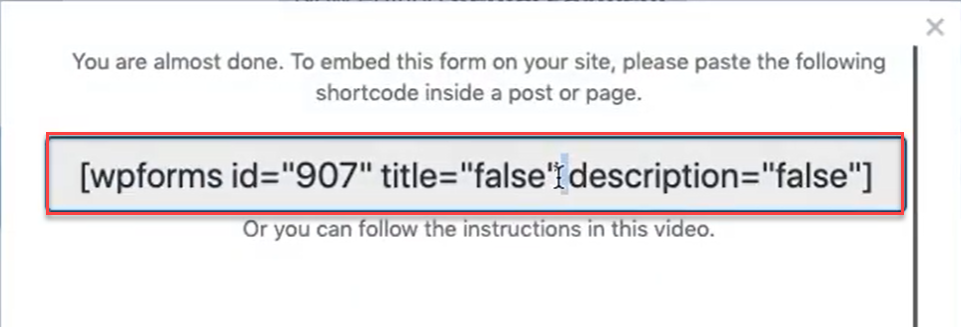
You can now use this code to add a PayPal donation button to WordPress to any place you want on your WordPress site, as we did with the previous addition.
Add a donation button without any extras
The third and final method is to add a PayPal button manually through the PayPal website itself without using any additions. This is considered one of the simplest and least expensive methods, and it gives you an option that was recently added, which is to pay via Visa and MasterCard cards as an option for donation, but this option may be Less limited in the capabilities you can rely on.
You can do this by logging into your account on the PayPal website, then going to the following link “ https://www.paypal.com/buttons ”, then choosing Smart Buttons.
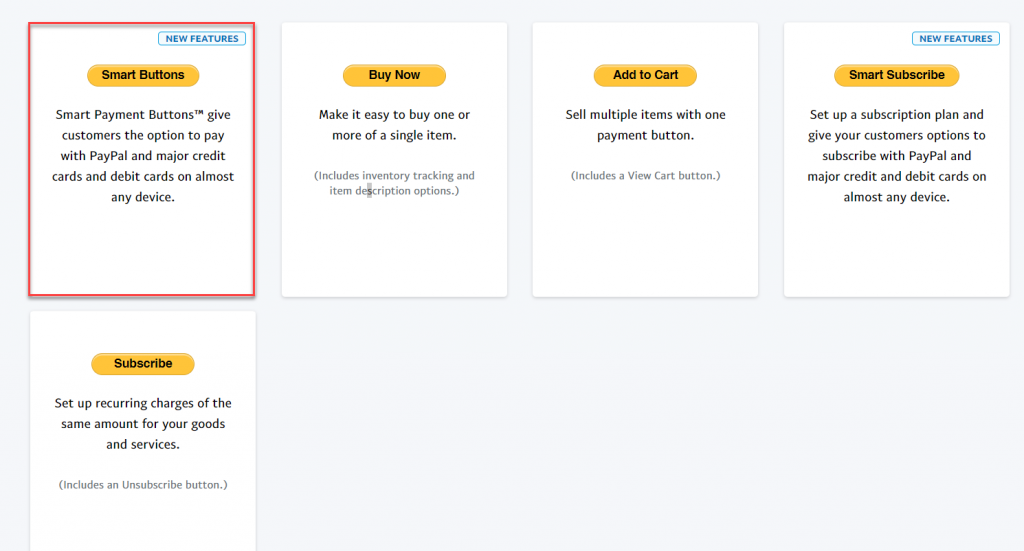
Now you adjust the settings of the PayPal donation button for WordPress, where you specify the value of the amount, fixed or variable, from the Button type option, then you write the name of the description field from the Description field label field, and specify the name of the amount field in front of the Amount Field Label field, then the base currency for the conversion from in front of the Currency field, which It will automatically be US dollars.
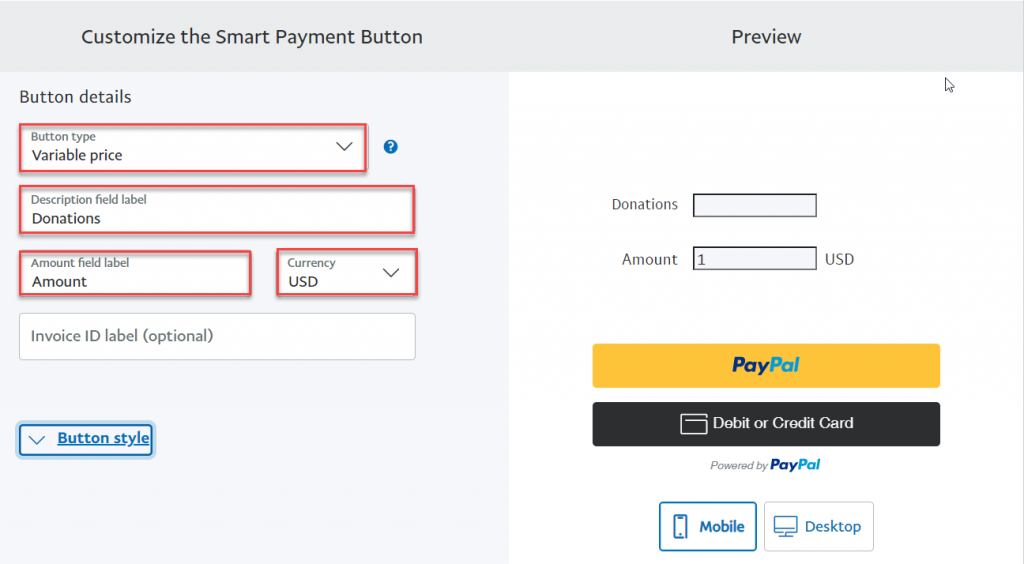
Then choose Button Style to control the appearance of the icons in terms of position and colors
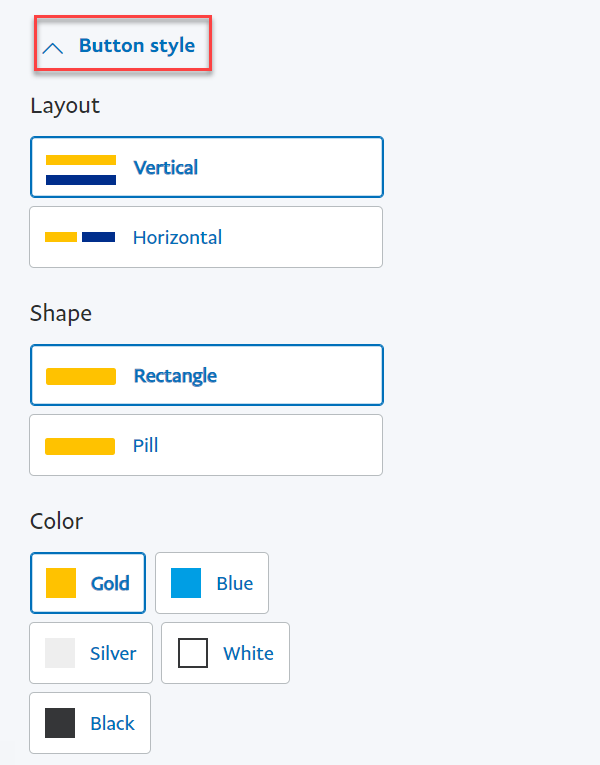
After that, you click on Copy until the button code is copied, which is a simple HTML code that you can place anywhere on the site, just like you used with the previous tools in any part of the site.
In this way, we have explained to you how to add the PayPal donation button to your WordPress site, and if you have any questions, do not hesitate to contact us or comment directly below the article
































Leave a Reply